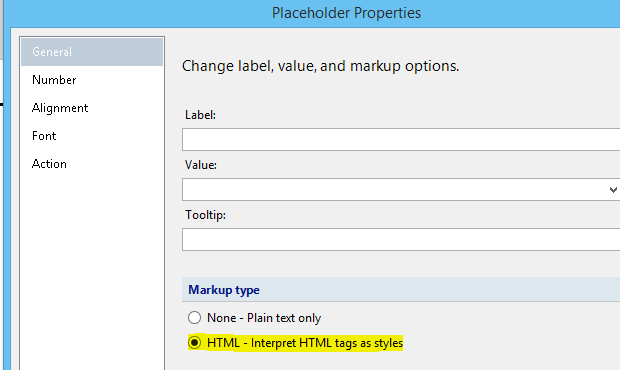One of the many quirks of Reporting Services we've run across is the complete and utter lack of a CheckBox control or even something remotely similar.
We have a form that should appear automatically filled out based on information pulled from a database. We have several bit datatype fields. Printing out "True" or "False" just looks silly, as this is supposed to look like a form that has been auto-filled out, so we want to have a series of checkboxes and labels that are either checked or unchecked.
We are running SSRS 2005 but I'm not aware of SSRS 2008 having added a CheckBox control. Even if it did, we'd need to have an alternative for the time being. The best we've found so far is:
- use Wingdings
- use images
- use text boxes with borders and print a blank/space or a capital X
All three approaches require IIF expression shenanigans.
The Wingdings approach seemed to work acceptably, and was the most aesthetically pleasing except that for whatever reason it didn't always print correctly. More importantly, PDF exports, also for whatever reason, converted all fonts (generally) to Arial and so we got funky letters instead of the Windings dingbats.
Images, being a pixel-based raster, don't do so well when printed along side vector stuff like text. Unless handled carefully, they tend to stretch, pixelate, and do other unprofessional looking things.
While these methods do work (some with limitations as mentioned above) none of them are particularly elegant.
Are we missing something obvious? Not so obvious? Does someone at Microsoft have a good reason why such a control was not provided in SSRS 2000, let alone 2 versions and 8 years later? This can't be the first time this issue has come up...