I'm running on this issue for quite a while now.
I set the writer as follows:
writer = pd.ExcelWriter(arquivo+'.xlsx', engine = 'xlsxwriter', options = {'remove_timezone': True})
df.to_excel(writer, header = True, index = True)
This code is inside s function. The problem is every time I run the code, it gets information from the database, which contains two columns datetime64[ns, UTC] object with time zone info. But when the code to save to Excel runs I receive:
ValueError: Excel does not support datetimes with timezones. Please ensure that datetimes are timezone unaware before writing to Excel.
I have already tried several things like 'dt.tz_convert', replace(tzinfo=None) and other solutions I have found here and around.
The code runs without problem in my personal computer, my colleague at work with the same machine specs can run the code. Only in my machine it doesn't. I already reinstalled python and all the packages, including formatting the machine and nothing, the error persists.
xlrd v1.1.0
xlsxwriter v1.0.4
python 3.7.4
pandas v0.25.1
If someone could bring some light into this issue I would much appreciate it.
Thanks

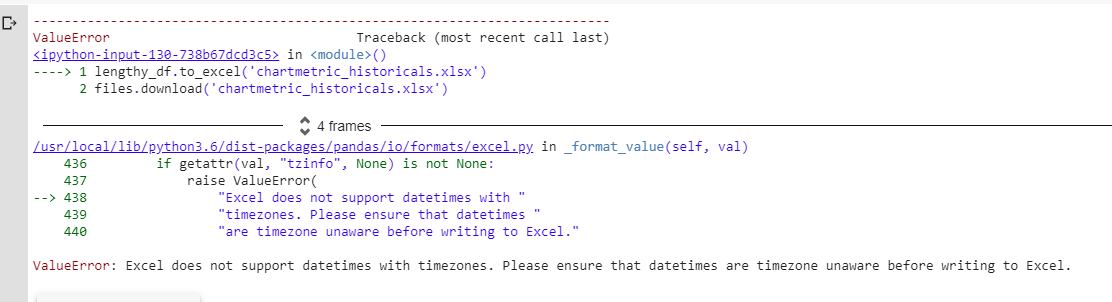
remove_timezoneoption should work with xlsxwriter >= 0.9.4. However it look like a change was added to Pandas to handle dates with timezones as an error (Issue #27129). This change was added in Pandas v0.25.0. So the error is raised before it gets to xlsxwriter (and the remove_timezone option). – Infuscate