I'm using Bootstrap's btn-mini class for "mini" buttons and am looking for something analogous to create a "mini" select element, where the select button (i.e. the part you click to show the list of options, not the list of options itself) is the same size and style as a mini button.
When I apply the btn-mini class to a select element, the font style of the select button is the same size as a mini button, but the size of the select button itself is unchanged from the default size.
Is there a different Bootstrap class I should use? Or another way to do it?
P.S. I'm working on OS X Chrome, but naturally hope there is a cross-browser compatible solution.


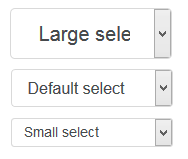
font-size, and perhaps add a bit of padding to make it more legible – Martinmartinabtn-miniincludes afont-sizeadjustment. When applied to a select, the class makes the font size smaller, but without shrinking the box size down. – Overarm.btn-minialso includes rules for line-height and padding..btn-miniwasn't designed to be used withselectelements. You're better off making your own class. See this demo to see what I'm talking about: jsfiddle.net/jackwanders/NQPBW – Martinmartinaheightandline-heightof selects in various places. So explicitly setting both to what I want works. – Overarm