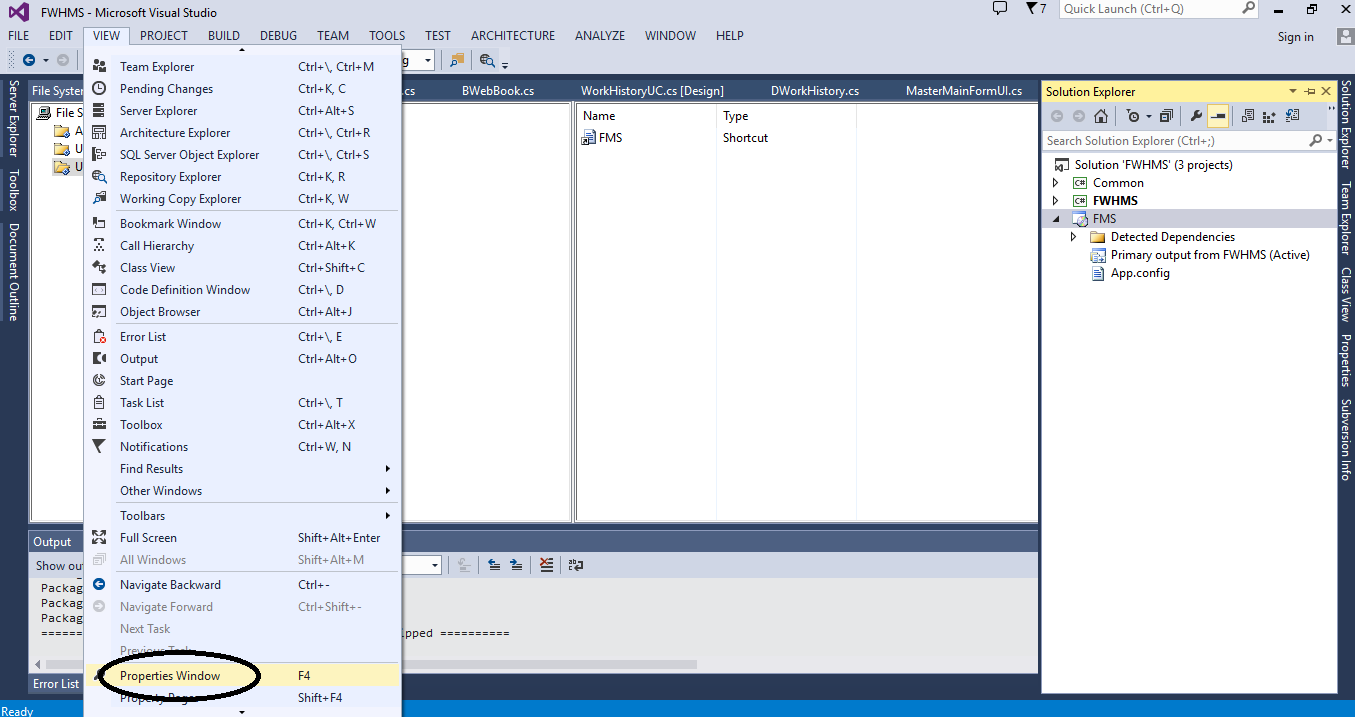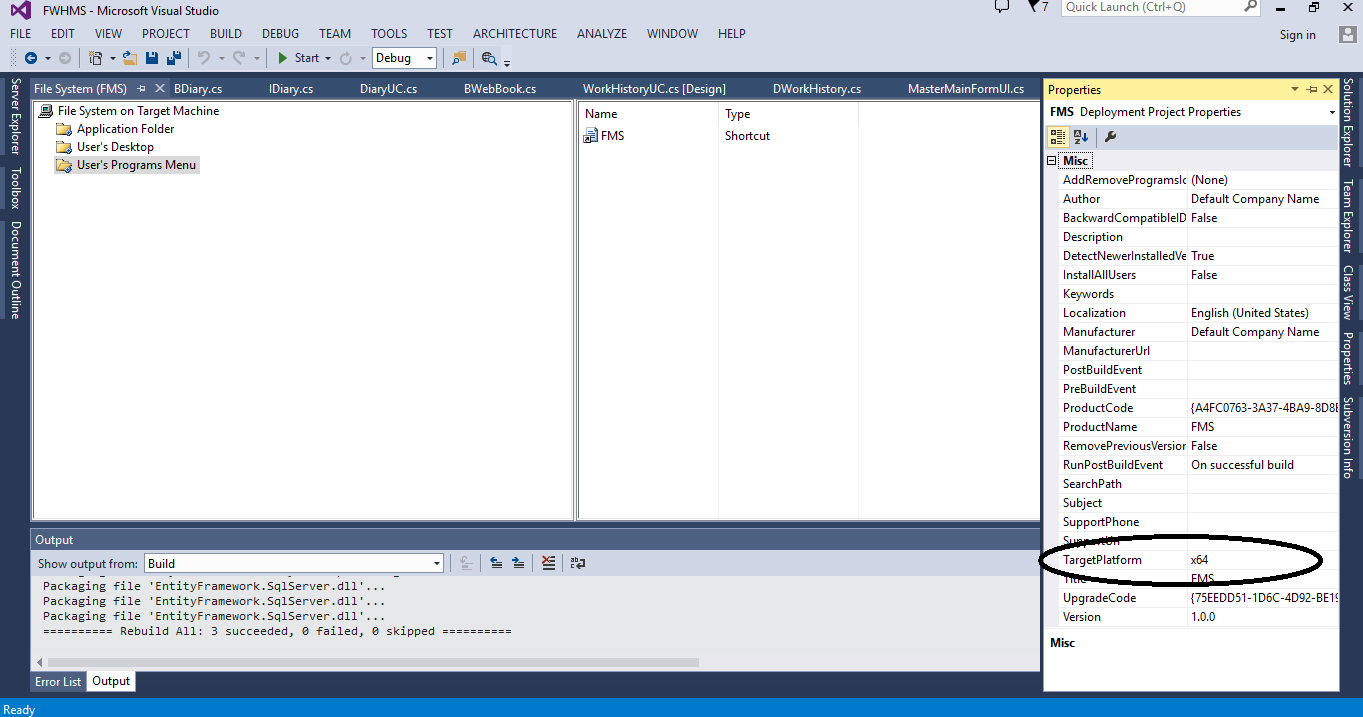I've been searching around the web for the past hours, finding a lot of information related to my problem - but none actually fixing them.
My machine is 64 bit with a 32 bit Visual Studio 10 installed. Solution uses .Net 4. Solution includes 64 bits installation of Crystal Reports. Solution also includes log4net.
Compilation of project in VS2010 is OK for both Debug and Release, any cpu.
I have added a Web Setup Project that I want to build. However, no matter the configuration I get the following errors when compiling (both within VS UI and command line using devenv.exe):
ERROR: File 'CrystalDecisions.ReportAppServer.Prompting.dll' targeting 'AMD64' is not compatible with the project's target platform 'x86'
WARNING: File 'CrystalDecisions.ReportAppServer.Prompting.dll' targeting 'x64' is not compatible with the project's target platform 'x86'
ERROR: File 'CrystalDecisions.ReportAppServer.ObjectFactory.dll' targeting 'AMD64' is not compatible with the project's target platform 'x86'
WARNING: File 'CrystalDecisions.ReportAppServer.ObjectFactory.dll' targeting 'x64' is not compatible with the project's target platform 'x86'
ERROR: File 'CrystalDecisions.ReportAppServer.XmlSerialize.dll' targeting 'AMD64' is not compatible with the project's target platform 'x86'
WARNING: File 'CrystalDecisions.ReportAppServer.XmlSerialize.dll' targeting 'x64' is not compatible with the project's target platform 'x86'
ERROR: File 'CrystalDecisions.ReportAppServer.CommonObjectModel.dll' targeting 'AMD64' is not compatible with the project's target platform 'x86'
WARNING: File 'CrystalDecisions.ReportAppServer.CommonObjectModel.dll' targeting 'x64' is not compatible with the project's target platform 'x86'
ERROR: File 'CrystalDecisions.ReportAppServer.CommonControls.dll' targeting 'AMD64' is not compatible with the project's target platform 'x86'
WARNING: File 'CrystalDecisions.ReportAppServer.CommonControls.dll' targeting 'x64' is not compatible with the project's target platform 'x86'
ERROR: File 'CrystalDecisions.ReportAppServer.ReportDefModel.dll' targeting 'AMD64' is not compatible with the project's target platform 'x86'
WARNING: File 'CrystalDecisions.ReportAppServer.ReportDefModel.dll' targeting 'x64' is not compatible with the project's target platform 'x86'
ERROR: File 'log4net.dll' targeting 'AMD64' is not compatible with the project's target platform 'x86'
WARNING: File 'log4net.dll' targeting 'x64' is not compatible with the project's target platform 'x86'
ERROR: File 'CrystalDecisions.ReportAppServer.Controllers.dll' targeting 'AMD64' is not compatible with the project's target platform 'x86'
WARNING: File 'CrystalDecisions.ReportAppServer.Controllers.dll' targeting 'x64' is not compatible with the project's target platform 'x86'
ERROR: File 'CrystalDecisions.ReportAppServer.DataDefModel.dll' targeting 'AMD64' is not compatible with the project's target platform 'x86'
WARNING: File 'CrystalDecisions.ReportAppServer.DataDefModel.dll' targeting 'x64' is not compatible with the project's target platform 'x86'
ERROR: File 'CrystalDecisions.ReportAppServer.CubeDefModel.dll' targeting 'AMD64' is not compatible with the project's target platform 'x86'
WARNING: File 'CrystalDecisions.ReportAppServer.CubeDefModel.dll' targeting 'x64' is not compatible with the project's target platform 'x86'
ERROR: File 'CrystalDecisions.ReportAppServer.ClientDoc.dll' targeting 'AMD64' is not compatible with the project's target platform 'x86'
WARNING: File 'CrystalDecisions.ReportAppServer.ClientDoc.dll' targeting 'x64' is not compatible with the project's target platform 'x86'
ERROR: File 'CrystalDecisions.ReportAppServer.CommLayer.dll' targeting 'AMD64' is not compatible with the project's target platform 'x86'
WARNING: File 'CrystalDecisions.ReportAppServer.CommLayer.dll' targeting 'x64' is not compatible with the project's target platform 'x86'
I have tried to explicitly set the configuration for the projects to both x86 and x64, without any change.
Can someone guide me on the right way?
Edit - added screenshot showing that I am unable to choose platform for the setup project.