I am trying to set the AutomationProperties.Name property for controls in a GroupStyle control template and it seems to produce nothing. I have it set on the Expander in my template but it says nothing even when I just put in some text without binding. I also tried putting a setter on the GroupItem and that also didn't work. I'm at a bit of a loss. I was hoping the property on the group item would solve it.
XAML:
<Window xmlns="http://schemas.microsoft.com/winfx/2006/xaml/presentation"
xmlns:x="http://schemas.microsoft.com/winfx/2006/xaml"
x:Class="WpfApplication8.MainWindow"
x:Name="win"
Title="MainWindow"
Width="640"
Height="480">
<Grid x:Name="LayoutRoot">
<ListBox x:Name="lstbx"
Margin="71,45,99,78"
ItemsSource="{Binding ElementName=win,
Path=Samples}">
<ListBox.GroupStyle>
<GroupStyle>
<GroupStyle.ContainerStyle>
<Style TargetType="{x:Type GroupItem}">
<Setter Property="AutomationProperties.Name"
Value="this is a test" />
<Setter Property="KeyboardNavigation.TabNavigation"
Value="Cycle" />
<Setter Property="Template">
<Setter.Value>
<ControlTemplate TargetType="{x:Type GroupItem}">
<Expander Name="templateLstBxExpander"
AutomationProperties.Name="test test test"
IsExpanded="True">
<Expander.Header>
<StackPanel Orientation="Horizontal">
<Label Name="templateLstBxExpanderHeader"
Content="{Binding Path=Name}"
FontWeight="Bold" />
</StackPanel>
</Expander.Header>
<ItemsPresenter />
</Expander>
</ControlTemplate>
</Setter.Value>
</Setter>
</Style>
</GroupStyle.ContainerStyle>
</GroupStyle>
</ListBox.GroupStyle>
</ListBox>
</Grid>
</Window>
XAML.cs:
using System;
using System.Text;
using System.Windows;
using System.Windows.Controls;
using System.Windows.Data;
using System.Windows.Documents;
using System.Windows.Input;
using System.Windows.Media;
using System.Windows.Media.Imaging;
using System.Windows.Shapes;
using System.Collections.Generic;
using System.Collections.ObjectModel;
namespace WpfApplication8
{
/// <summary>
/// Interaction logic for MainWindow.xaml
/// </summary>
public partial class MainWindow : Window
{
public static readonly DependencyProperty sampleProperty = DependencyProperty.Register(
"Samples", typeof(ObservableCollection<sample>), typeof(MainWindow), new PropertyMetadata(new ObservableCollection<sample>()));
public ObservableCollection<sample> Samples
{
get
{
return (ObservableCollection<sample>)this.GetValue(sampleProperty);
}
set
{
this.SetValue(sampleProperty, value);
}
}
public MainWindow()
{
this.InitializeComponent();
CollectionView view = (CollectionView)CollectionViewSource.GetDefaultView(lstbx.ItemsSource);
PropertyGroupDescription groupDescription = new PropertyGroupDescription("Location");
view.GroupDescriptions.Add(groupDescription);
sample test = new sample();
test.Location = "one";
test.Name = "blah blah";
Samples.Add(test);
sample test2 = new sample();
test2.Location = "two";
test2.Name = "ya ya";
Samples.Add(test2);
}
}
}
sample.cs:
using System;
using System.Collections.Generic;
using System.Text;
using System.Windows;
using System.Windows.Controls;
using System.Windows.Data;
using System.Windows.Documents;
using System.Windows.Input;
using System.Windows.Media;
using System.Windows.Media.Imaging;
using System.Windows.Shapes;
namespace WpfApplication8
{
public class sample
{
public string Name { set; get; }
public string Location{ set; get; }
}

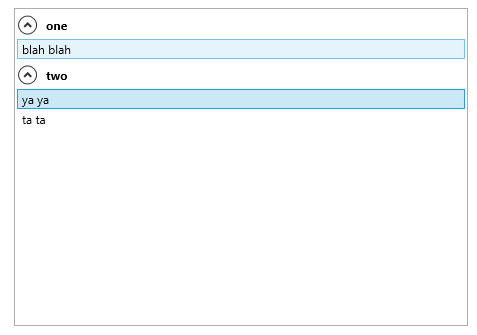
AutomationPropertiesclass : Provides a means of getting or setting the value of the associated properties of the instance of theAutomationPeerelement. It is not for standard WPF controls. ForListBoxthere isListBoxAutomationPeerclass. – Gabe<StackPanel IsItemHost="True" />instead of ` <ItemsPresenter />` i had issue with windows narrator apparently it does not read stuff in ItemsPresenter for some reason it took me few days to figure this out. – Raposa