Had the same problem this morning, same version on ubuntu and android studio, 2 ways i did which helped me, i recon the second method :
Under the Android Virtual Device Manager, you can edit the configuration on the virtual device, fine the Emulated Performance, Set it to -> Software.
(Bare in mind that this will make your emulator seems running slow while emulating any app).
Second way is to locate lib64 folder since i am running ubuntu 64 bit. In my case, its located under ~/Android/Sdk/emulator/lib64. Then run the following commands in terminal :
//Double Check to see if these are available
$ sudo apt-get install lib64stdc++6:i386
$ sudo apt-get install mesa-utils
//Navigate to the ~/Android/Sdk/emulator/lib64 folder
$ mv libstdc++/ libstdc++.bak
$ ln -s /usr/lib64/libstdc++.so.6 libstdc++


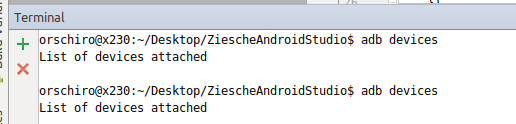

adb devicesin the terminal – Burchfieldadb devicesshould show something. The fact that it doesn't is why you get the progress bar. I'm not sure how you'd address it other than restarting a few times or plugging in a physical device – Burchfield