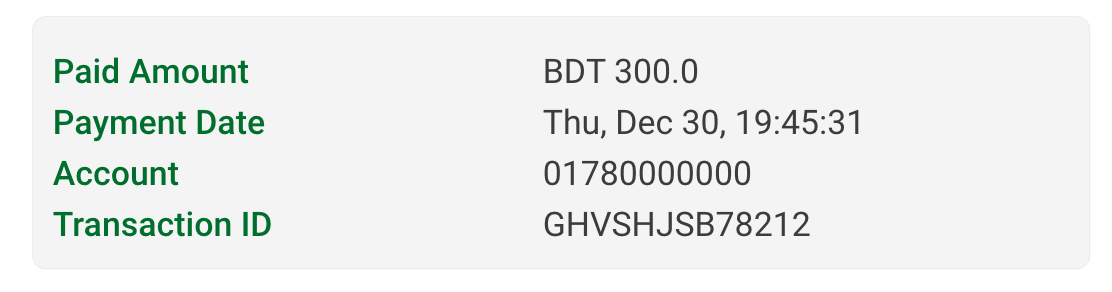I'm trying to build a GirdLayout programmatically with 2 columns and I want these columns to have equal width set at half the width of the screen.
I figured out you can do this since API 21 or with the support v7 GirdLayout view. I see examples that uses android:layout_columnWeight="1" to do this. But I can not find how to do this programmatically.
Can anyone help me with this matter?
package com.tunify.v3.component;
import java.util.ArrayList;
import android.support.v7.widget.GridLayout;
import android.util.DisplayMetrics;
import android.util.TypedValue;
import android.view.ViewGroup;
import com.tunify.asme.data.ChangeableSelectionParameterValue;
public class ChangeableSelectionParameters extends GridLayout{
//private ArrayList<ChangeableSelectionParameterView> selectionParameterViews;
private ArrayList<ChangeableSelectionParameterValue> selectionParameterValues;
private static final int ITEM_PADDING_LEFT_DP = 0;
private static final int ITEM_PADDING_RIGHT_DP = 0;
private static final int ITEM_PADDING_TOP_DP = 0;
private static final int ITEM_PADDING_BOTTOM_DP = 0;
//private static final int MUSICCOLLECTION_DISPLAY_TEXT_SIZE_SP = 15;
public ChangeableSelectionParameters(android.content.Context context, ArrayList<ChangeableSelectionParameterValue> selectionParameterValues) {
super(context);
this.selectionParameterValues = selectionParameterValues;
initializeLayoutBasics(context);
initializeComponents();
}
private void initializeLayoutBasics(android.content.Context context) {
setOrientation(VERTICAL);
setColumnCount(2);
setRowCount((int)Math.ceil(selectionParameterValues.size()/2.0));
int width = ViewGroup.LayoutParams.MATCH_PARENT;
int height = ViewGroup.LayoutParams.WRAP_CONTENT;
android.view.ViewGroup.LayoutParams layoutParams = new android.view.ViewGroup.LayoutParams(width, height);
this.setLayoutParams(layoutParams);
DisplayMetrics metrics = getResources().getDisplayMetrics();
int paddingLeftPx = (int) TypedValue.applyDimension(TypedValue.COMPLEX_UNIT_DIP, ITEM_PADDING_LEFT_DP, metrics);
int paddingRightPx = (int) TypedValue.applyDimension(TypedValue.COMPLEX_UNIT_DIP, ITEM_PADDING_RIGHT_DP, metrics);
int paddingTopPx = (int) TypedValue.applyDimension(TypedValue.COMPLEX_UNIT_DIP, ITEM_PADDING_TOP_DP, metrics);
int paddingBottomPx = (int) TypedValue.applyDimension(TypedValue.COMPLEX_UNIT_DIP, ITEM_PADDING_BOTTOM_DP, metrics);
setPadding(paddingLeftPx, paddingTopPx, paddingRightPx, paddingBottomPx);
}
private void initializeComponents() {
for(ChangeableSelectionParameterValue param : this.selectionParameterValues){
ChangeableSelectionParameterView v = new ChangeableSelectionParameterView(getContext(), param);
//TODO set views layout column weight to 1
this.addView(v);
}
}
}
SOLUTION:
GridLayout.LayoutParams parem = new LayoutParams(GridLayout.spec(GridLayout.UNDEFINED, 1f), GridLayout.spec(GridLayout.UNDEFINED, 1f));
v.setLayoutParams(parem);