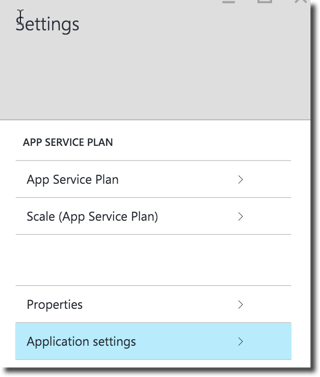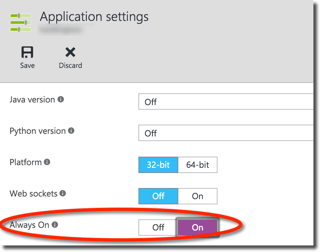I deployed an ASP.NET 5, MVC 6 web application to Azure. It seems that if I don't hit the site for 10-15 minutes, it goes to sleep and it takes a good 10-15 seconds for it to wake up.
I am not sure whether its the website that's falling asleep, or the database that it's connecting to.
So 2 questions.
- How do I prevent the site from going to sleep so soon.
- Is there a way to have visibility into what's going on in Azure with the website and the database. Are they kicked out of memory?