In a WordPress twenty eleven theme. I want to change the size of headings When I wrap my headings around h1 and h2 tags as follows
<h1>My h1 heading </h1>
<h2> My h2 heading </h2>
The font size of heading in the theme I am using is almost same as content's font except that they are bold. So my headings are not quite prominent.
I guess I would need to change something in the CSS file. Please advise what exactly in need to put in.

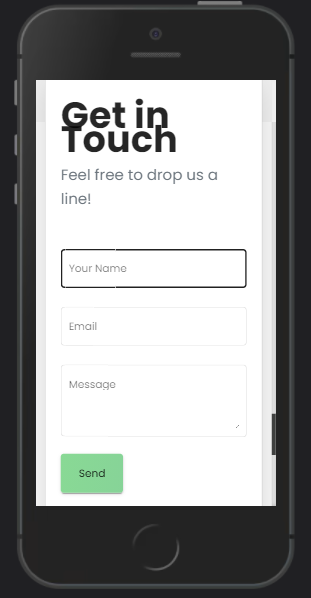
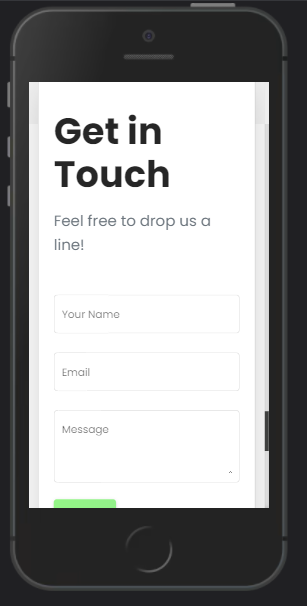
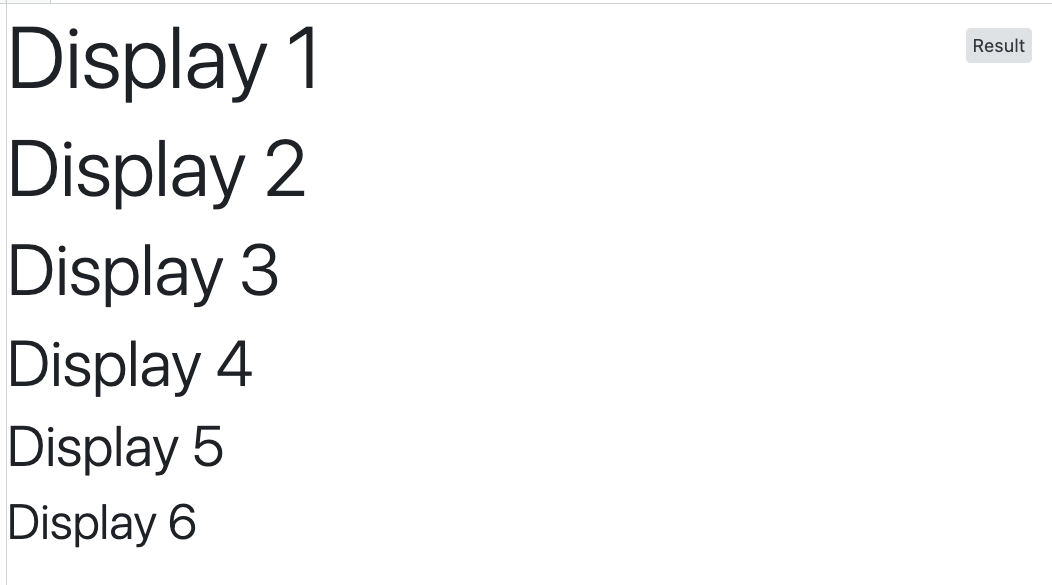
<h1 style="font-size:2.25rem;">My h1 heading </h1>and let the other headers to be set by the .css file – Here