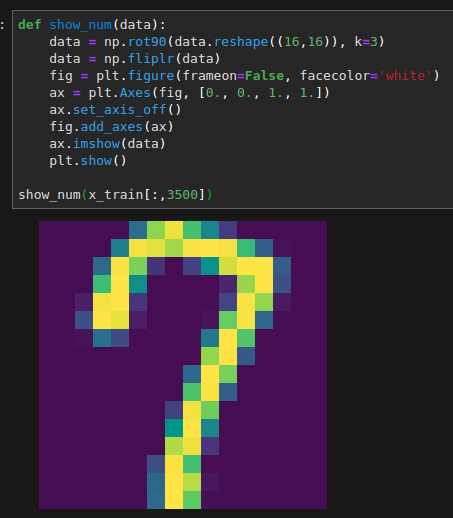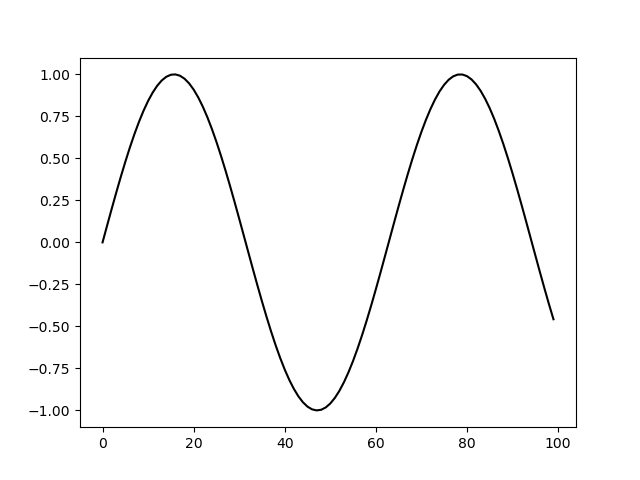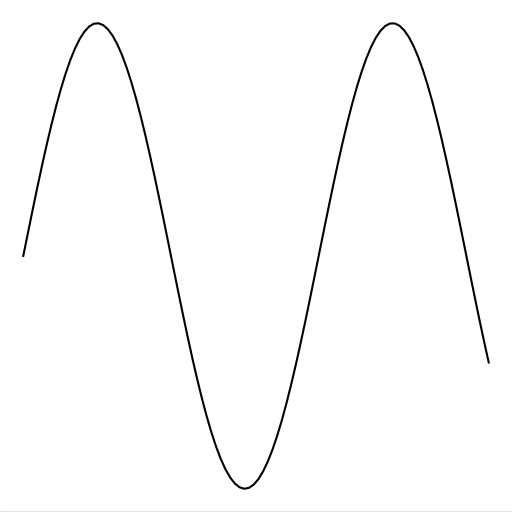EDIT
Changed aspect='normal to aspect='auto' since that changed in more recent versions of matplotlib (thanks to @Luke19).
Assuming :
import matplotlib.pyplot as plt
To make a figure without the frame :
fig = plt.figure(frameon=False)
fig.set_size_inches(w,h)
To make the content fill the whole figure
ax = plt.Axes(fig, [0., 0., 1., 1.])
ax.set_axis_off()
fig.add_axes(ax)
Then draw your image on it :
ax.imshow(your_image, aspect='auto')
fig.savefig(fname, dpi)
The aspect parameter changes the pixel size to make sure they fill the figure size specified in fig.set_size_inches(…). To get a feel of how to play with this sort of things, read through matplotlib's documentation, particularly on the subject of Axes, Axis and Artist.