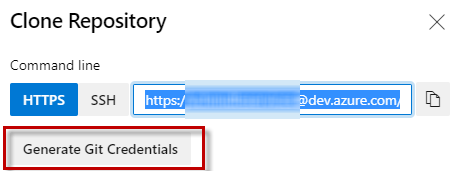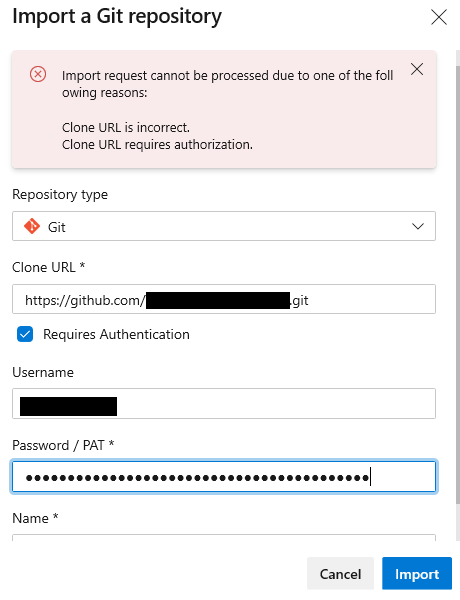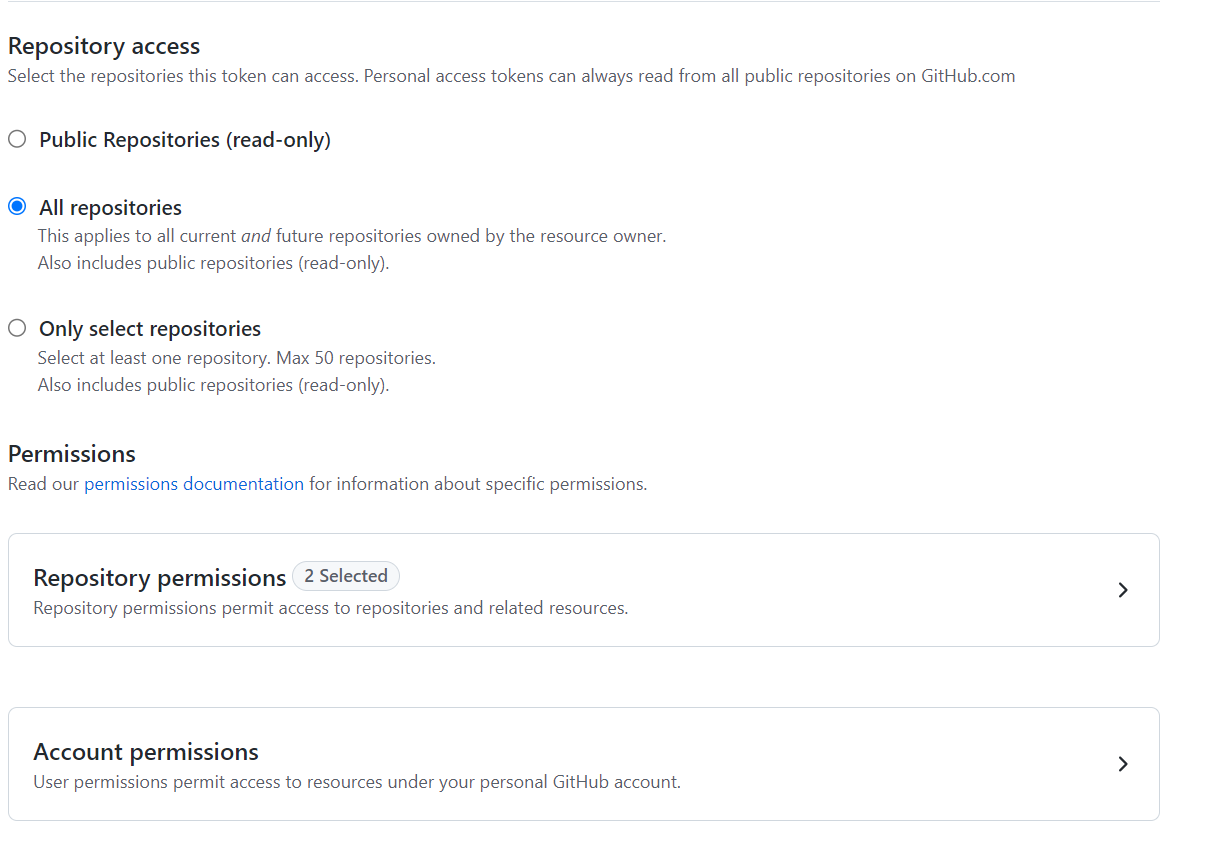I am trying to import a GitHub repository to Azure DevOps and I keep getting this error:
Import request cannot be processed due to one of the following reasons:
Clone URL is incorrect.
Clone URL requires authorization.
Here is a screenshot of my input parameters:
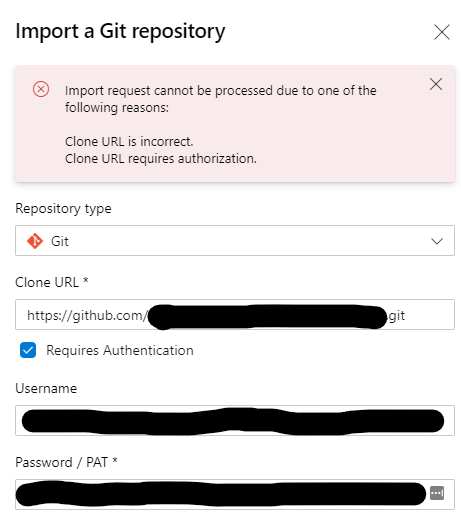
I have double and triple checked the cloning url and the authentication parameters. No matter what I put into the fields it always displays these two errors. How can I trouble shoot this?