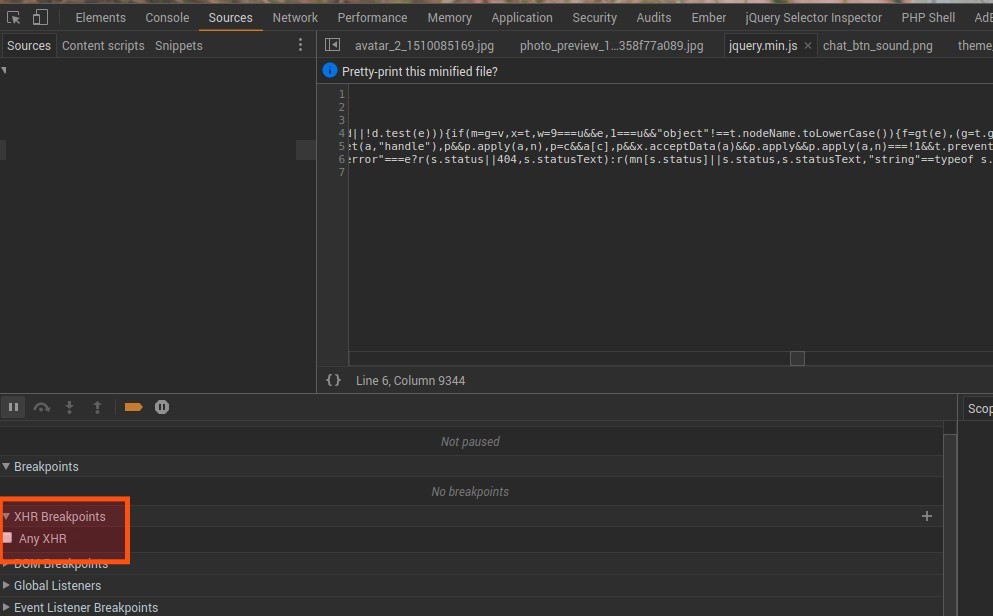I don't know what I've switched on (by accident) but every time I have the Inspect Element area open and then try to click anything on the webpage not within the Inspect Element area (especially something jQuery related like a slideshow for example) it greys the page, shows a message saying 'Paused in debugger' and then opens a jQuery file within the Sources section of Inspect Element.
Within the 'Call Stack' area, it shows a message saying 'Paused on a "click" Event Listener'.
I don't remember switching this feature on but I'm keen for it to be switched off.
I know this question has been asked before - I thought I'd found the answer when everyone suggested we look to see if the 'Pause' option is switched on (blue). However, it's not switched on, it's grey not blue or any other colour and when I hover over it, it says "Don't pause on exceptions. Click to Pause on all exceptions".