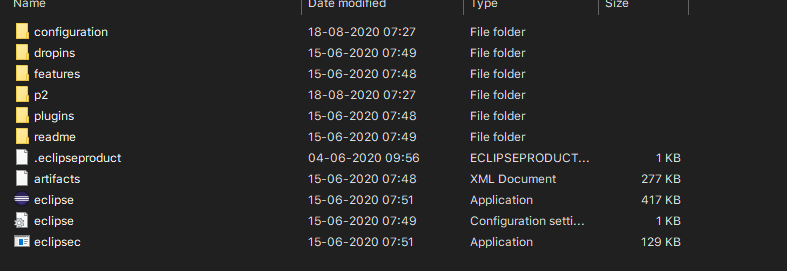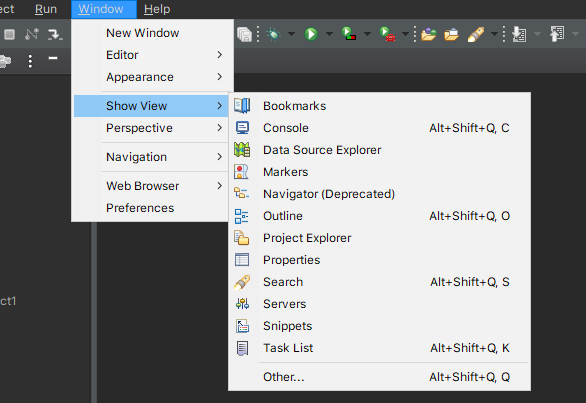I'm trying to add Apache server to Eclipse(Juno). I have installed Apache server 7.0, but when I try to add this to the Eclipse environment I don't see the options server in windows>preferences. There must be an option called server in preferences to add Tomcat server.
Please, help me on how to get that option?
Do I need to install any plugin? If yes, please, provide me the link or the name.