I have a bunch of same-size blocks set to display:inline-block inside a div that has text-align:center set to align the blocks.
| _____ _____ _____ _____ |
| | | | | | | | | |
| | 1 | | 2 | | 3 | | 4 | |
| |_____| |_____| |_____| |_____| |
| _____ _____ _____ _____ |
| | | | | | | | | |
| | 5 | | 6 | | 7 | | 8 | |
| |_____| |_____| |_____| |_____| |
| |
The blocks fill the div horizontally, and as the browser window shrinks, some blocks break to new lines, creating more rows and less columns. I want everything to still remain centered, with the last row aligned flush to the left, like this :
| _____ _____ _____ |
| | | | | | | |
| | 1 | | 2 | | 3 | |
| |_____| |_____| |_____| |
| _____ _____ _____ |
| | | | | | | |
| | 4 | | 5 | | 6 | |
| |_____| |_____| |_____| |
| _____ _____ |
| | | | | |
| | 7 | | 8 | |
| |_____| |_____| |
| |
What currently happens is this:
| _____ _____ _____ |
| | | | | | | |
| | 1 | | 2 | | 3 | |
| |_____| |_____| |_____| |
| _____ _____ _____ |
| | | | | | | |
| | 4 | | 5 | | 6 | |
| |_____| |_____| |_____| |
| _____ _____ |
| | | | | |
| | 7 | | 8 | |
| |_____| |_____| |
| |
I cannot add extra filler divs like one suggestion, because there could be any number of blocks, and the amount of rows and columns will vary depending on browser width. I also cannot style block #7 directly, for the same reason. The blocks must always remain centered no matter how many columns.
Here is a pen to better demonstrate:
http://codepen.io/anon/pen/IDsxn
Is this possible? I feel like it sure should be. I would prefer not to use flexbox as it is only ie10+, and I'd like ie9+. I would really like a pure CSS solution, but if you tell me JS is the only way, I'd love to see that in action.
For reference - similar questions, though none were thoroughly explained:
How to align left last row/line in multiple line flexbox
CSS - Left align the last row of images in a centered div
Center multiple inline blocks with CSS and align the last row to the left

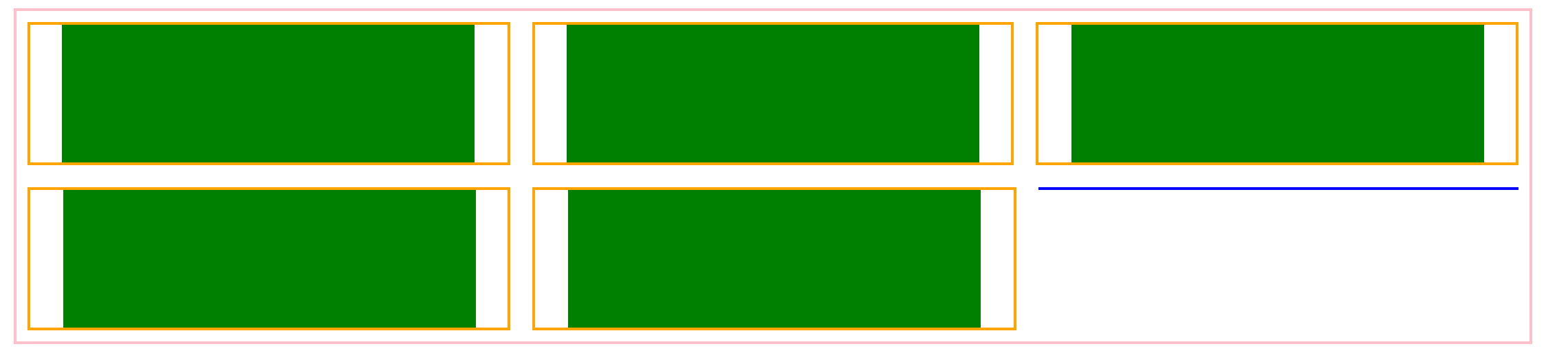
text-align: center;do what you want? codepen.io/anon/pen/yfjlq – Gibby