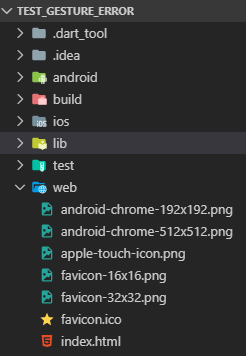it is the simplest. just use the Title widget on each page or directly inside the materialApp constructor and set title string key to the title text you need.
like this:
...
Title(
color: myColors, //not important in web but still required
title: 'web page title',
child: myChildWidget,
),
...
If your app is only for the web, use the dart:html library to perform change using DOM access.
something like this
import 'dart:html';
...
...
updateIcon(String assetIcon){
LinkElement link = (document.querySelector("link[rel*='icon']") ??
document.createElement('link')) as LinkElement;
link.type = 'image/x-icon';
link.rel = 'shortcut icon';
link.href = assetIcon;
}
if your application is multi-platform, you need to create separate main file for the web like main_web.dart. and declare the previous function inside this file.
Now, anywhere you need to set up the icon you just need to call the method after checking the platform using the keyword kIsWeb.
Ex: change icon inside page
...
initState(){
super.initSate();
if(kIsWeb){
WebMixin.updateIcon("assets/home_icon.png"); //WebMixin is just a helper. replace it by your one.
}
}
...