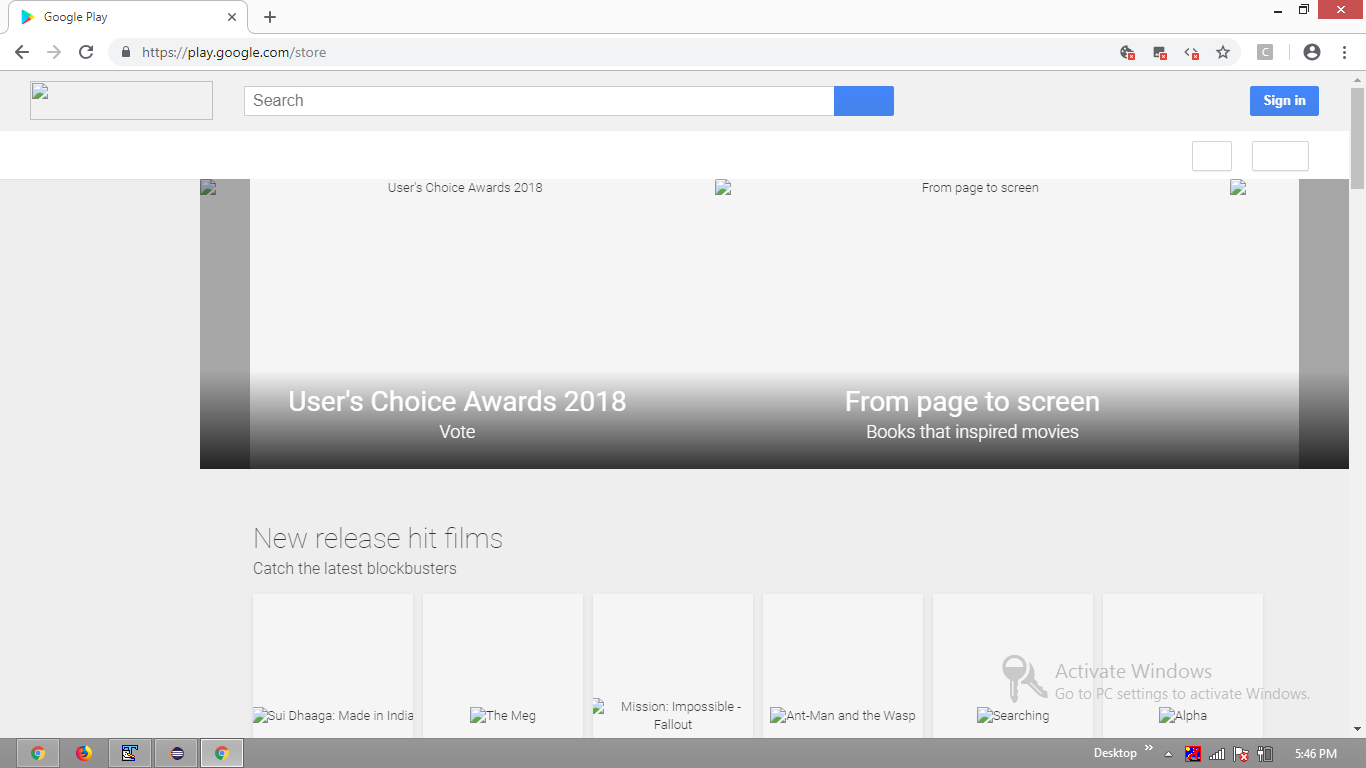I try to show the page without CSS to make loading faster, and I have managed to disable images and javascript using the following code:
option = webdriver.ChromeOptions()
prefs = {'profile.default_content_setting_values': {'images': 2, 'javascript': 2}}
option.add_experimental_option('prefs', prefs)
driver = webdriver.Chrome(chrome_options = option)
So, I changed:
{'profile.default_content_setting_values': {'images': 2, 'javascript': 2}}
to
{'profile.default_content_setting_values': {'css': 2}
and thought it would disable CSS, but it didn't work.
I have seen many answers for Firefox, now I want to do this in Chrome.