I know it's late answer but I had same problem for last two days, and none of the above solutions worked for me. My app supports min sdk 16, Jelly Bean 4.1.x, so I wanted to test my app on emulator with 16 android api version and I needed Google Play Services.
In short, solution that worked for me is:
- make new emulator Nexus 5X (with Play Store support) - Jelly Bean 4.1.x, 16 API level (WITHOUT Google APIs)
- manually download apks of Google Play Store and Google Play Services (it is necessary that both apks have similar version, they
need to start with same number, for example 17.x)
- drag and drop those apks into new emulator
- congratulations you have updated Google Play Services on your 4.1.x emulator
Here are the steps and errors I have encountered during the problem.
So I have made new emulator in my AVD. I picked Nexus 5X (with Play Store support). After that I picked Jelly Bean 16 api level (with Google APIs). When I opened my app dialog pop up with message You need to update your Google play services. When I clicked on Update button, nothing happened. I did update everything necessary in SDK manager, but nothing worked. I didn't have installed Google Play Store on my emulator, even tho I picked Nexus 5X which comes with preinstalled Play Store. So I couldn't find Google Play Store tab in Extended Controls (tree dots next to my emulator).
Because nothings worked, I decided to try to install Google Play Services manually, by downloading APK and dragging it into emulator. When I tried this, I encountered problem The APK failed to install. Error: INSTALL_PARSE_FAILED_INCONSISTENT_CERTIFICATES. I figured that this was the problem because I picked Jelly Bean 16 api level (with Google APIs). So I made new emulator
Nexus 5X (with Play Store support) - Jelly Bean 16 api level (WITHOUT
Google APIs)
This allowed me to install my Google Play Service manually. But when I run my app, it still didn't want to open it. Problem was that my emulator was missing Google Play Store. So I installed it manually like Google Play Service. But when it was successfully installed, dialog started popping out every second with message Unfortunately Google Play Services has stopped. Problem was that version of my Google Play Store was 17.x and Google Play Service was 19.x. So at the end I installed Google Play Service with version 17.x, and everything worked.

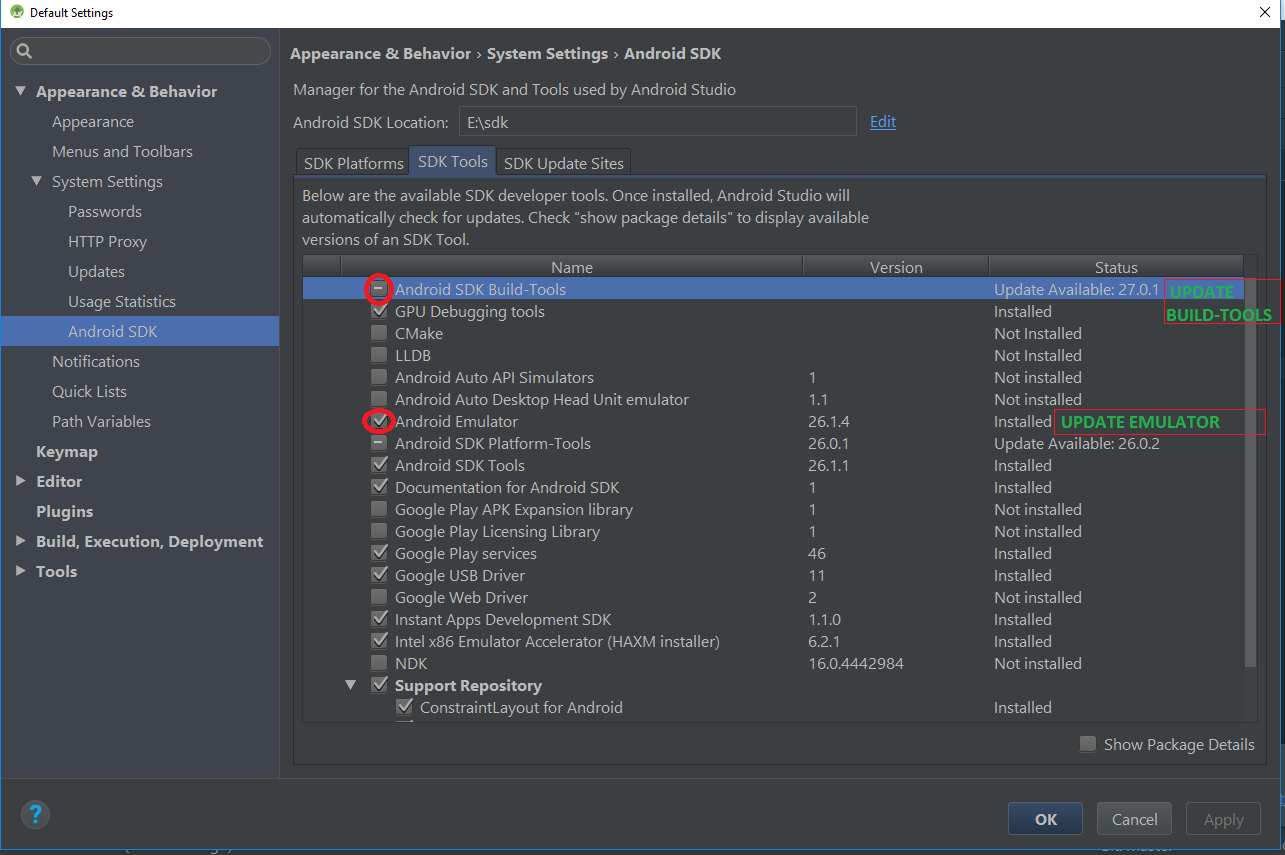
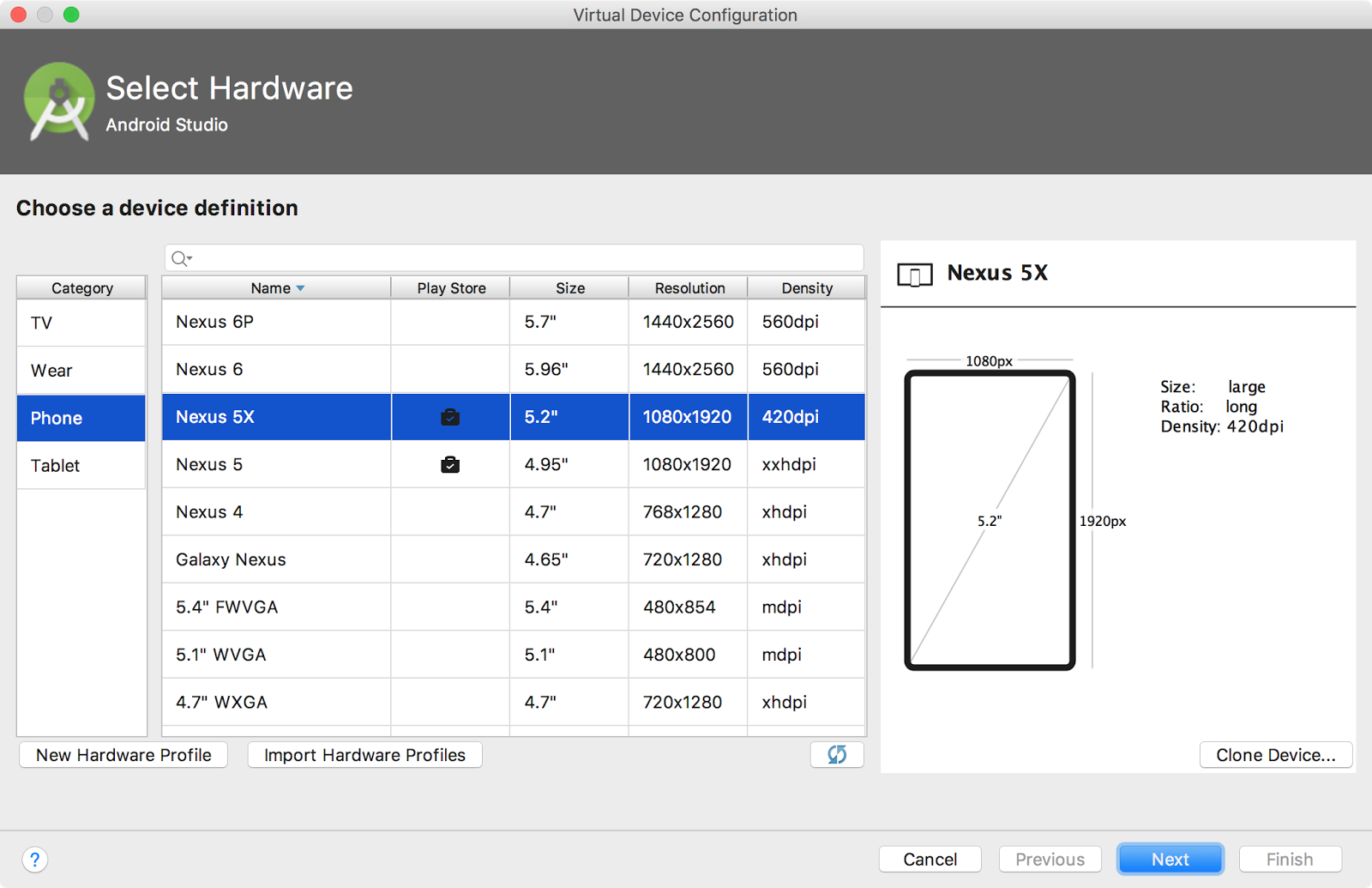
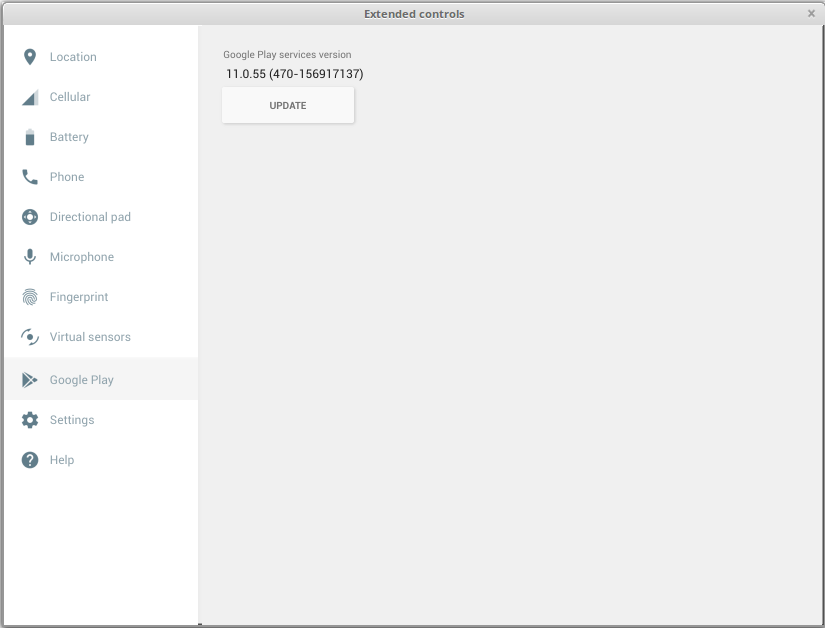
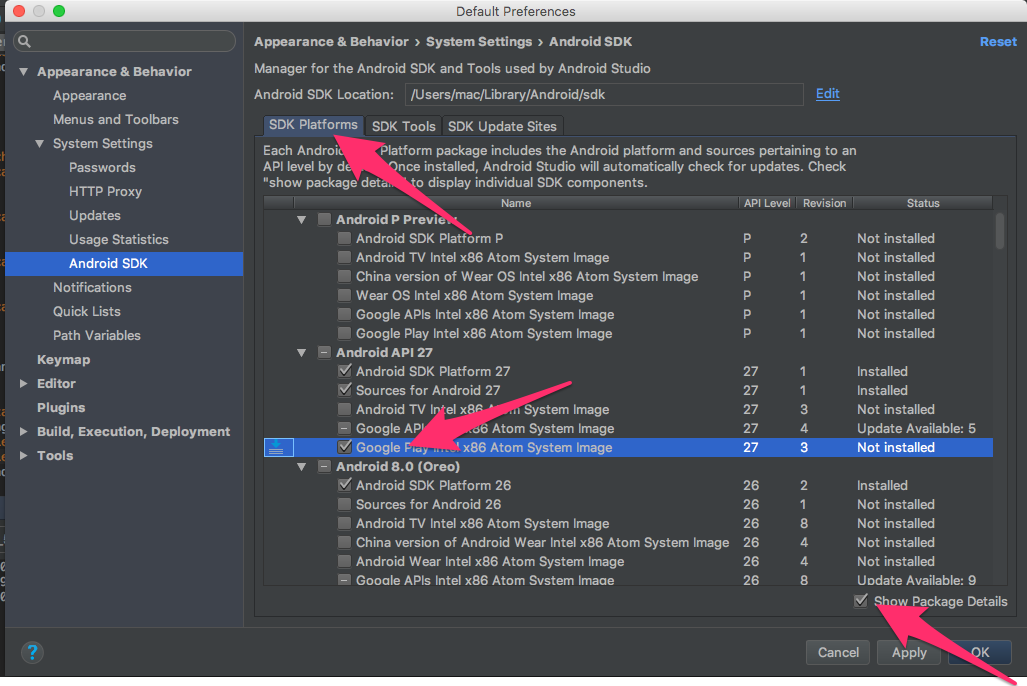
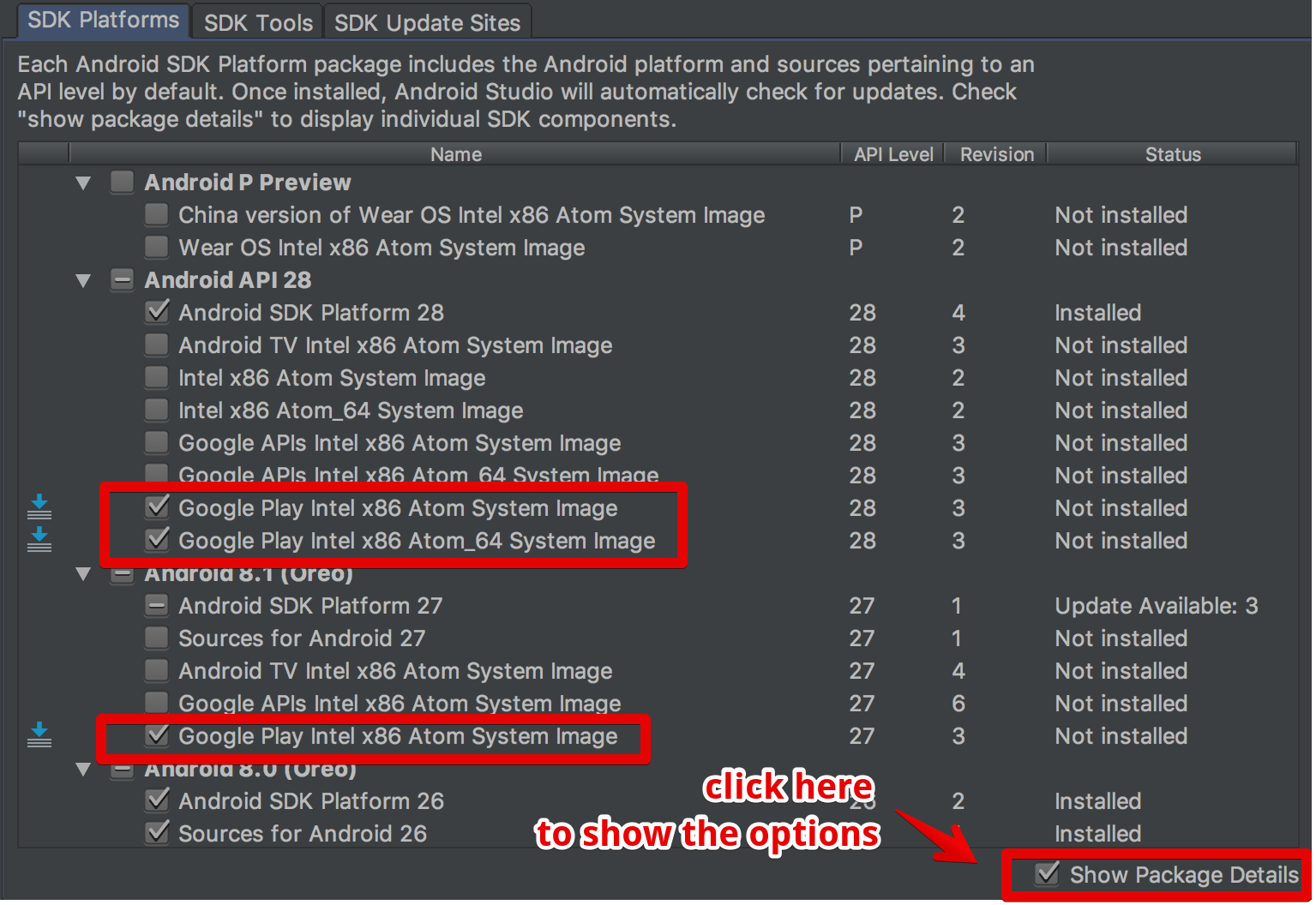
android.content.ActivityNotFoundException: No Activity found to handle Intent.... – Aerodonetics