The MySQL server can be started manually from the command line. This can be done on any version of Windows.
To start the mysqld server from the command line, you should start a console window (or “DOS window”) and enter this command:
shell> "C:\Program Files\MySQL\MySQL Server 5.0\bin\mysqld"
The path to mysqld may vary depending on the install location of MySQL on your system.
You can stop the MySQL server by executing this command:
shell> "C:\Program Files\MySQL\MySQL Server 5.0\bin\mysqladmin" -u root shutdown
**Note : **
If the MySQL root user account has a password, you need to invoke mysqladmin with the -p option and supply the password when prompted.
This command invokes the MySQL administrative utility mysqladmin to connect to the server and tell it to shut down. The command connects as the MySQL root user, which is the default administrative account in the MySQL grant system. Note that users in the MySQL grant system are wholly independent from any login users under Windows.
If mysqld doesn't start, check the error log to see whether the server wrote any messages there to indicate the cause of the problem. The error log is located in the C:\Program Files\MySQL\MySQL Server 5.0\data directory. It is the file with a suffix of .err. You can also try to start the server as mysqld --console; in this case, you may get some useful information on the screen that may help solve the problem.
The last option is to start mysqld with the --standalone and --debug options. In this case, mysqld writes a log file C:\mysqld.trace that should contain the reason why mysqld doesn't start. See MySQL Internals: Porting to Other Systems.
Via MySQL Official Page

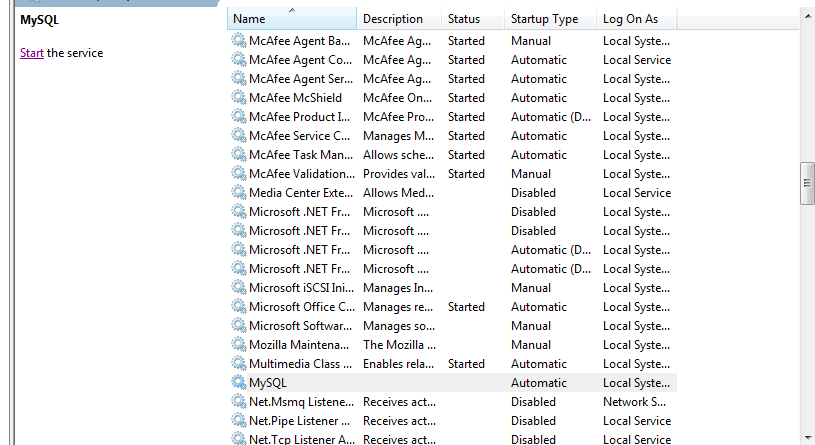
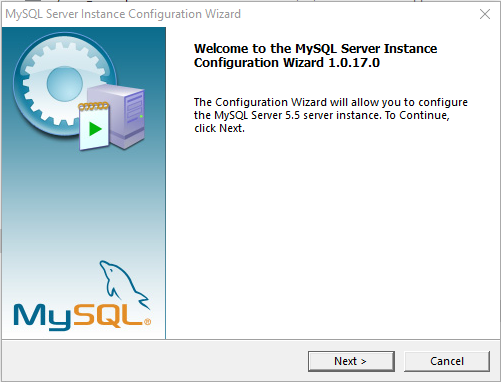
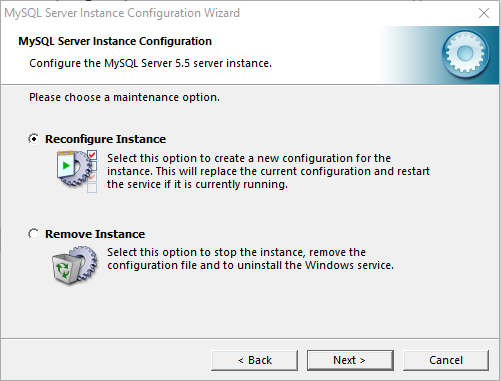
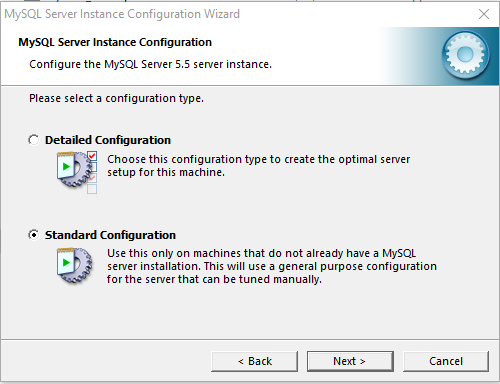
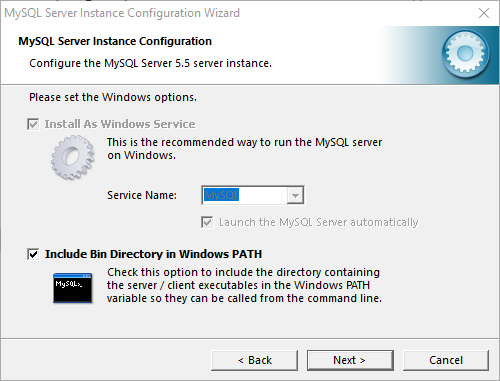
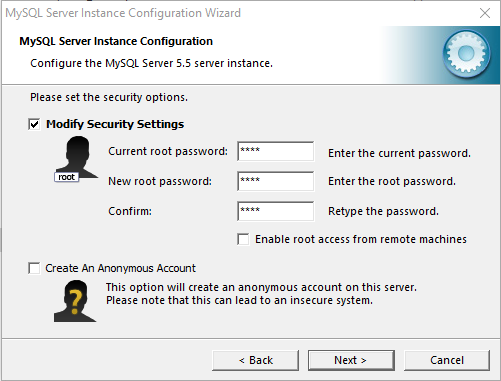

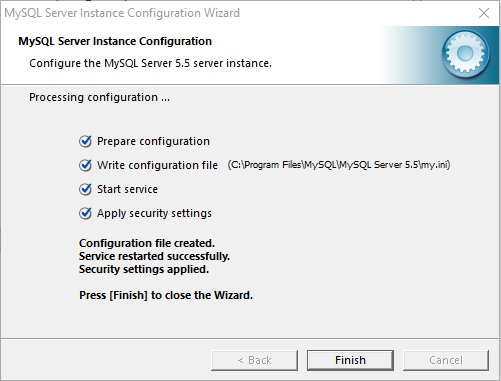
 I was also having problem with starting MySql server but run command as mention right mark in picture . Its working fine .
I was also having problem with starting MySql server but run command as mention right mark in picture . Its working fine .