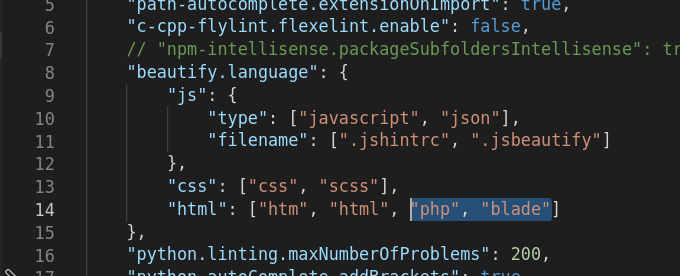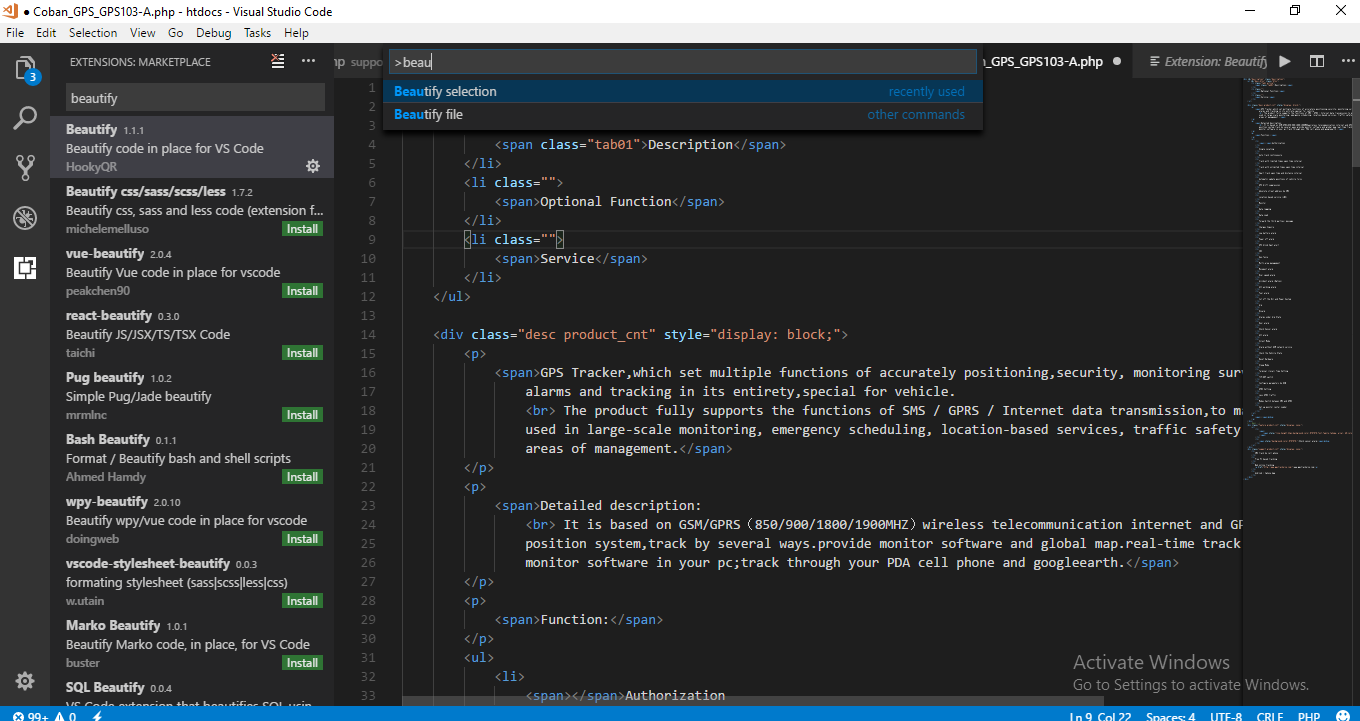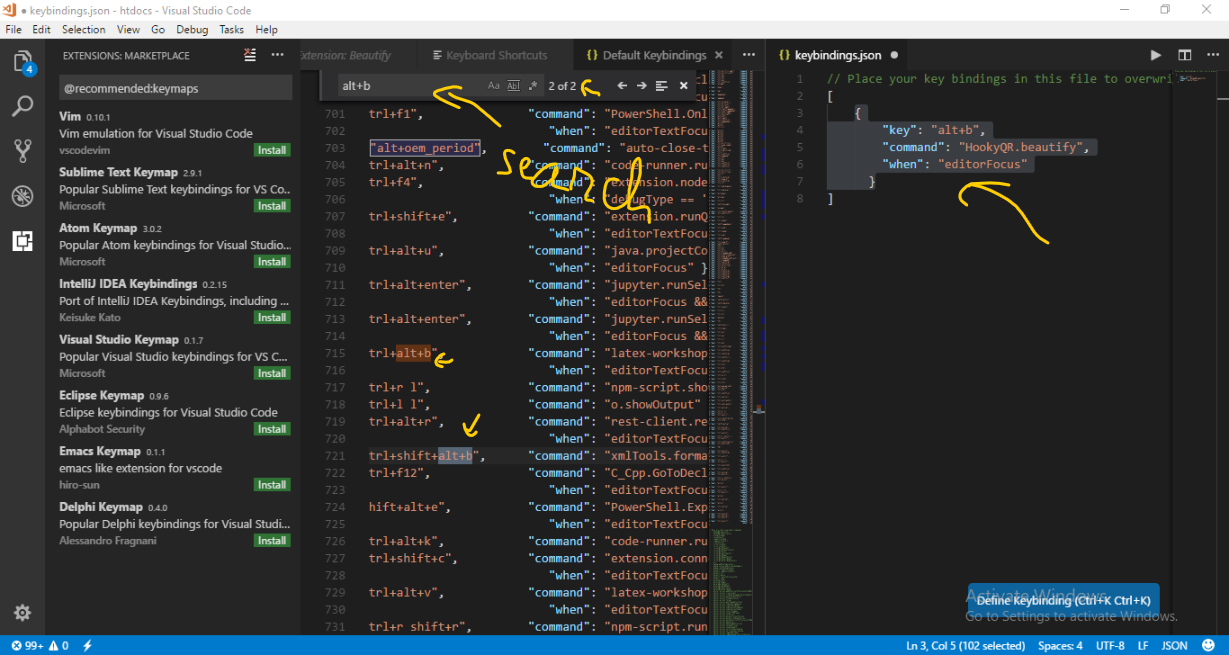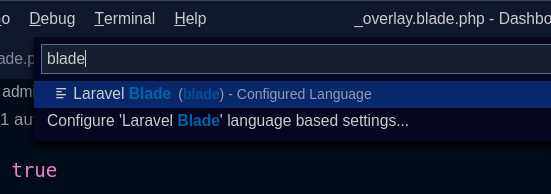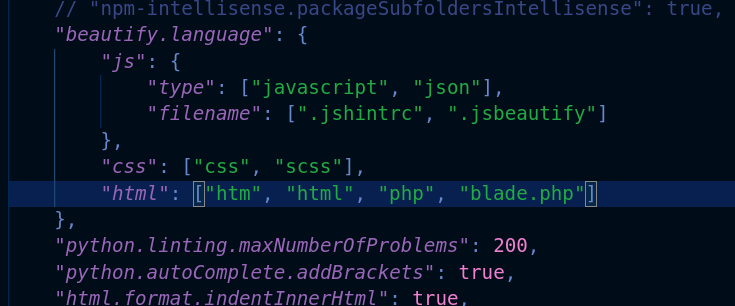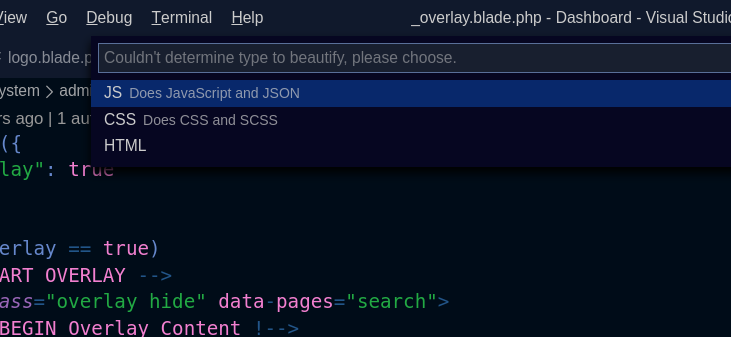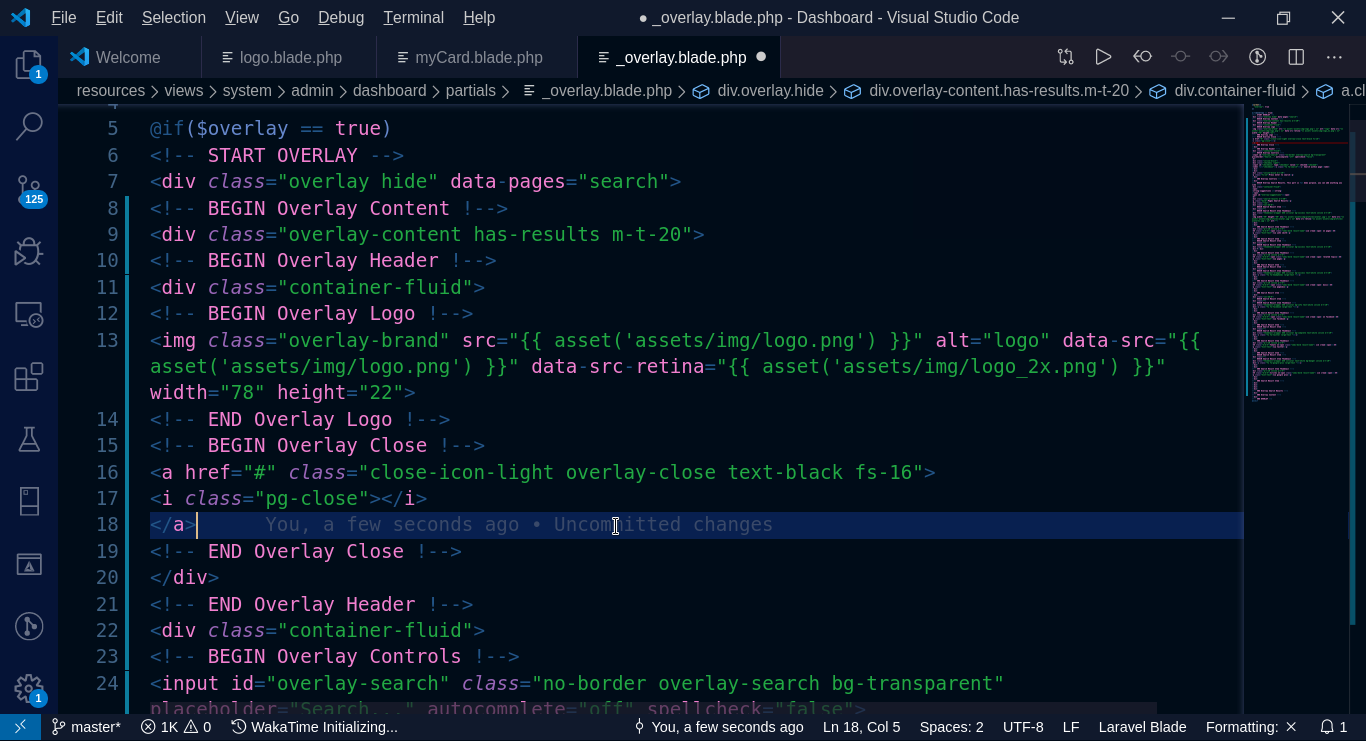The extension Beautify (from HookyQR) just does it very well. Either add PHP, and any other file extension type, to the configuration. As said by Nico, here is an example:
Go to user settings (Ctrl + Shift + P → User settings (UI) or Ctrl + , (comma)
Search for Beautify in the field above. And click on "Edit in settings.json" for "Beautify: Config".
For the "html" section, add "php" and "blade".
![Enter image description here]()
![Enter image description here]()
###Usage
You can invoke it directly. Press F1, and then write Beautify. The auto completion gives you two choices, "Beautify file" and "Beautify selection". Choose the one you need, and it will do the job. That's a straightforward direct way.
![Enter image description here]()
You can also add a keybinding to have a keyboard shortcut. Here is how to do it:
Open keybindings.json (go to menu File → Preferences → Keyboard Shortcuts)
Click in the above. Open and edit file keybindings.json
Add the following into the closed brackets, []
{
"key": "alt+b",
"command": "HookyQR.beautify",
"when": "editorFocus"
}
Choose any key you want, and make sure you don't override an existing one. Search first in the left side if it exists or not.
![Enter image description here]()
Note that all of those things are well documented in the description of the extension.
Extra: Note about blade
(suite to @Peter Mortensen clarification pinpoint)
blade or blade.php
If you are confused if it's blade or blade.php for the setting! I'll clear it up for you! It's blade! That's vscode keyword for the language!
How do you know ?
First if you open the list of languages as by the image bellow:
![enter image description here]()
Write blade
![enter image description here]()
You can see Laravel Blade (blade)! The language keyword is in the paratheses! blade!
Well but how to check!
Try with blade.php in the settings!
![enter image description here]()
Try to beautify
![enter image description here]()
You'll get an asking context menu for what language (html, css, js)!
![enter image description here]()
So it doesn't works!
To really know ! Put back blade!
And it will work and beautify directly!
How well it works with blade
The awesome answer to that! Is try it, and see for yourself!
But if you ask me! I'll say it does work as with html! It can be too handy! And you may need to fix some lines! Depending on your expectations and your style!
Here an illustration! I screwed the indentation in purpose
![enter image description here]()
And here the beautification result:
![enter image description here]()