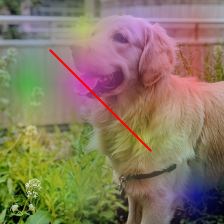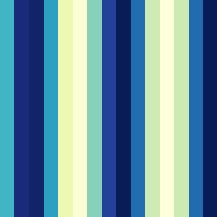I need to take an image and save it after some process. The figure looks fine when I display it, but after saving the figure, I got some white space around the saved image. I have tried the 'tight' option for savefig method, did not work either. The code:
import matplotlib.image as mpimg
import matplotlib.pyplot as plt
fig = plt.figure(1)
img = mpimg.imread("image.jpg")
plt.imshow(img)
ax = fig.add_subplot(1, 1, 1)
extent = ax.get_window_extent().transformed(fig.dpi_scale_trans.inverted())
plt.savefig('1.png', bbox_inches=extent)
plt.axis('off')
plt.show()
I am trying to draw a basic graph by using NetworkX on a figure and save it. I realized that without a graph it works, but when added a graph I get white space around the saved image;
import matplotlib.image as mpimg
import matplotlib.pyplot as plt
import networkx as nx
G = nx.Graph()
G.add_node(1)
G.add_node(2)
G.add_node(3)
G.add_edge(1, 3)
G.add_edge(1, 2)
pos = {1:[100, 120], 2:[200, 300], 3:[50, 75]}
fig = plt.figure(1)
img = mpimg.imread("image.jpg")
plt.imshow(img)
ax = fig.add_subplot(1, 1, 1)
nx.draw(G, pos=pos)
extent = ax.get_window_extent().transformed(fig.dpi_scale_trans.inverted())
plt.savefig('1.png', bbox_inches=extent)
plt.axis('off')
plt.show()