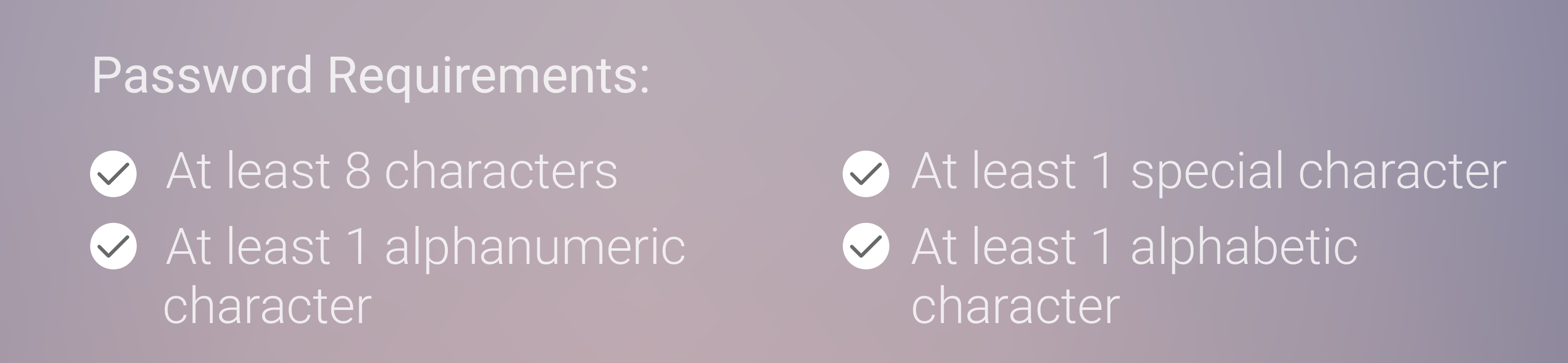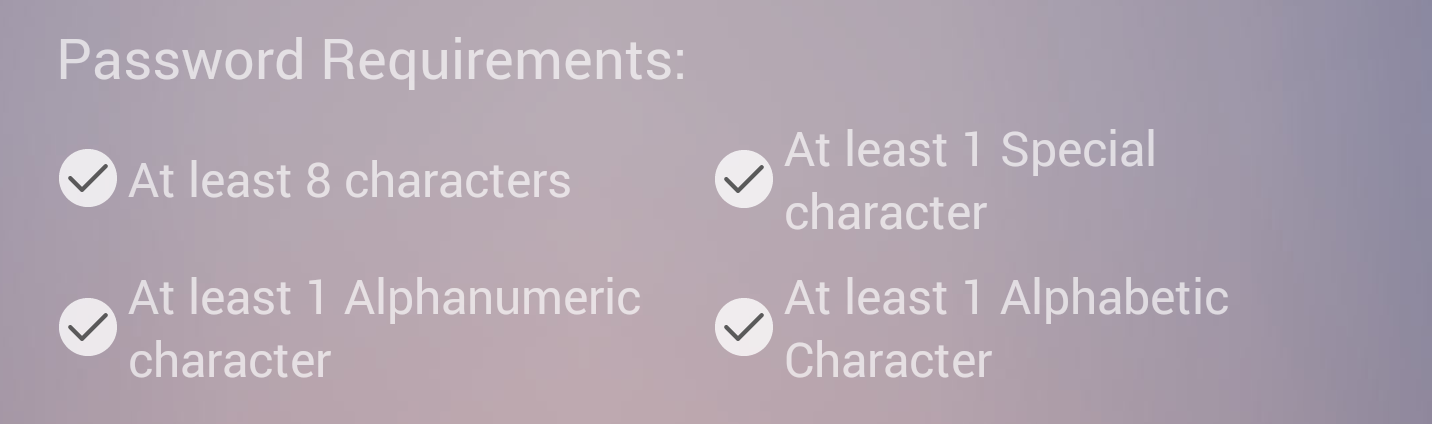I've added image Drawable start in a TextView . Problem is i cant control the gravity of that Drawable in TextView
What i have achieved so far
This is my TextView
<TextView
android:id="@+id/tv_8_digit_check"
android:layout_width="0dp"
android:layout_height="wrap_content"
android:layout_weight="1"
android:drawablePadding="@dimen/dimen_4"
android:drawableStart="@drawable/ic_validate"
android:text="@string/at_least_8_characters_txt"
android:textColor="@color/white_trans"
android:textSize="12sp" />
Any suggestion on how can i set gravity of that Drawable to top/start? Thanks