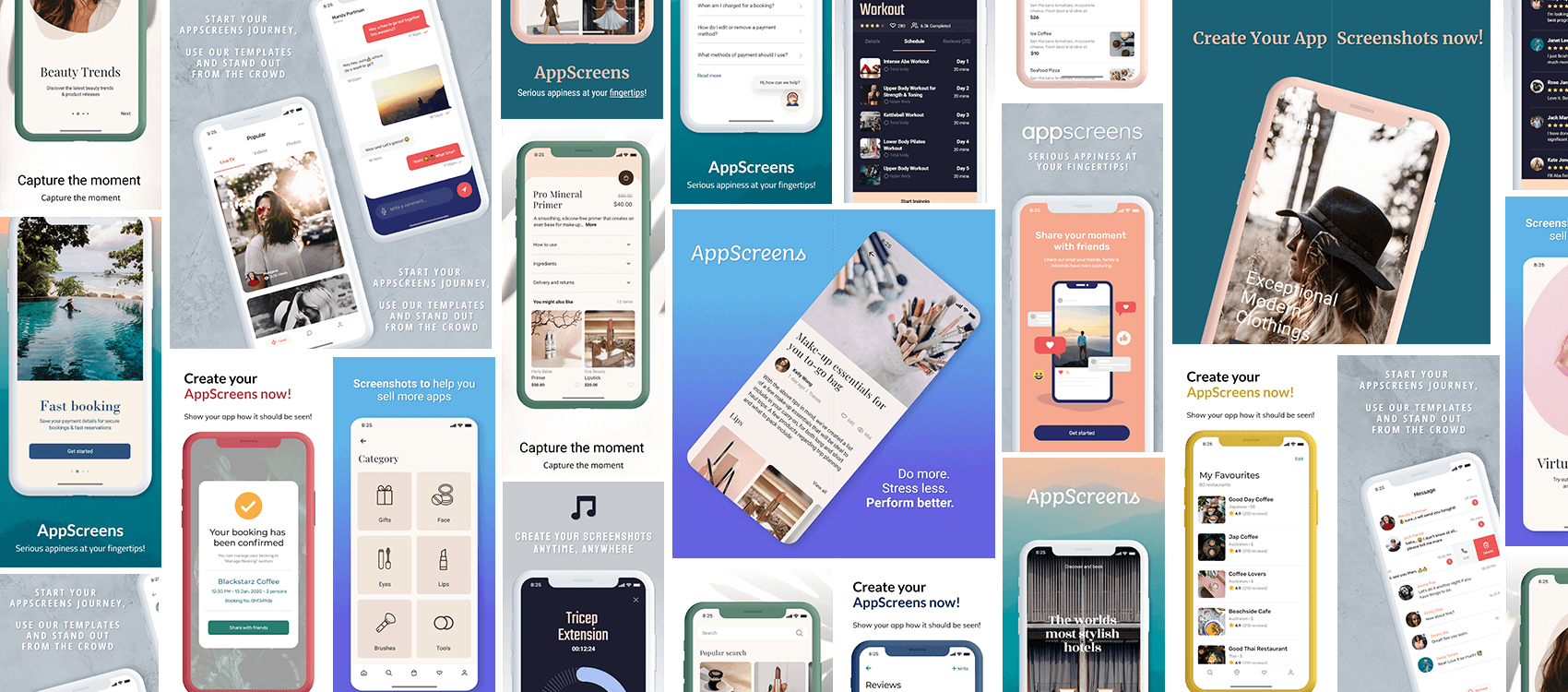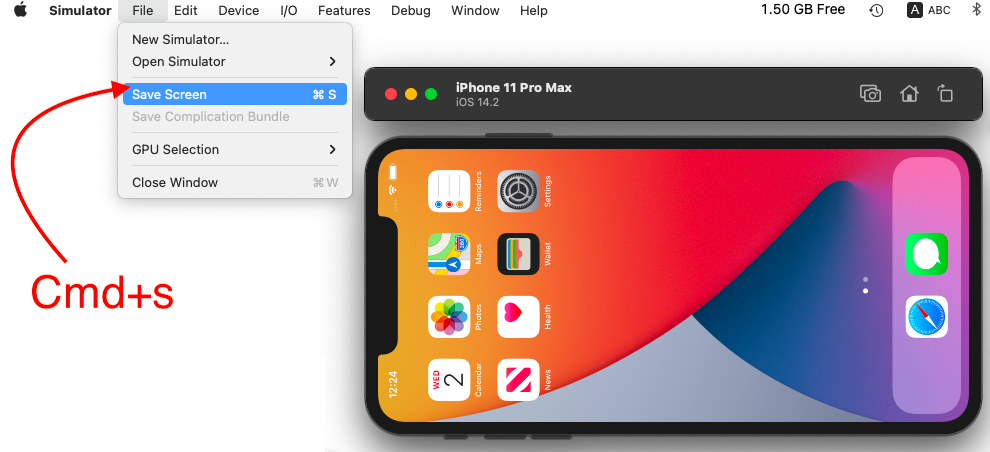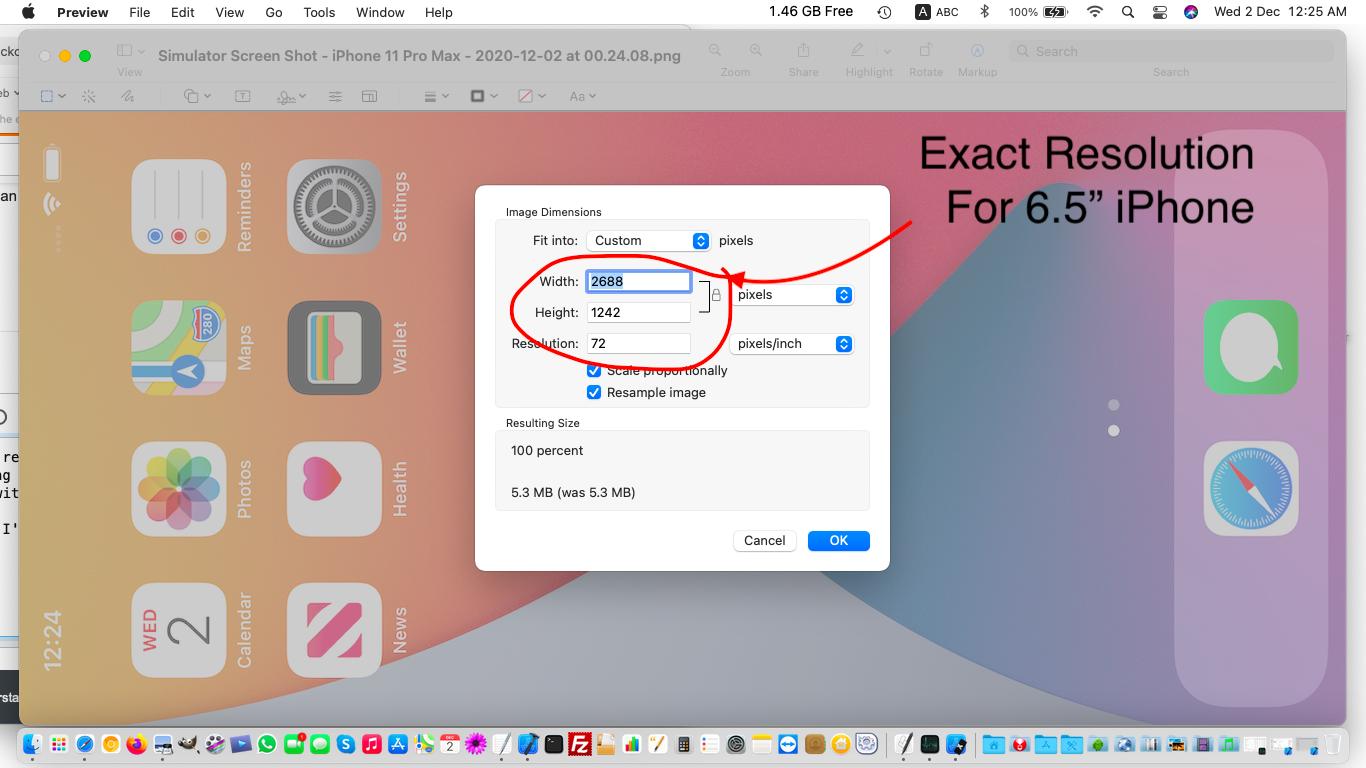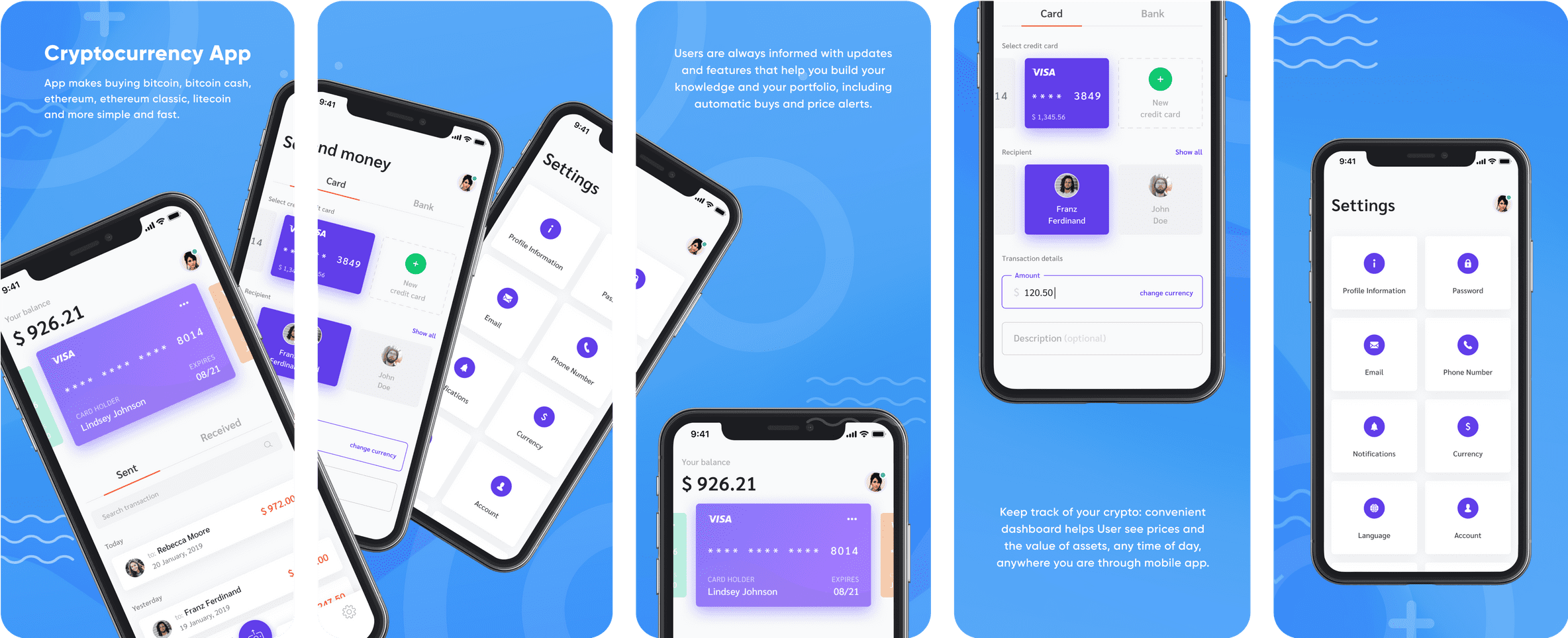Let's start off with saying that the status bar is allowed in the screenshots, however not encouraged and in Apple's Guide it says that it shouldn't be included.
As to your second question, there are a few methods. Firstly, you have to have a screenshot for the current major screen sizes: 5.5", 6.5".If you have an iPad version, then 12.9" iPad is also required. How to make good screenshots:
Method 1:
Use your own devices. If you in any case have enough devices lying around at home or from friends, you can use them to take screenshots. You can either manually press home and power button at the same time, or my preferred method, connect your device to your computer. In Xcode open device manager by clicking CMD + SHIFT + 2. Select your device, and in the detailed view you'll see the screenshot button.
![Take Screenshot]() . This is rather tedious and takes a lot of time.
. This is rather tedious and takes a lot of time.
EDIT 2020
As correctly pointed out by The Trav, Launchkit was acquired by Google, and is now available as open source code. There are alternatives a simple google search will reveal.
Method 2 - DEPRECATED:
Use a website to create your screenshots. This is my number one favourite, as it only requires one screenshot and then creates beautiful App Store images. I am in no way affiliated with them. It's a service from Launch Kit called Screenshot builder. You can make beautiful images, as seen in their example below. Launch Kit Screenshot Builder
![Examples]()
Method 3:
Lastly, you can create them yourself for every device size yourself in Photoshop or any other editing software you have.
For that you need the following specifications:
- 72 dpi, RGB, flattened, no transparency
- High-quality JPEG or PNG image file format
6.5": 1284 x 2778 pixels portrait || 2778 x 1284 pixels landscape
5.5": 1242 x 2208 pixels portrait || 2208 x 1242 pixels landscape
12.9" iPad: 2048 x 2732 pixels portrait || 2732 x 2048 pixels landscape
All of the info for the last method can also be found in Apple's Guidelines.

 . This is rather tedious and takes a lot of time.
. This is rather tedious and takes a lot of time.