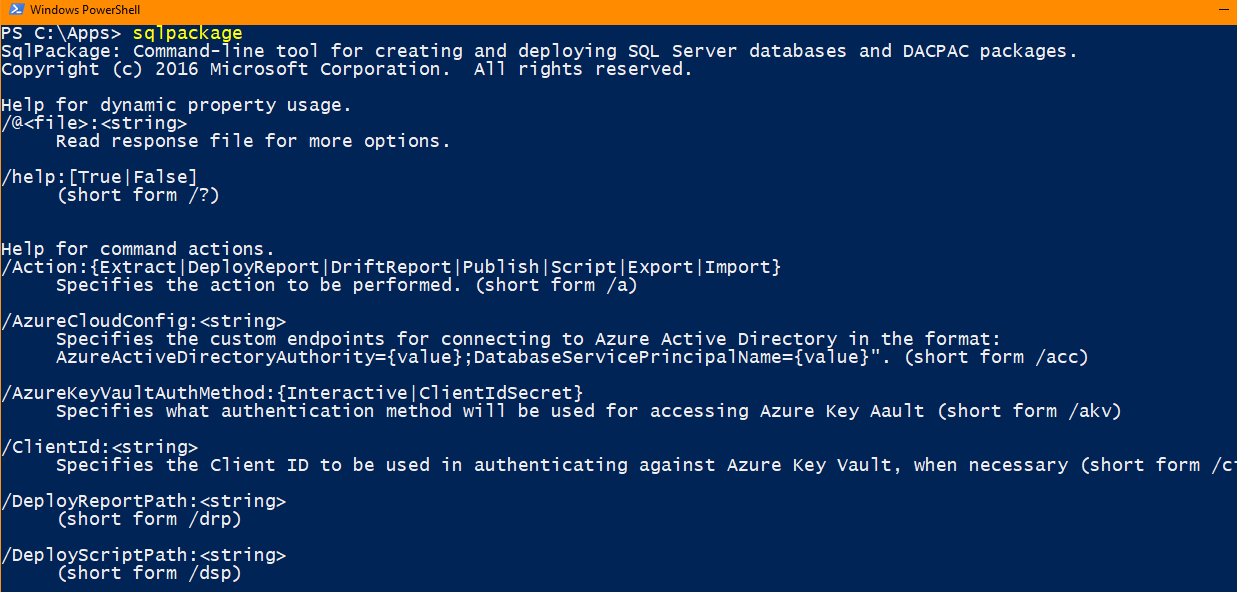If you would like to use this more than once, you can add sqlpackage to the environment variables, allowing you to run sqlpackage as a command from any folder.
See here for how to add a path to the environment variables, it's not too hard.
Then you can just run: sqlpackage from anywhere! To test out after adding, just open command prompt or powershell from any folder and type sqlpackage, and you should get something like this (remember to close all previously open prompts first so they can get the change):
![running <code>sqlpackage</code> from anywhere]()
Full script then:
sqlpackage /Action:Import /SourceFile:"C:...\SOMEDBBACKUP.bacpac" /TargetConnectionString:"Data Source=(localdb)\mssqllocaldb;Initial Catalog=bac_give_dbimport_any_name_you_want;Integrated Security=true;"
Notes:
- My install lists an exe with all lowercase name
sqlpackage.exe, which is why I am using all lowercase sqlpackage
- My path with VStudio 2019 at the moment is as follows, but you can play around with final path to find yours / the newest version (I could have picked from ".../DAC/130" or 140 or 150):
C:\Program Files (x86)\Microsoft Visual Studio\2019\Professional\Common7\IDE\Extensions\Microsoft\SQLDB\DAC\150\sqlpackage.exe
- For the imported database name, it doesn't have to match what the original db name was, so "bac_give_dbimport_any_name_you_want" could be anything you want.