I want to merge two branches that have been separated for a while and wanted to know which files have been modified.
Came across this link: http://linux.yyz.us/git-howto.html (moved to web.archive.org) which was quite useful.
The tools to compare branches I've come across are:
git diff master..branchgit log master..branchgit shortlog master..branch
Was wondering if there's something like "git status master..branch" to only see those files that are different between the two branches.
Without creating a new tool, I think this is the closest you can get to do that now (which of course will show repeats if a file was modified more than once):
git diff master..branch | grep "^diff"
Was wondering if there's something I missed...

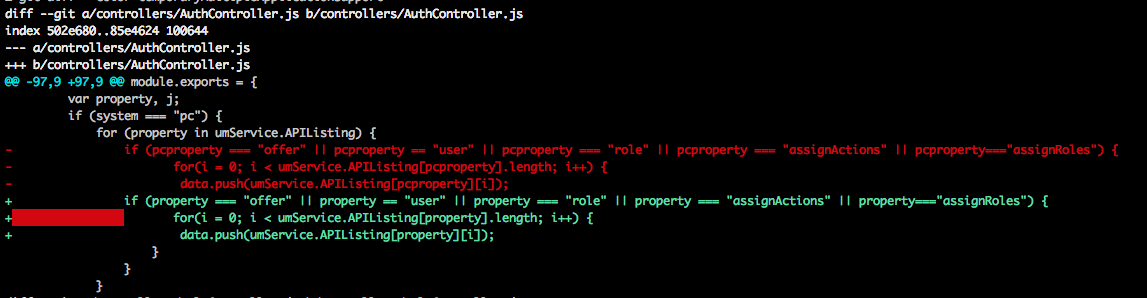
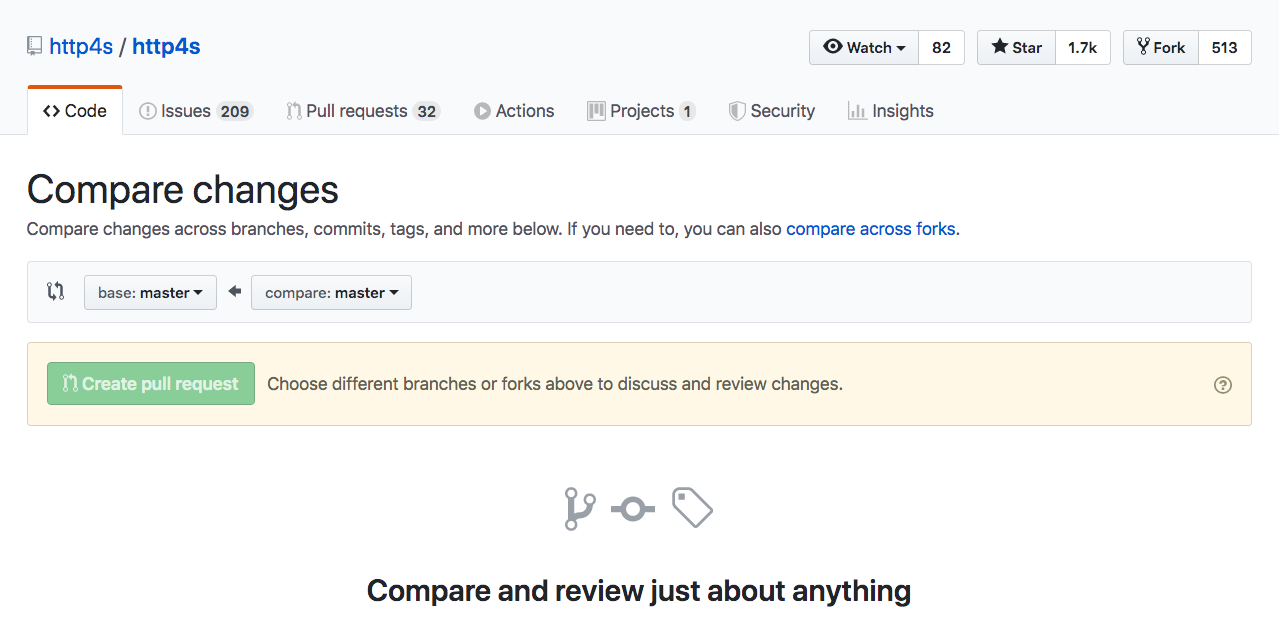
$: git diff --name-status f5355424206..c755066b097is pretty specific. :) – Vocalize