I just got laravel homestead to run yesterday using powershell. Now, it won't even run. I just suspended vagrant and turned off my pc. Now it's just giving me this error:
Bringing machine 'default' up with 'virtualbox' provider...
==> default: Checking if box 'laravel/homestead' is up to date...
==> default: Clearing any previously set forwarded ports...
There was an error while executing `VBoxManage`, a CLI used by Vagrant
for controlling VirtualBox. The command and stderr is shown below.
Command: ["modifyvm", "b21f2dd0-7f73-4d0f-b1e0-0f82ecdda1fe",
"--natpf1", "delete", "ssh", "--natpf1", "delete", "tcp33060",
"--natpf1", "delete", "tcp44300", "--natpf1", "delete", "tcp54320",
"--natpf1", "delete", "tcp8000"]
Stderr: VBoxManage.exe: error: Code E_FAIL (0x80004005) - Unspecified
error (extended info not available)
VBoxManage.exe: error: Context: "LockMachine(a->session,
LockType_Write)" at line 493 of file VBoxManageModifyVM.cpp

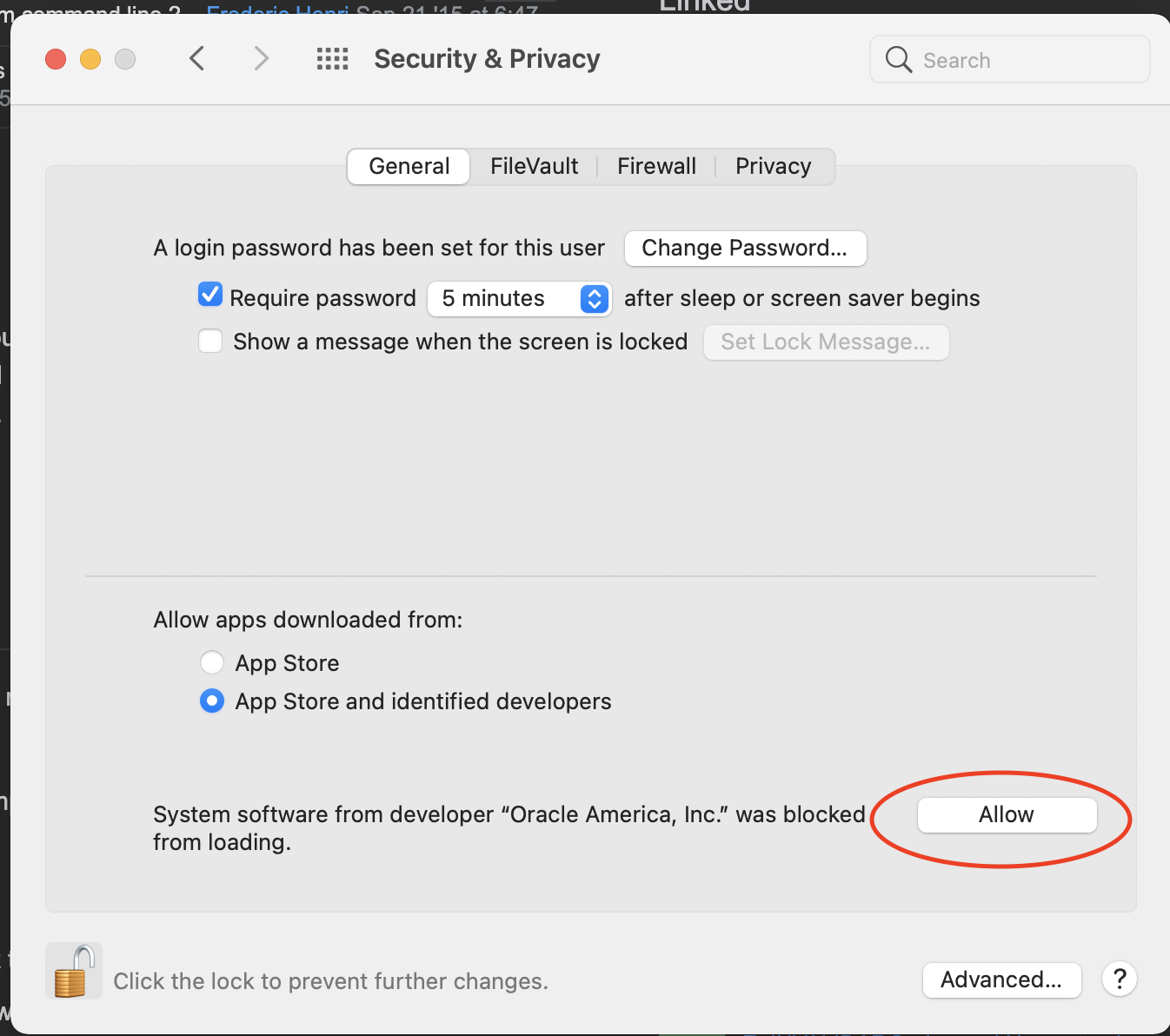
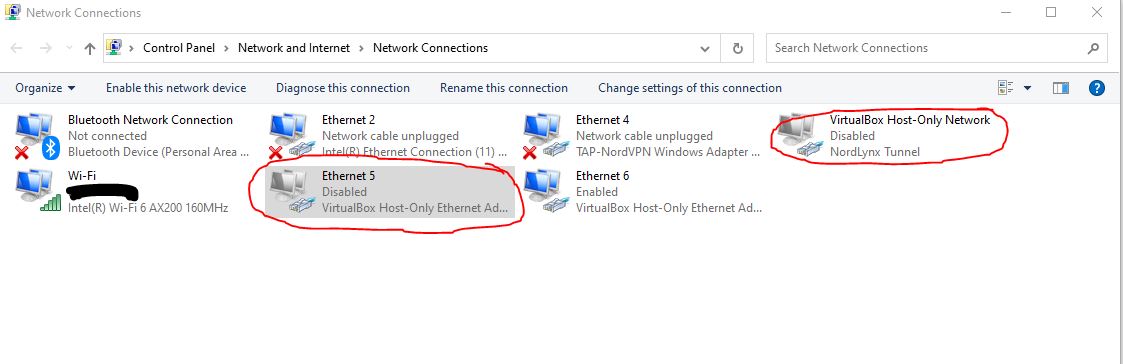
PATH? can you runVBoxManage.exefrom command line ? – Disrepute