The use of Android x86 provides better productivity than the Android emulator.
Whereas working with Android x86 4.2, it provides extremely fast debugging compared to Android emulator. It's many many times faster for configuration
It is working with the latest Android X86 4.2 (Jelly Bean) and VirtualBox.
I have found different ways to connect with the Internet and ADB.
Step: 1 Selection of Adapters
CASE 1: Only Internet {NAT Adapter}
The easiest solution is just use a NAT adapter that will directly connect you to the Internet if the host is connected to the Internet, but you won't get the ADB connection with this setup.
Here you will get a public IP address, so you can't connect to the host computer.
![NAT Adapter]()
Case 2: Only ADB (host-only adapter)
The easiest solution is just use the host-only adapter.
![Host Only Adapter Settings]()
Note: The default host-only adapter may not work due to DHCP server settings. Either create a new HostOnlyAdapter or run DHCP server for existing an adapter.
Case 3: For both ADB and Internet (bridge adapter)
You will have to take care in this case.
If you are using LAN for the Internet connection you shall use the bridge adapter with your Ethernet card. It will give you a local IP address and the virtual machine will connect to the Internet using the host machine.
Alternatively if you are with Wi-Fi, just do the same by selecting the Wi-Fi adapter.
For other types of connection, you shall go with the same way.
![Bridge Adapter]()
Step: 2 Connection with ADB
To check the IP address, just press Alt+F1 (for a console Window). (To switch back to the graphics view, press Alt+F7.)
You will see the console window. Type netcfg.
It will show the IP address.
Now move on to your host, run the command prompt, and move to the adb directory.
type adb connect <your IP address>
Example
adb connect 192.168.1.51
Note: If ADB is not running or responding you can do the following.
adb kill-server
adb start-server
You can check devices connected to ADB:
adb devices
For the original question, click here.










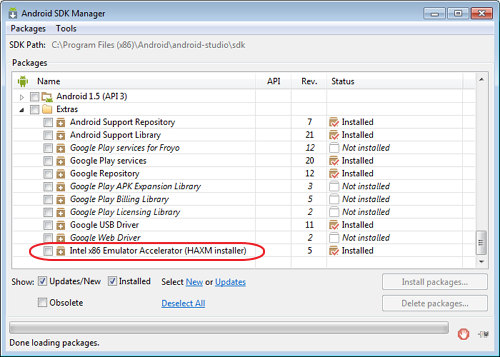
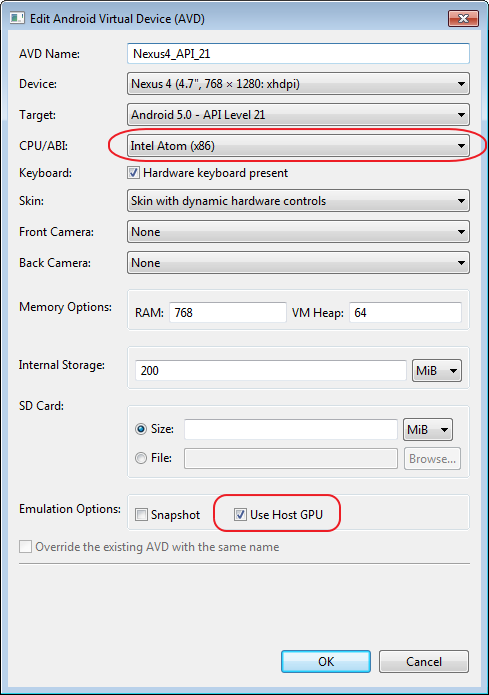

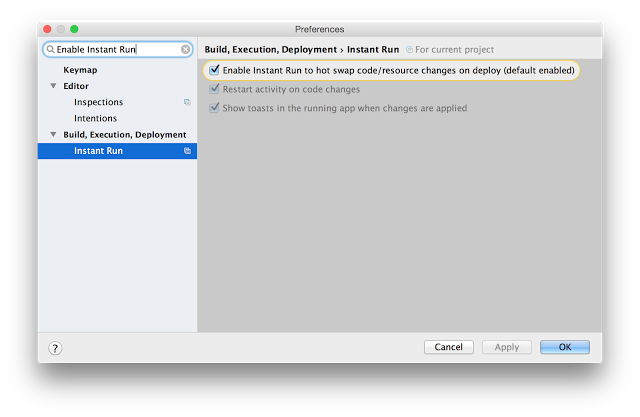
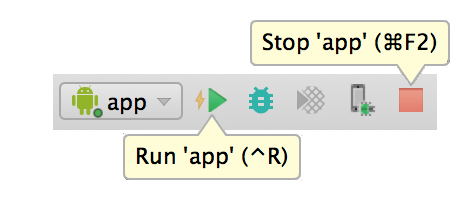





Wipe dataoption in AVD manager is the simplest solving :) – Felicidad-read-only. Way faster. If you want, run it in read-write, make whatever setup changes you need to make, take a snapshot, then load that snapshot in read-only mode. – Coffeepot