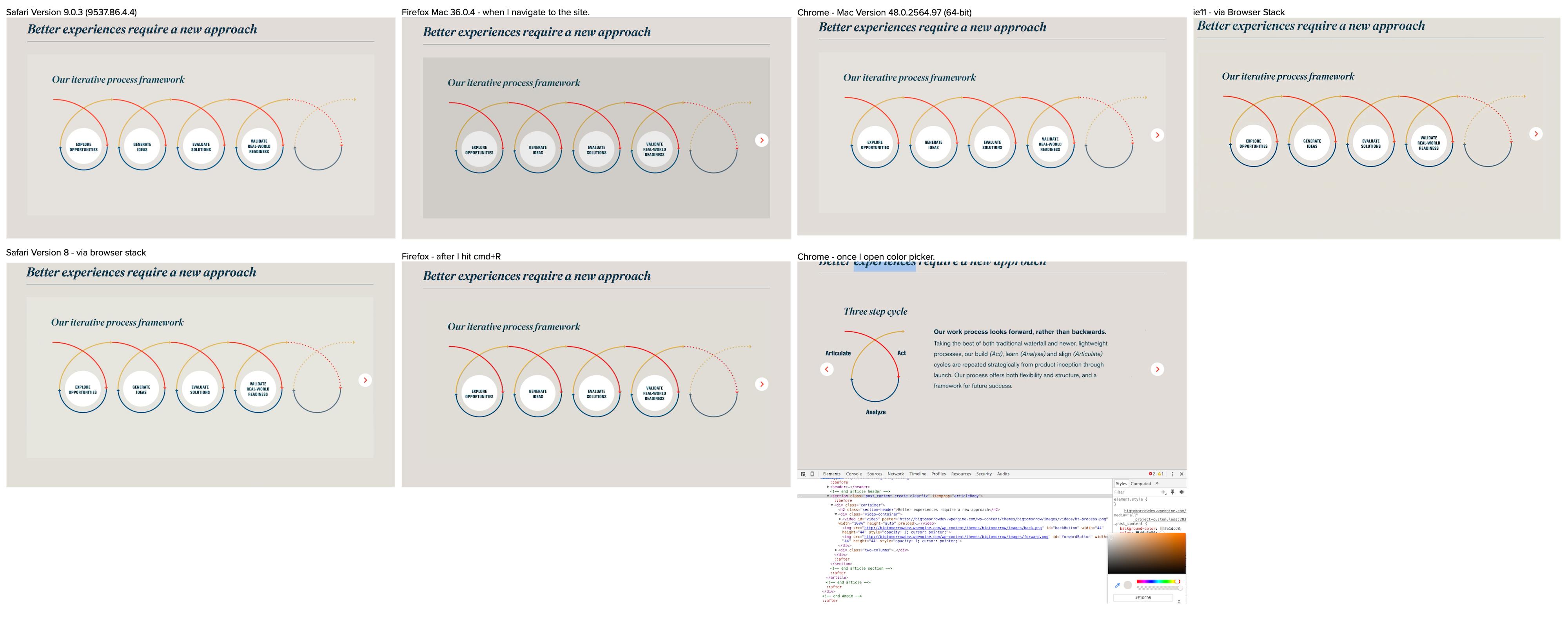The issue is not solely browser dependent but render dependent. As soon as the browser renders the video with hardware acceleration the GPU preferences affect the color.
For instance, if you are using an Nvidia graphics card, you can change the color preferences in the Nvidia Control Panel. Desktop monitors usually use the full RGB range from 0 to 255, but you can also configure the limited RGB range from 16 to 235. The limited range is generally used by TVs.
On the one hand graphic card drivers sometimes default the color range of desktop monitors to the limited RGB range. On the other hand users may change this value themselves.
Since you can't influence the user's browser settings nor the graphic card driver settings, there will always be differences for distinct users.
How are the colors affected:
Full RGB range -> limited RGB range
#000000 becomes #161616
#081F3C becomes #172A43
#FFFFFF becomes #EBEBEB
Here is my approach to solve this issue:
I've tested it with Chrome, Chrome on Smartphone, Edge, Firefox and Internet Explorer 11. Edit: the tests are from 2017, but as mentioned in the comments by
Jomal Johny, it doesn't work in IE11 anymore. After a test, I can confirm, that it doesn't work in IE11 in 2021.
As soon as the video is ready to be played or played back, check the first pixel of the video and change the background color of the surrounding container accordingly. This will work regardless of browser settings and rendering configuration.
This is the code:
<!doctype html>
<html>
<head>
<title>Video</title>
<script>
function isColorInRange(expectedColor, givenColor) {
const THRESHOLD = 40;
for (var i = 0; i < 3; i++) {
if (((expectedColor[i] - THRESHOLD) > givenColor[i])
|| ((expectedColor[i] + THRESHOLD) < givenColor[i])) {
return false;
}
}
return true;
}
function setVideoBgColor(vid, nativeColor) {
if (vid) {
var vidBg = vid.parentElement;
if (vidBg) {
// draw first pixel of video to a canvas
// then get pixel color from that canvas
var canvas = document.createElement("canvas");
canvas.width = 1;
canvas.height = 1;
var ctx = canvas.getContext("2d");
ctx.drawImage(vid, 0, 0, 1, 1);
var p = ctx.getImageData(0, 0, 1, 1).data;
//console.log("rgb(" + p[0] + "," + p[1] + "," + p[2] + ")");
if (isColorInRange(nativeColor, p)) {
vidBg.style.backgroundColor = "rgb(" + p[0] + "," + p[1] + "," + p[2] + ")";
}
}
}
}
function setVideoBgColorDelayed(vid, nativeColor) {
setTimeout(setVideoBgColor, 100, vid, nativeColor);
}
</script>
<style>
body {
margin: 0;
}
#my-video-bg {
height: 100vh;
display: flex;
align-items: center;
background-color: rgb(8,31,60);
}
#my-video {
max-width: 100%;
margin: 0 auto;
}
</style>
</head>
<body>
<div id="my-video-bg">
<video id="my-video" preload="metadata" onplay="setVideoBgColorDelayed(this,[8,31,60])" oncanplay="setVideoBgColorDelayed(this,[8,31,60])" controls>
<source src="video.mp4" type="video/mp4">
</video>
</div>
</body>
</html>
The play event and setVideoBgColorDelayed function are for browsers like Internet Explorer, which sometimes already fire the canplay event, although the video data is not yet available to the drawImage function of the canvas.
The function isColorInRange prevents harsh background changes, if the canplay or play events are fired before the canvas can get the pixel.
It is important, that the functions are defined before the video element.
If you load up the javascript at the end of the document, as it is often suggested because of page loading performance, then the approach won't work.