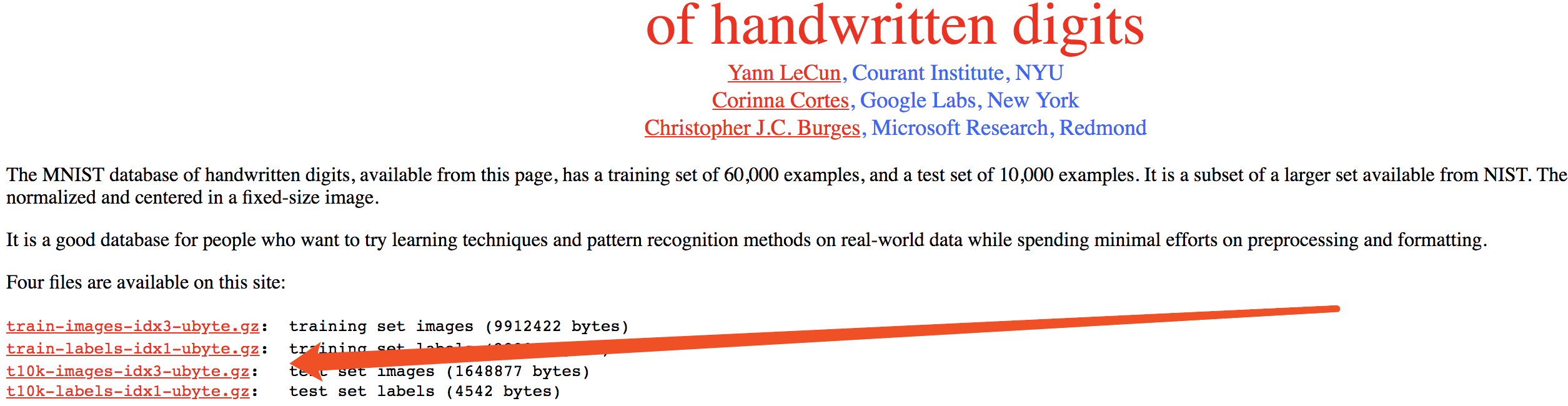TensorFlow MNIST example not running with fully_connected_feed.py
I checked this out and realized that input_data was not built-in. So I downloaded the whole folder from here. How can I start the tutorial:
import input_data
mnist = input_data.read_data_sets("MNIST_data/", one_hot=True)
---------------------------------------------------------------------------
ImportError Traceback (most recent call last)
<ipython-input-6-a5af65173c89> in <module>()
----> 1 import input_data
2 mnist = tf.input_data.read_data_sets("MNIST_data/", one_hot=True)
ImportError: No module named input_data
I'm using iPython (Jupyter) so do I need to change my working directory to this folder I downloaded? or can I add this to my tensorflow directory? If so, where do I add the files? I installed tensorflow with pip (on my OSX) and the current location is ~/anaconda/lib/python2.7/site-packages/tensorflow/__init__.py
Are these files meant to be accessed directly through tensorflow like sklearn datasets? or am I just supposed to cd into the directory and work from there? The example is not clear.
EDIT:
This post is very out-dated