I want to center my LinearLayout within ScrollView. When LinearLayout's height is small it's centered alright (see image #1) but when LinearLayout's height is bigger than the screen's height then it behaves strange. I cannot see the top of LinearLayout (see image #2) and at the bottom of ScrollView there's huge padding. I don't know what's happening here. When there are lots of content in LinearLayout the whole screen should look like in image #3.
Here's my layout file:
<?xml version="1.0" encoding="utf-8"?>
<ScrollView xmlns:android="http://schemas.android.com/apk/res/android"
android:layout_width="match_parent"
android:layout_height="match_parent"
android:background="#cccfff" >
<LinearLayout
android:layout_width="match_parent"
android:layout_height="wrap_content"
android:layout_gravity="center_vertical"
android:layout_margin="28dp"
android:background="#ffffff"
android:orientation="vertical"
android:paddingBottom="40dp"
android:paddingLeft="20dp"
android:paddingRight="20dp"
android:paddingTop="40dp" >
<ImageView
android:layout_width="wrap_content"
android:layout_height="wrap_content"
android:layout_marginBottom="16dp"
android:src="@drawable/ic_launcher" />
<TextView
android:id="@+id/tip_title"
android:layout_width="wrap_content"
android:layout_height="wrap_content"
android:layout_marginBottom="12dp"
android:text="Title"
android:textColor="@color/orange_text"
android:textSize="@dimen/font_size_medium" />
<TextView
android:id="@+id/tip_description"
android:layout_width="wrap_content"
android:layout_height="wrap_content"
android:text="Description description..."
android:textSize="@dimen/font_size_small" />
</LinearLayout>
</ScrollView>

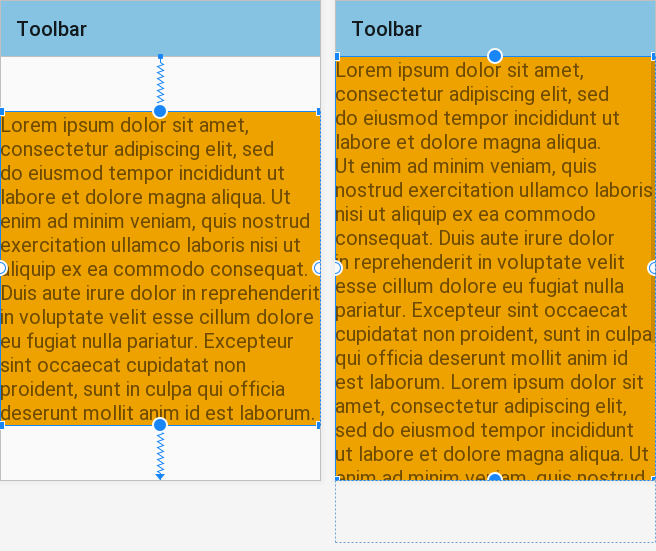
layout_gravity = centerfor the views to be centered – Elul