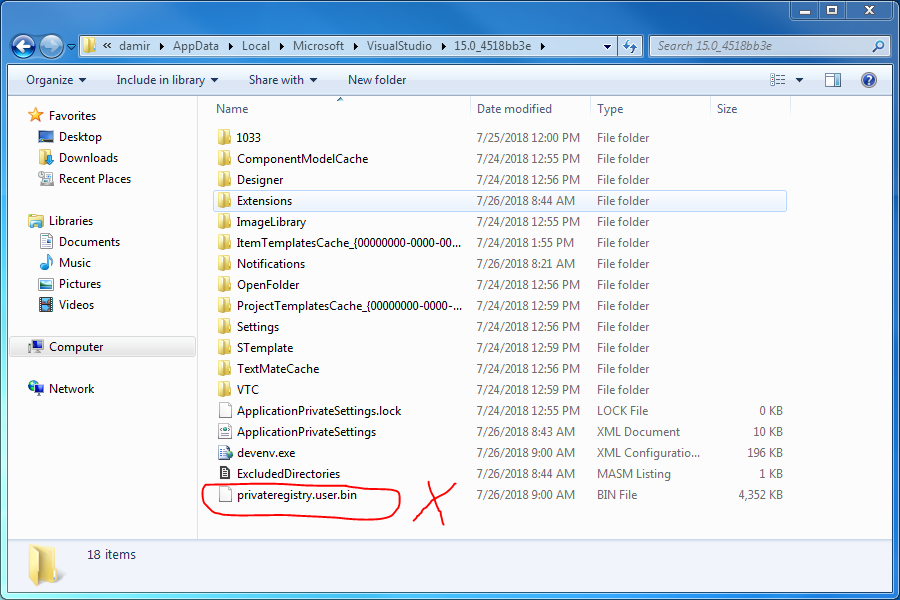I'm getting the following error when opening VS 2017 on Windows 7 64-bit:
Package management initialization failed: Access Denied.
You can get more information by examining the file:
C:\Users\<username>\AppData\Roaming\Microsoft\VisualStudio\15.<version>\ActivityLog.xml
It all started after I added my solution to SVN. I had no problems until I tried to add a file and got the following error:
Value does not fall within the expected range
I followed the steps mentioned in this answer and did a 'devenv /setup', after that I started getting the Package management initialization failed: Access Denied. error when opening VS. Now Visual Studio doesn't even start.
Has anyone else experienced this problem and resolved it?
Edit:
I tried starting as an administrator and it worked. But otherwise it doesn't.