I made an app with AppleScript called FRIDAY. When I tell it to 'open chrome', it opens google chrome, this is working on Script Editor and out side of script editor. I can also tell it to 'open a new tab' and it opens a new tab using keystrokes:
-- this boolean is the reason this script keeps runing
set condition to false
say "Welcome sir"
set commands to {"what is todays date", "what time is it", "what is the time", "what day is it", "what month is it", "which month is it", "friday you up", "friday", "friday you tere", "you there", "empty the trash", "take out the trash", "clean up", "new tab", "next tab", "back", "take a nap", "go to sleep", "take a rest", "wake up", "copy the link", "paste the link", "give me list of running apps", "open a folder", "open chrome", "open youtube", "open atom", "quit atom", "goodbye FRIDAY_AI", "okay thanks", "okay thank you", "thanks", "thank you", "good night", "good morning", "morning", "night", "hey friday"}
repeat until condition is true
try
tell application "SpeechRecognitionServer"
set FRIDAY_AI to listen continuously for commands with identifier "mine" with section title "FRIDAY's Commands"
end tell
-- full date
set todays_date to date string of (current date)
-- day
set todays_day to weekday of (current date) as string
-- time
set t to time string of (current date)
-- month
set m to month of (current date) as string
-- time and day
if FRIDAY_AI = "what is todays date" then
say todays_date
end if
if FRIDAY_AI = "what time is it" then
say t
end if
if FRIDAY_AI = "what is the time" then
say t
end if
if FRIDAY_AI = "what day is it" then
say todays_day
end if
if FRIDAY_AI = "what month is it" then
say m
end if
if FRIDAY_AI = "which month is it" then
say m
end if
-- end of time and day
-- Clear trash --
if FRIDAY_AI = "empty the trash" then
tell application "Finder"
empty the trash
end tell
end if
-- FRIDAY --
if FRIDAY_AI = "friday" then
say "yes"
end if
if FRIDAY_AI = "friday you up" then
say "for you sir, alllways"
end if
if FRIDAY_AI = "friday you there" then
say "yes"
end if
if FRIDAY_AI = "you there" then
say "yes"
end if
if FRIDAY_AI = "hey friday" then
say "hey sir, waht can I do for you"
end if
-- END OF FRIDAY --
if FRIDAY_AI = "take out the trash" then
tell application "Finder"
empty the trash
end tell
end if
-- end of clear trash --
-- QUITS EVERY APPLICATION --
if FRIDAY_AI = "clean up" then
say "cleaning up"
delay 2
say "goodbye sir"
tell application "System Events" to set the visible of every process to true
set white_list to {"Finder"}
try
tell application "Finder"
set process_list to the name of every process whose visible is true
end tell
repeat with i from 1 to (number of items in process_list)
set this_process to item i of the process_list
if this_process is not in white_list then
tell application this_process
quit
end tell
end if
end repeat
on error
tell the current application to display dialog "An error has occurred!" & return & "This script will now quit" buttons {"Quit"} default button 1 with icon 0
end try
end if
-------------------------------------
-- SWITCH BETWEEN TABS TABS --
if FRIDAY_AI = "new tab" then
tell application "System Events"
key code 17 using {command down}
end tell
end if
--next tab --
if FRIDAY_AI = "next tab" then
tell application "System Events"
key code 48 using {control down}
end tell
end if
-- priveus tab --
if FRIDAY_AI = "back" then
tell application "System Events"
key code 48 using {shift down, control down}
end tell
end if
-- END OF SWITCH BETWEEN TABS --
-- launches screen saver
if FRIDAY_AI = "take a nap" then
try
tell application id "com.apple.ScreenSaver.Engine" to launch
end try
end if
if FRIDAY_AI = "go to sleep" then
try
tell application id "com.apple.ScreenSaver.Engine" to launch
end try
end if
if FRIDAY_AI = "take a rest" then
try
tell application id "com.apple.ScreenSaver.Engine" to launch
end try
end if
if FRIDAY_AI = "wake up" then
tell application "System Events"
key code 49
end tell
end if
-- END OF SCREEN SAVER --
if FRIDAY_AI = "give me list of running apps" then
tell application "System Events"
key code 53 using {command down, option down}
end tell
end if
-- copy url --
if FRIDAY_AI = "copy the link" then
tell application "System Events"
key code 37 using {command down}
delay 0.5
key code 8 using {command down}
end tell
end if
-- paste url --
if FRIDAY_AI = "paste the link" then
tell application "System Events"
key code 37 using {command down}
delay 0.5
key code 9 using {command down}
keystroke return
end tell
end if
if FRIDAY_AI = "open a folder" then
log FRIDAY_AI
tell application "Finder"
activate
make new Finder window
set target of front window to home
end tell
end if
if FRIDAY_AI = "open chrome" then
tell application "Google Chrome"
log FRIDAY_AI
say "Opening Google Chrome sir"
activate
end tell
end if
(* if FRIDAY_AI = "open atom" then
tell application "Atom"
log FRIDAY_AI
say "opening Atom"
activate
end tell
end if
if FRIDAY_AI = "quit atom" then
log FRIDAY_AI
tell application "Atom" to quit
end if *)
if FRIDAY_AI = "goodbye FRIDAY_AI" then
log FRIDAY_AI
say "goodbye sir"
-- quit = exist the program completely--
-- Stop the script- -
exit repeat
end if
if FRIDAY_AI = "open youtube" then
log FRIDAY_AI
tell application "Google Chrome"
activate
open location "https://www.youtube.com/"
end tell
end if
-- JUST PERSONAL COMMENTARY --
if FRIDAY_AI = "thanks" then
log FRIDAY_AI
say "I am glad, I could be of help sir"
end if
if FRIDAY_AI = "okay thanks" then
log FRIDAY_AI
say "I am glad, I could be of help sir"
end if
if FRIDAY_AI = "thank you" then
log FRIDAY_AI
say "You're welcome sir"
end if
if FRIDAY_AI = "okay thank you" then
log FRIDAY_AI
say "You're welcome sir"
end if
if FRIDAY_AI = "good night" then
log FRIDAY_AI
say "Good night sir"
end if
if FRIDAY_AI = "night" then
log FRIDAY_AI
say "Good night sir"
end if
if FRIDAY_AI = "good morning" then
log FRIDAY_AI
say "Good morning sir"
end if
if FRIDAY_AI = "morning" then
log FRIDAY_AI
say "morning sir"
end if
-- END OF PERSONAL COMMENTARY --
-- if an error occurs, it goes back and keep repeating
on error
set condition to false
end try
end repeat
Now, the code above only works when I run FRIDAY on Script Editor but it DOES NOT WORK when I save FRIDAY as an application and run it.
Script Editor and my application(FRIDAY) have accessibility, in fact FRIDAY has full disk accessibility. But still it cannot send keystrokes.
I am keep getting this ERROR:
System Events got an error: FRIDAY is not allowed to send keystrokes.
Accessibility:
 Full Disk Access:
Full Disk Access:
 Automation:
Automation:
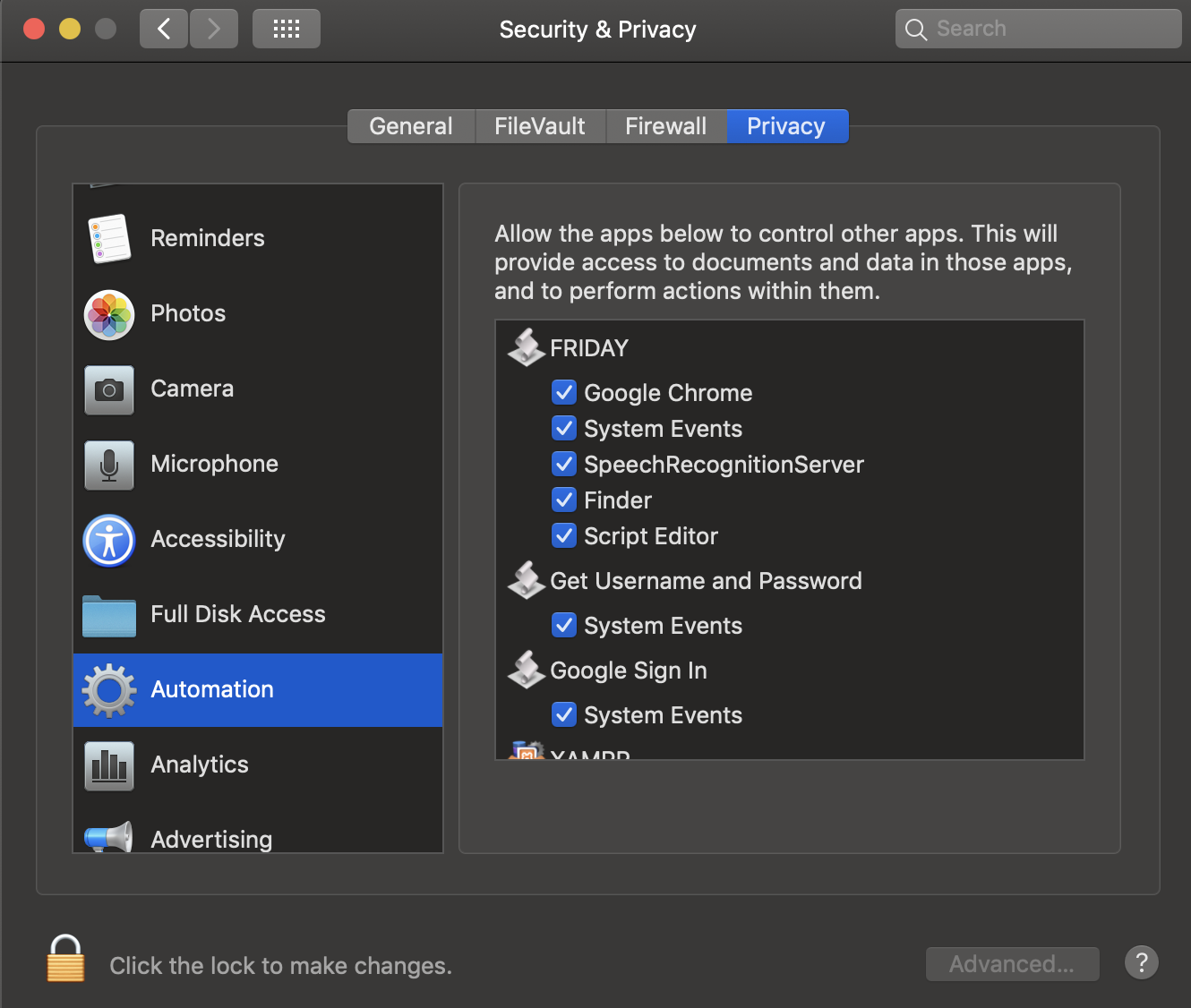
If you could help me solve this problem, I would really appreciate it, thank you!


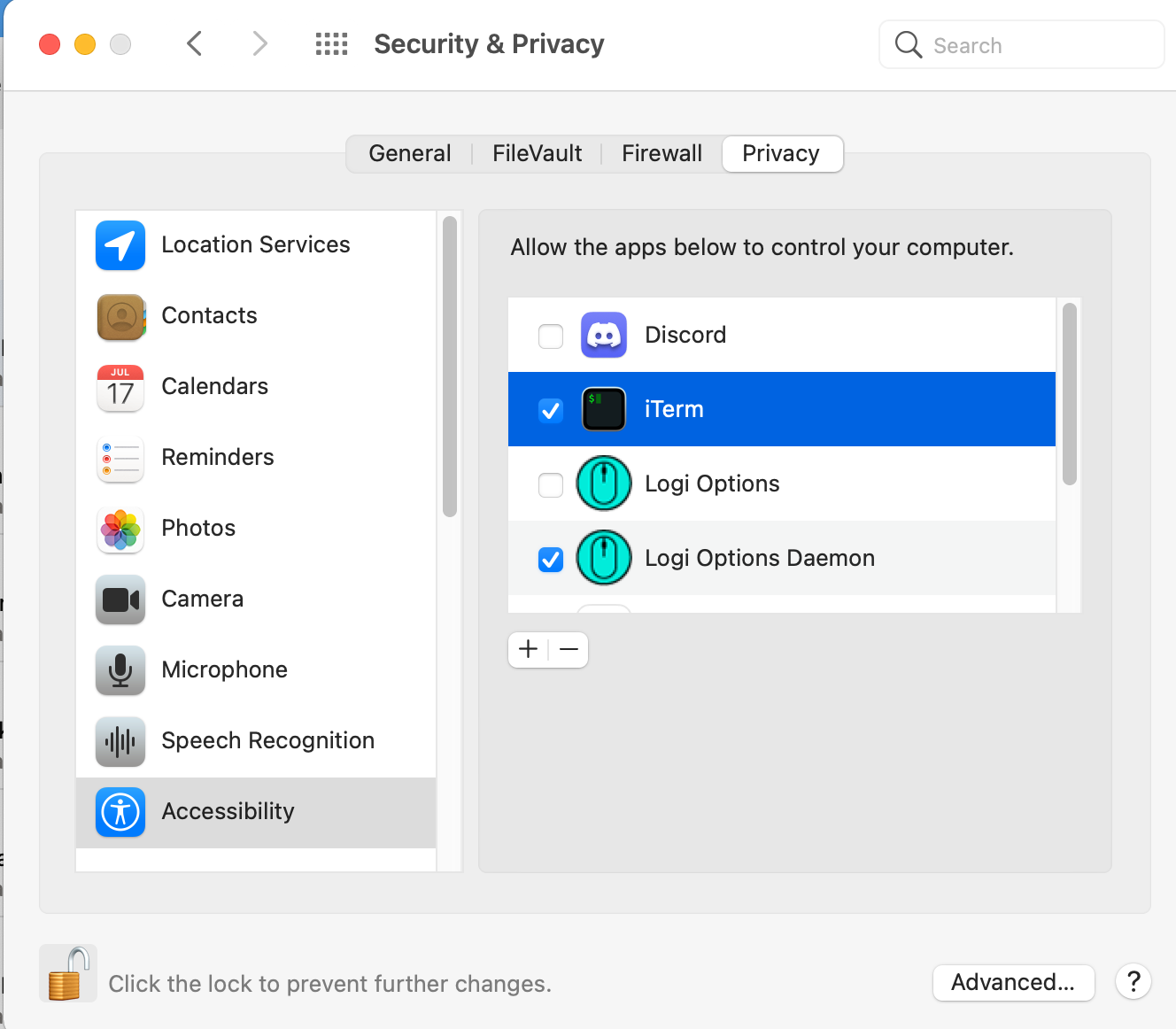
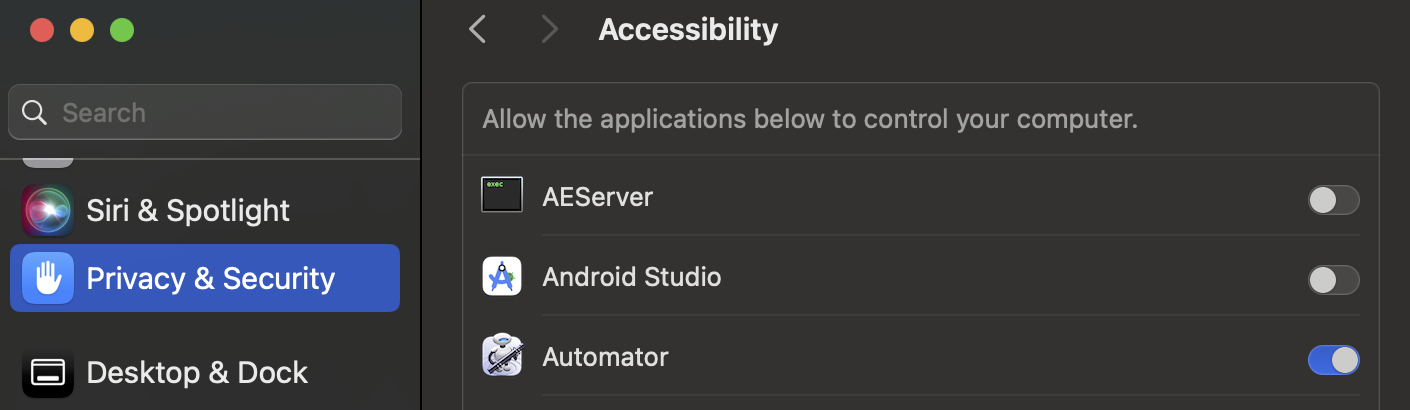
else ifconstruct in AppleScript which seems to apply to your situation. See computers.tutsplus.com/tutorials/… It would allow you to delete some lines and do the same thing. Sorry to digress, carry on! – Quinacrine