Not sure if this will help anyone since it's been a long time it was posted but I had multiple folders opened in VSCode recently and everytime I tried to use live sass compiler it would go to the folder that was on top of the list and create the css/styles.css file(s) inside that directory.
I saw this solution on the Live Sass Compiler creators website:
https://ritwickdey.github.io/vscode-live-sass-compiler/docs/faqs.html
What you do is simple, lets say you have a folder architecture
like my one here. (image link)
All you have to do is make a folder named .vscode and add a settings.json file inside that folder.
Inside settings.json paste the following code:
{
"liveSassCompile.settings.formats": [
{
"format": "expanded",
"extensionName": ".css",
"savePath": "/Parallax/css"
},
{
"extensionName": ".min.css",
"format": "compressed",
"savePath": "/Parallax/dist/css"
}
],
"liveSassCompile.settings.excludeList": [
"**/node_modules/**",
".vscode/**"
],
"liveSassCompile.settings.generateMap": true,
"liveSassCompile.settings.autoprefix": [
"> 1%",
"last 2 versions"
]
}
Notice how my liveSassCompile.settings.formats is formatted: I've written the save paths as /Parallax/css/ and /Parallax/dist/css. This goes to the project root and saves the css files inside the folders called css and dist which are inside the Parallax directory. (image link)
In conclusion each time you want to change the save path all you have to do is modify the settings.json file inside the .vscode folder rather than modifying the user settings which is tedious in my opinion.
Final structure should look like this once you edited the main.scss file.

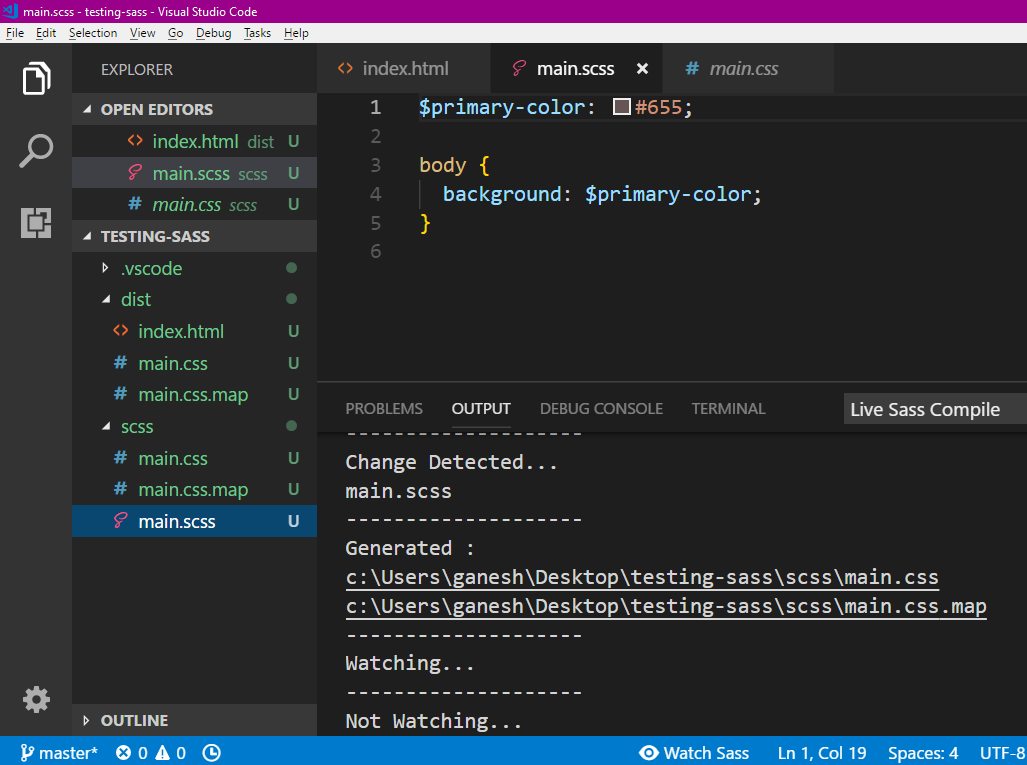
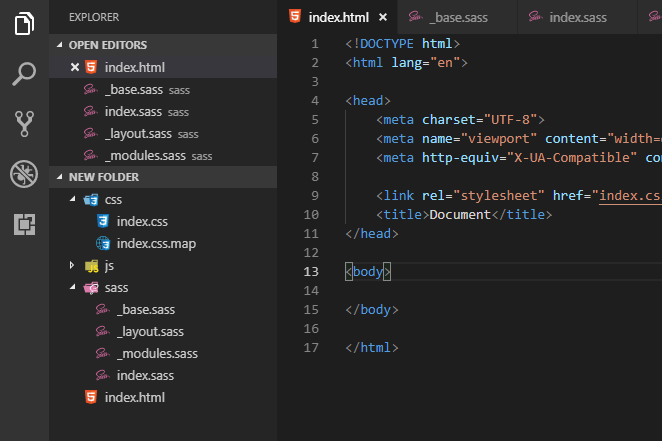
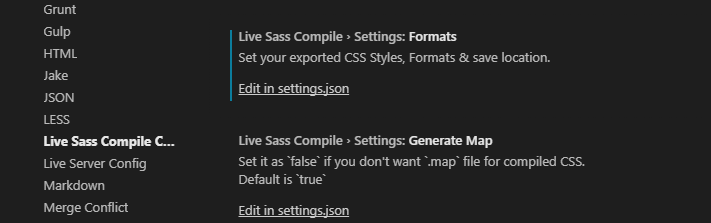
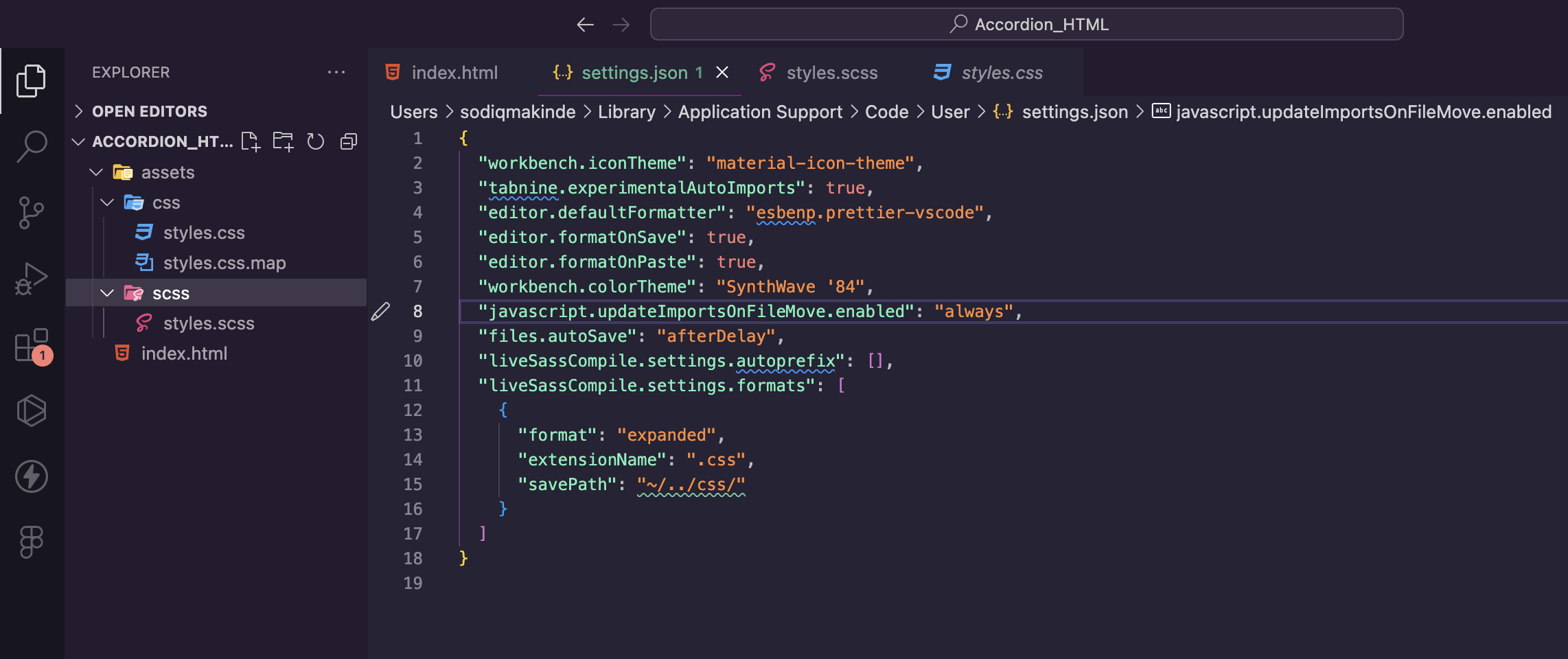
file>preference>settings>user Settings. – Tallulah