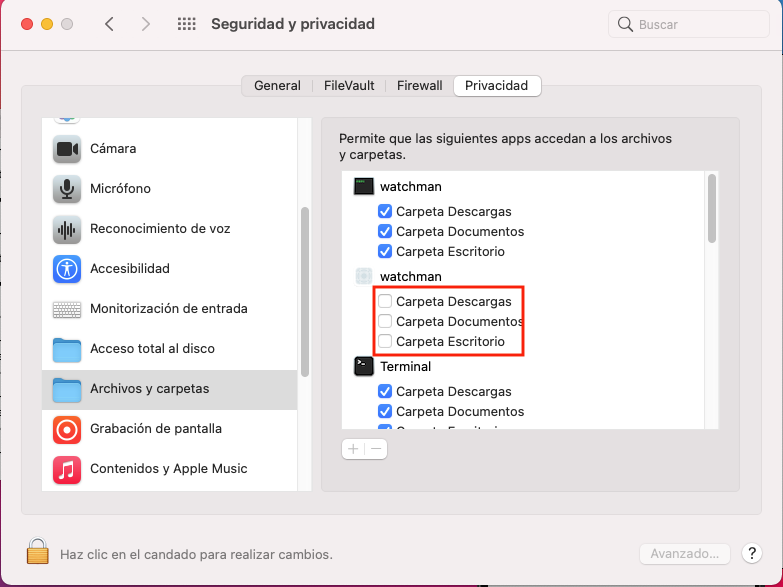Trying to run react-native run-ios or build RN project from xcode, as soon as metro bundler starts, this error appears in the terminal:
Loading dependency graph...jest-haste-map: Watchman crawl failed. Retrying once with node crawler.
Usually this happens when watchman isn't running. Create an empty `.watchmanconfig` file in your project's root folder or initialize a git or hg repository in your project.
Error: Watchman error: resolve_projpath: path `/Users/vorousjames/Desktop/Development/TicTacWHOA/app/TicTacWHOA`: open: /Users/vorousjames/Desktop/Development/TicTacWHOA/app/TicTacWHOA: Operation not permitted. Make sure watchman is running for this project. See https://facebook.github.io/watchman/docs/troubleshooting.html.
events.js:183
throw er; // Unhandled 'error' event
^
Error: resolve_projpath: path `/Users/vorousjames/Desktop/Development/TicTacWHOA/app/TicTacWHOA`: open: /Users/vorousjames/Desktop/Development/TicTacWHOA/app/TicTacWHOA: Operation not permitted
at BunserBuf.<anonymous> (/Users/vorousjames/Desktop/Development/TicTacWHOA/app/TicTacWHOA/node_modules/fb-watchman/index.js:95:23)
at emitOne (events.js:116:13)
at BunserBuf.emit (events.js:211:7)
at BunserBuf.process (/Users/vorousjames/Desktop/Development/TicTacWHOA/app/TicTacWHOA/node_modules/bser/index.js:292:10)
at /Users/vorousjames/Desktop/Development/TicTacWHOA/app/TicTacWHOA/node_modules/bser/index.js:247:12
at _combinedTickCallback (internal/process/next_tick.js:131:7)
at process._tickCallback (internal/process/next_tick.js:180:9)
This never happened before the Catalina update. I've had an empty watchman config file in the root of my project since the beginning. On first boot post-update, there was a popup in terminal saying something about permissions but i dont remember exactly. there's also a notice in my terminal in visual studio code saying "the default shell changed to zsh" run chsh -s /bin/zsh to change, so i did.
I've tried:
watchman watch-del-allwatchman server-shutdownadding full disk access to terminal from within system preferences->privacy tab
npm uninstall watchman&npm uninstall -g watchman