This is my first post here. I tried to find an answer to this question but to no avail.
Just installed Anaconda2 (2.7.11 Python kernel) on my Win10 machine. I am trying to learn the conda command. Here is my problem.
- I go to the Anaconda prompt window.
- I create a virtual environmant with
conda create -n myenv python=3.4command. - I activate the environment with
activate myenv. - When I list the environmants with
conda env listit shows as active (star next to it). - When I start python from a command line it shows me that it is running 3.4.
- The same with ipython.
- When I type spyder it opens the spyder window but shows me 2.7.11. This is confirmed by running
print(sys.version).
Am I doing anything wrong or is this just windows 10 problem.
Thanks in advance, Andy

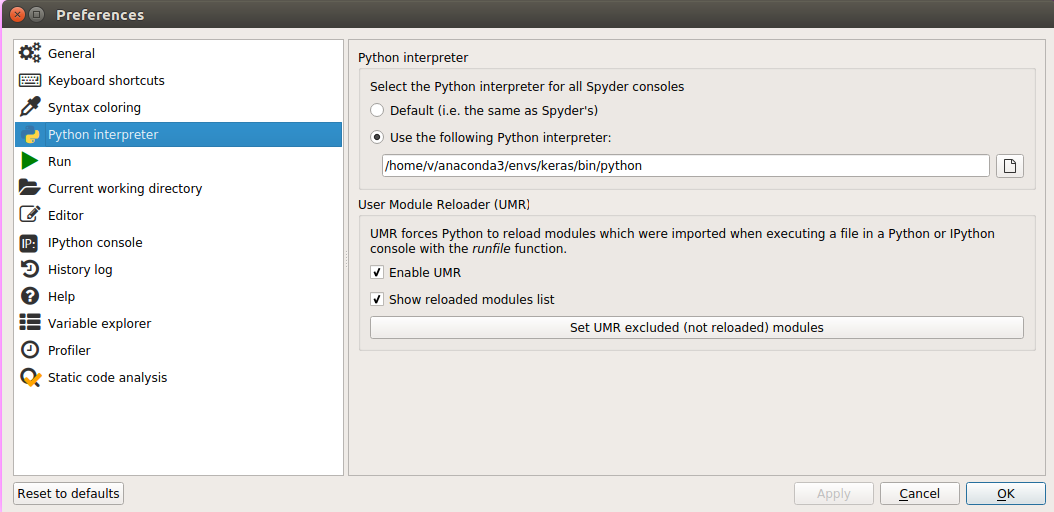
conda install spyder? – Stemson