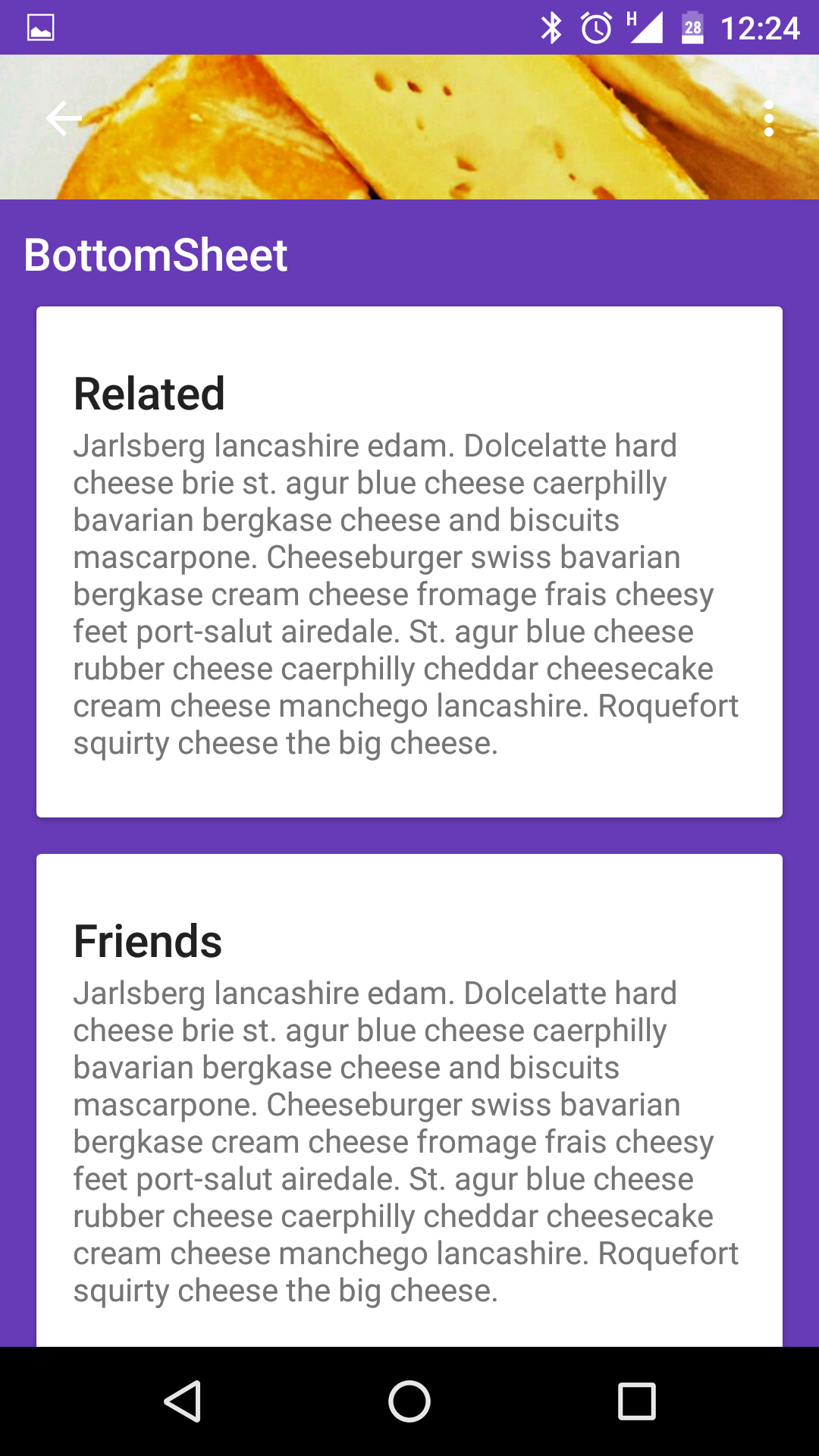Google release the new update to support library 23.2 in that they added bottom sheet feature. Can any one tell how to implement that bottom sheet using that library.
use layout like below
<android.support.design.widget.CoordinatorLayout xmlns:android="http://schemas.android.com/apk/res/android"
xmlns:app="http://schemas.android.com/apk/res-auto"
android:id="@+id/main_content"
android:layout_width="match_parent"
android:layout_height="match_parent"
android:fitsSystemWindows="true">
<android.support.design.widget.AppBarLayout>
<android.support.design.widget.CollapsingToolbarLayout>
<ImageView/>
<android.support.v7.widget.Toolbar/>
</android.support.design.widget.CollapsingToolbarLayout>
</android.support.design.widget.AppBarLayout>
<android.support.v4.widget.NestedScrollView
android:layout_width="match_parent"
android:layout_height="match_parent"
app:layout_behavior="@string/appbar_scrolling_view_behavior">
<LinearLayout>
//.....
</LinearLayout>
</android.support.v4.widget.NestedScrollView>
<FrameLayout
android:id="@+id/bottom_sheet"
android:layout_width="match_parent"
android:layout_height="wrap_content"
app:behavior_hideable="true"
app:layout_behavior="android.support.design.widget.BottomSheetBehavior">
//your bottom sheet layout
</LinearLayout>
</FrameLayout>
<android.support.design.widget.FloatingActionButton/>
</android.support.design.widget.CoordinatorLayout>
in Activity
CoordinatorLayout coordinatorLayout = (CoordinatorLayout) findViewById(R.id.main_content);
// The View with the BottomSheetBehavior
View bottomSheet = coordinatorLayout.findViewById(R.id.bottom_sheet);
final BottomSheetBehavior behavior = BottomSheetBehavior.from(bottomSheet);
behavior.setBottomSheetCallback(new BottomSheetBehavior.BottomSheetCallback() {
@Override
public void onStateChanged(@NonNull View bottomSheet, int newState) {
// React to state change
Log.e("onStateChanged", "onStateChanged:" + newState);
if (newState == BottomSheetBehavior.STATE_EXPANDED) {
fab.setVisibility(View.GONE);
} else {
fab.setVisibility(View.VISIBLE);
}
}
@Override
public void onSlide(@NonNull View bottomSheet, float slideOffset) {
// React to dragging events
Log.e("onSlide", "onSlide");
}
});
behavior.setPeekHeight(100);
onStateChanged if i want to hide the state inside if state expanded ? –
Valorize You can just follow instructions provided here: http://android-developers.blogspot.com/2016/02/android-support-library-232.html
"By attaching a BottomSheetBehavior to a child View of a CoordinatorLayout (i.e., adding app:layout_behavior=”android.support.design.widget.BottomSheetBehavior”), you’ll automatically get the appropriate touch detection to transition between five state..."
<?xml version="1.0" encoding="utf-8"?>
<android.support.design.widget.CoordinatorLayout xmlns:android="http://schemas.android.com/apk/res/android"
xmlns:tools="http://schemas.android.com/tools"
android:layout_width="match_parent"
android:layout_height="match_parent"
xmlns:app="http://schemas.android.com/apk/res-auto"
android:background="@color/white">
<!-- Your Widgets -->
<FrameLayout
android:id="@+id/bottom_sheet"
android:layout_width="match_parent"
android:layout_height="wrap_content"
android:background="#ff0000"
app:behavior_hideable="true"
app:layout_behavior="android.support.design.widget.BottomSheetBehavior">
<Button
android:layout_width="match_parent"
android:layout_height="wrap_content"
android:text="Test" />
</FrameLayout>
</android.support.design.widget.CoordinatorLayout>
Then from your activity:
View bottomSheet = findViewById(R.id.bottom_sheet);
BottomSheetBehavior bottomSheetBehavior = BottomSheetBehavior.from(bottomSheet);
bottomSheetBehavior.setState(<desired state>);
bottomSheetBehavior.setState(<desired state>); does not work directly after BottomSheetBehavior bottomSheetBehavior = BottomSheetBehavior.from(bottomSheet); in the onCreate() from my activity nor the onResume, it throws a java.lang.Object java.lang.ref.WeakReference.get()' on a null object reference. But if I wait some time for a user interaction (button click) it works. any idea ? –
Parabasis gradle:first use compile 'com.android.support:design:23.2.0'
in your layout
<include layout="@layout/content_sheet" />
<android.support.design.widget.FloatingActionButton
android:id="@+id/fab"
android:layout_width="wrap_content"
android:layout_height="wrap_content"
android:layout_gravity="bottom|end"
android:layout_margin="@dimen/fab_margin"
android:src="@android:drawable/ic_dialog_email" />
<FrameLayout
android:layout_width="match_parent"
android:layout_height="wrap_content"
android:id="@+id/bottom_sheet"
app:layout_behavior="android.support.design.widget.BottomSheetBehavior"
style="@style/Widget.Design.BottomSheet.Modal">
<CalendarView
android:layout_width="match_parent"
android:layout_height="match_parent"></CalendarView>
</FrameLayout>
in java
CoordinatorLayout coordinatorLayout= (CoordinatorLayout) findViewById(R.id.cl_main);
final View bottomSheet = coordinatorLayout.findViewById(R.id.bottom_sheet);
final BottomSheetBehavior behavior = BottomSheetBehavior.from(bottomSheet);
behavior.setBottomSheetCallback(new BottomSheetBehavior.BottomSheetCallback() {
@Override
public void onStateChanged(@NonNull View bottomSheet, int newState) {
}
@Override
public void onSlide(@NonNull View bottomSheet, float slideOffset) {
// React to dragging events
}
});
fab.setOnClickListener(new View.OnClickListener() {
@Override
public void onClick(View v) {
behavior.setState(BottomSheetBehavior.STATE_EXPANDED );
}
});
You can follow the tutorial on tutsplus.com https://code.tutsplus.com/articles/how-to-use-bottom-sheets-with-the-design-support-library--cms-26031
<android.support.design.widget.CoordinatorLayout
xmlns:app="http://schemas.android.com/apk/res-auto"
xmlns:android="http://schemas.android.com/apk/res/android"
android:id="@+id/coordinator_layout"
android:layout_width="match_parent"
android:layout_height="match_parent">
<com.google.android.gms.maps.MapView
android:id="@+id/map_view"
android:layout_width="match_parent"
android:layout_height="match_parent"
app:uiCompass="true"
app:uiMapToolbar="false" />
<android.support.v4.widget.NestedScrollView
android:id="@+id/bottom_sheet"
android:layout_width="match_parent"
app:behavior_peekHeight="100dp"
app:behavior_hideable="true"
android:layout_height="350dp"
android:clipToPadding="true"
android:background="@android:color/holo_orange_light"
app:layout_behavior="android.support.design.widget.BottomSheetBehavior"
>
<TextView
android:layout_width="match_parent"
android:layout_height="match_parent"
android:text="@string/ipsum"
android:padding="16dp"
android:textSize="16sp"/>
</android.support.v4.widget.NestedScrollView>
</android.support.design.widget.CoordinatorLayout>
If you want it to be swipe dismissable, make sure to add app:behavior_hideable="true" on the tag.
inside your activity you can say:
BottomSheetBehavior mBottomSheetBehavior = BottomSheetBehavior.from(findViewById(R.id.bottom_sheet));
mBottomSheetBehavior.setState(BottomSheetBehavior.STATE_HIDDEN);
findViewById(R.id.button).setOnClickListener(p-> mBottomSheetBehavior.setState(BottomSheetBehavior.STATE_EXPANDED));
© 2022 - 2024 — McMap. All rights reserved.