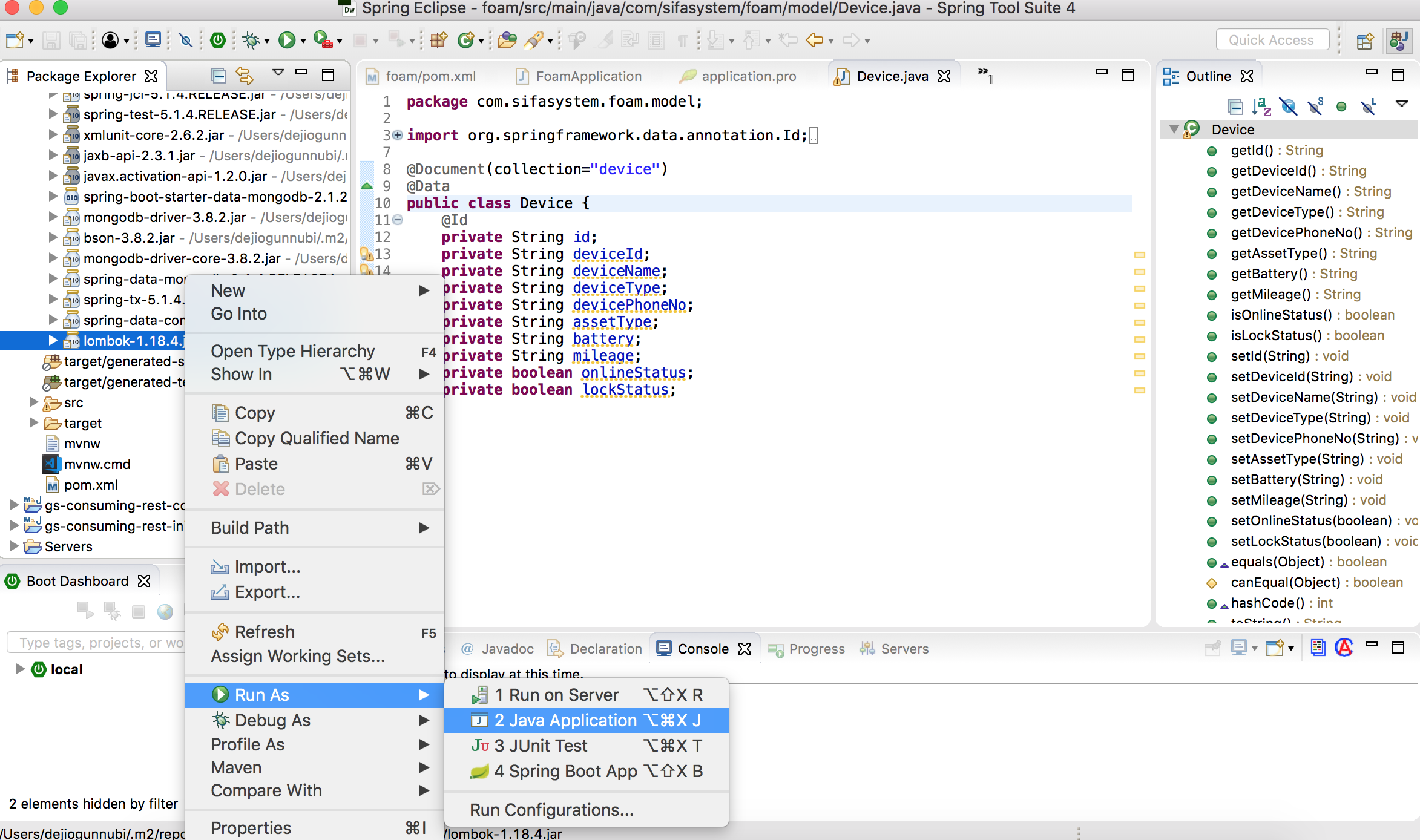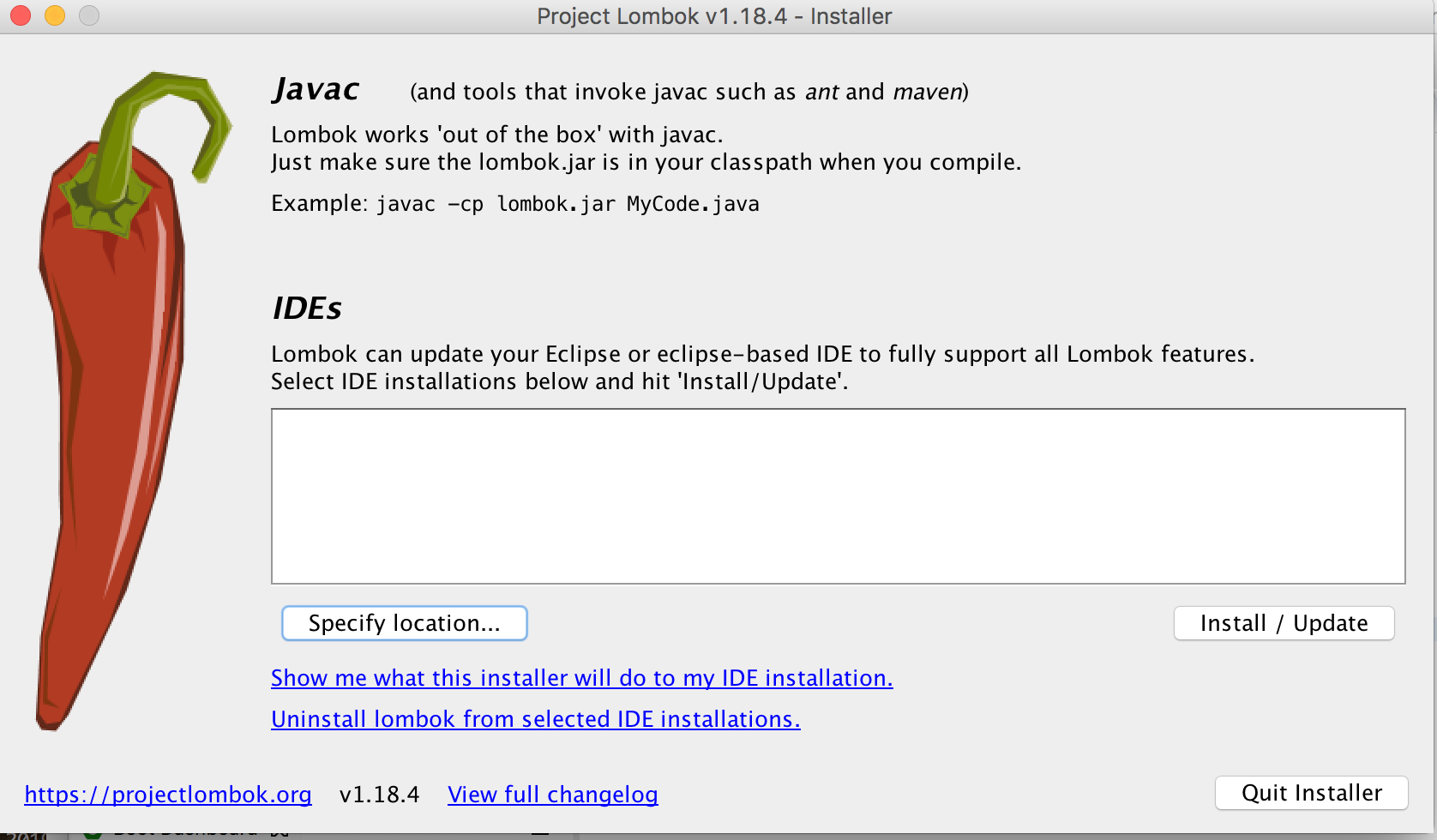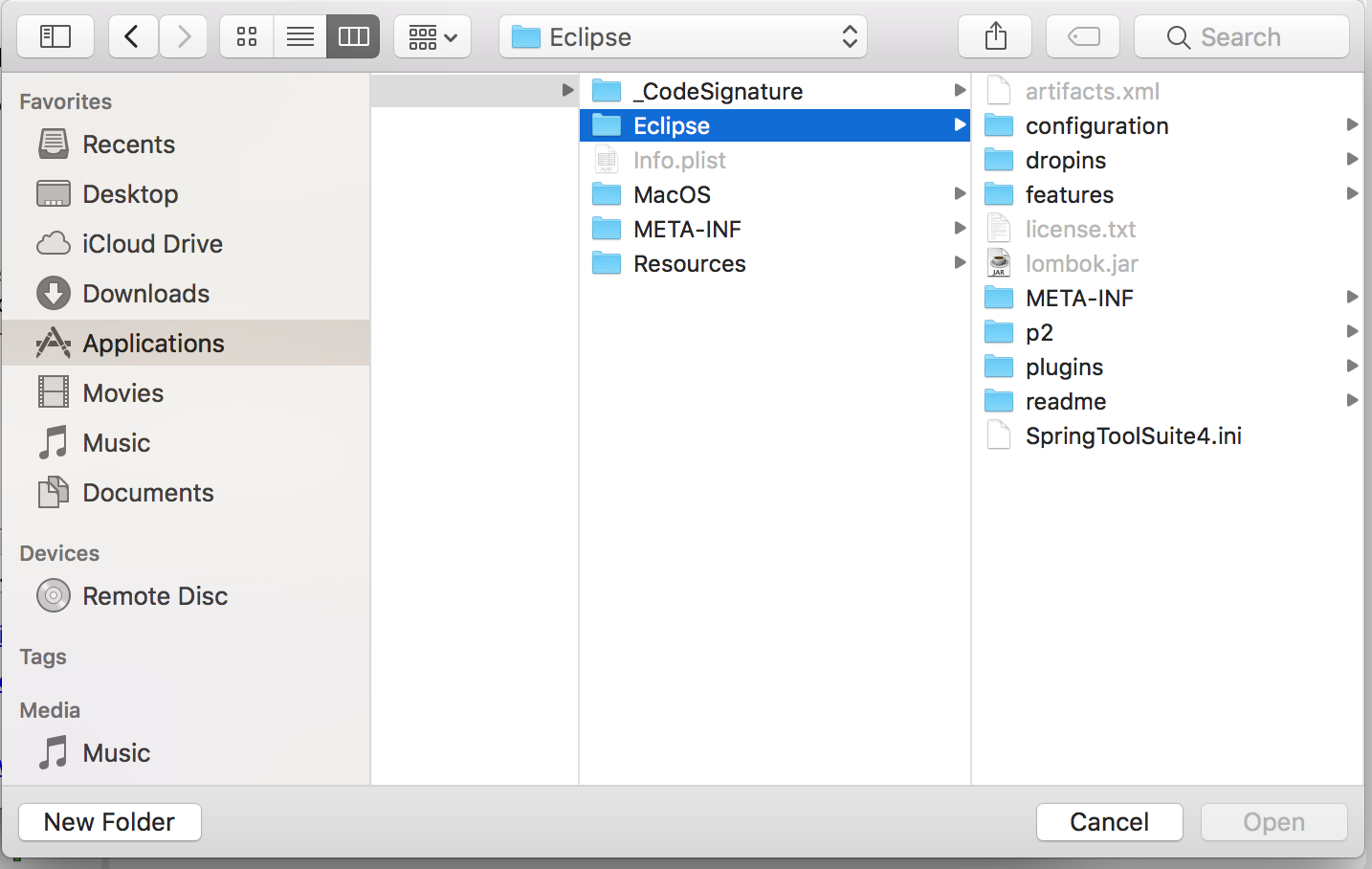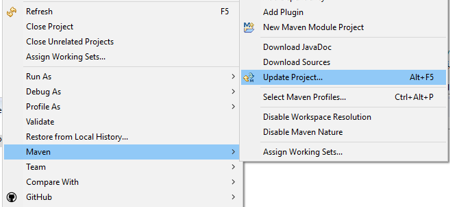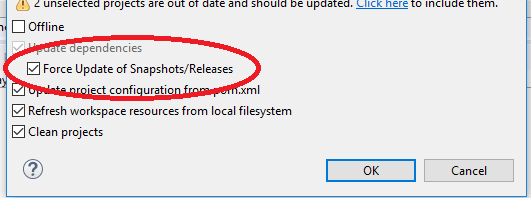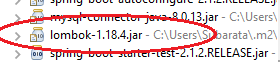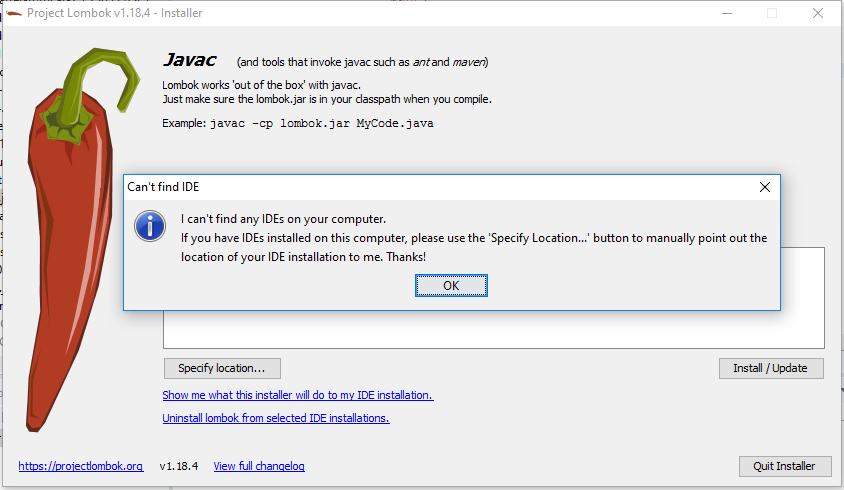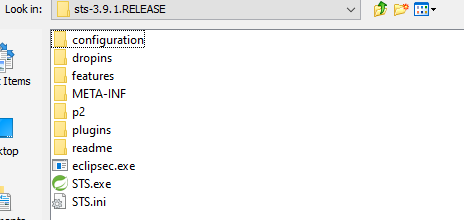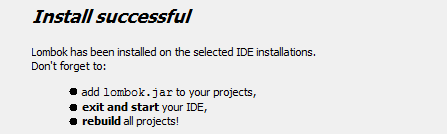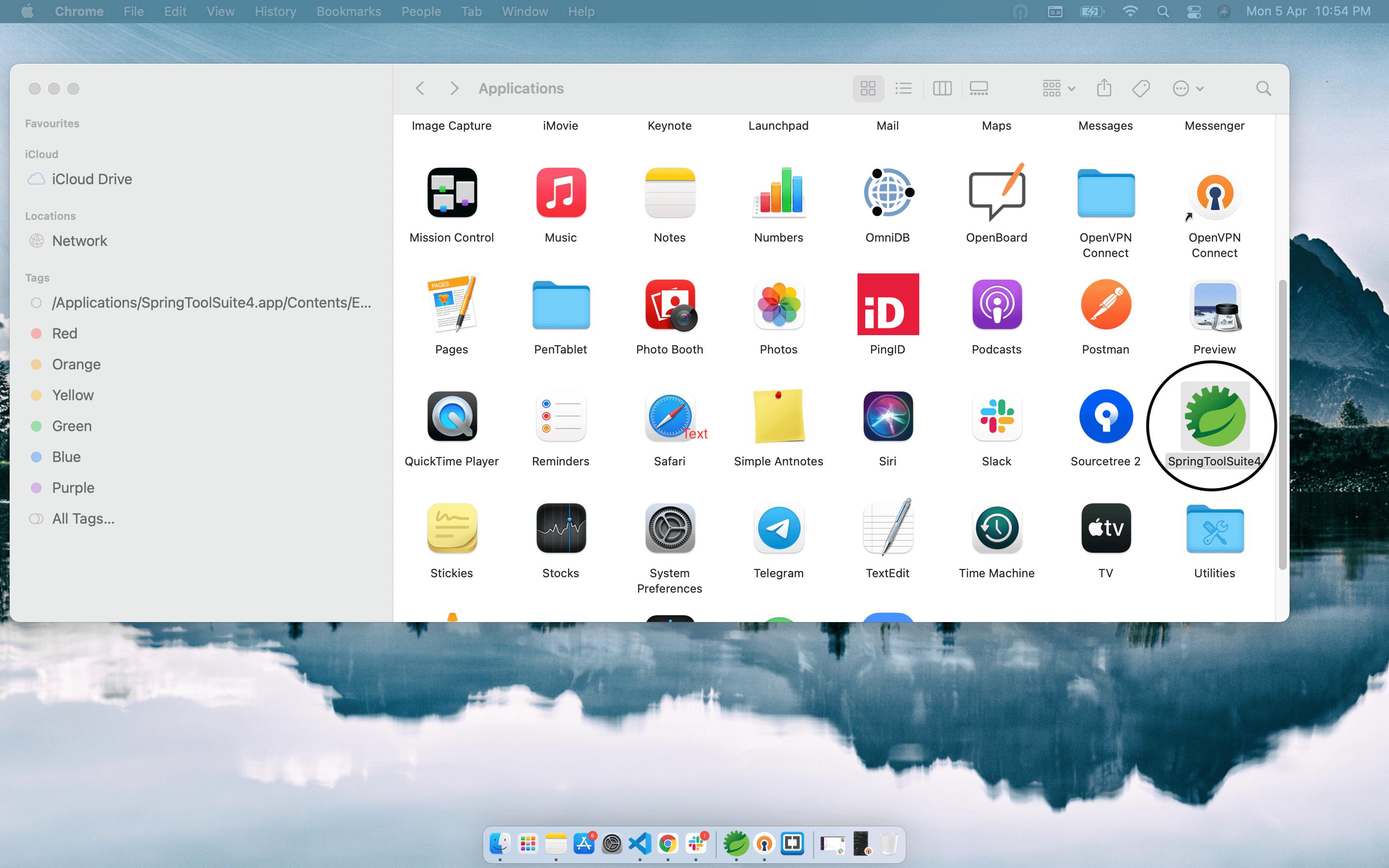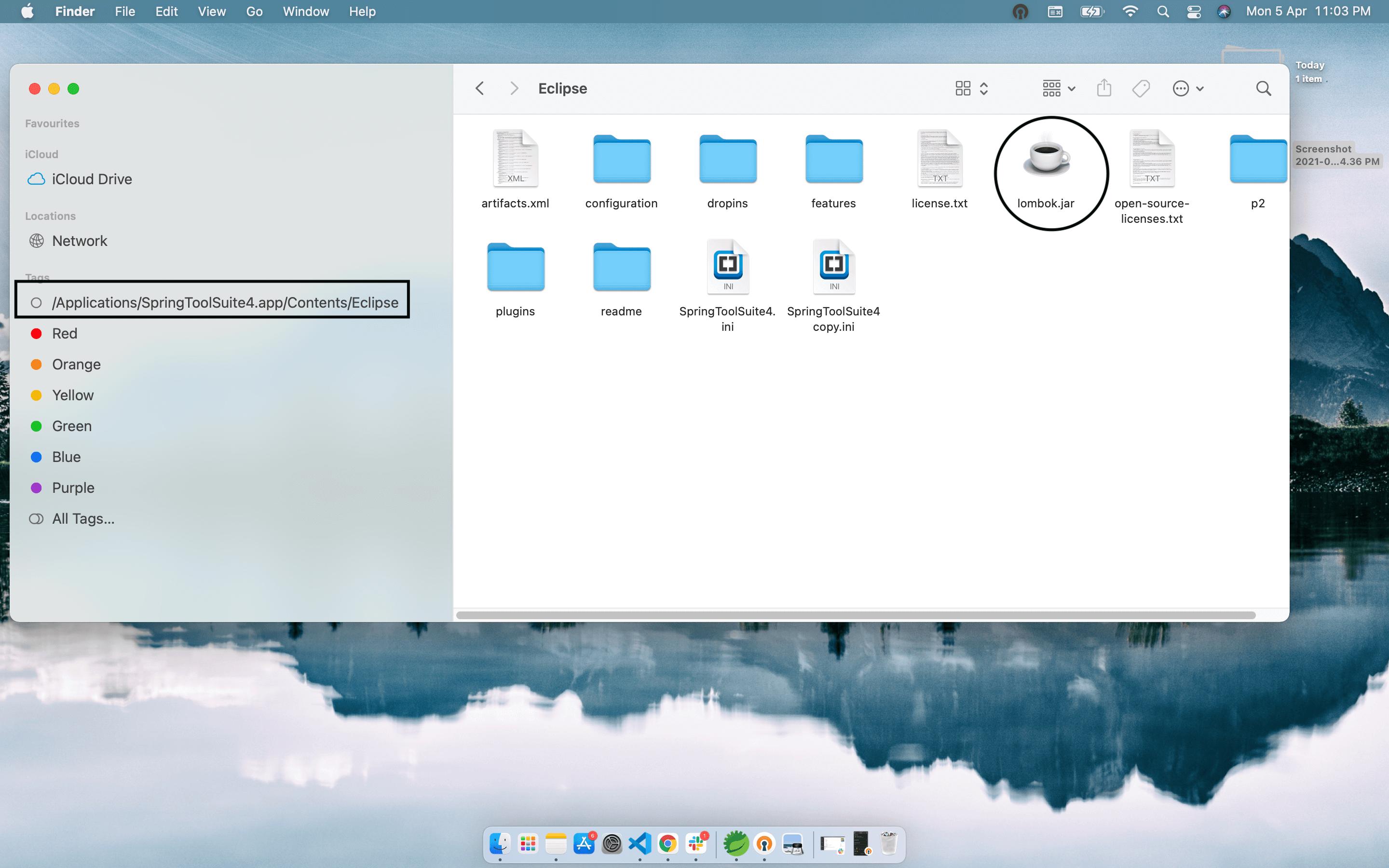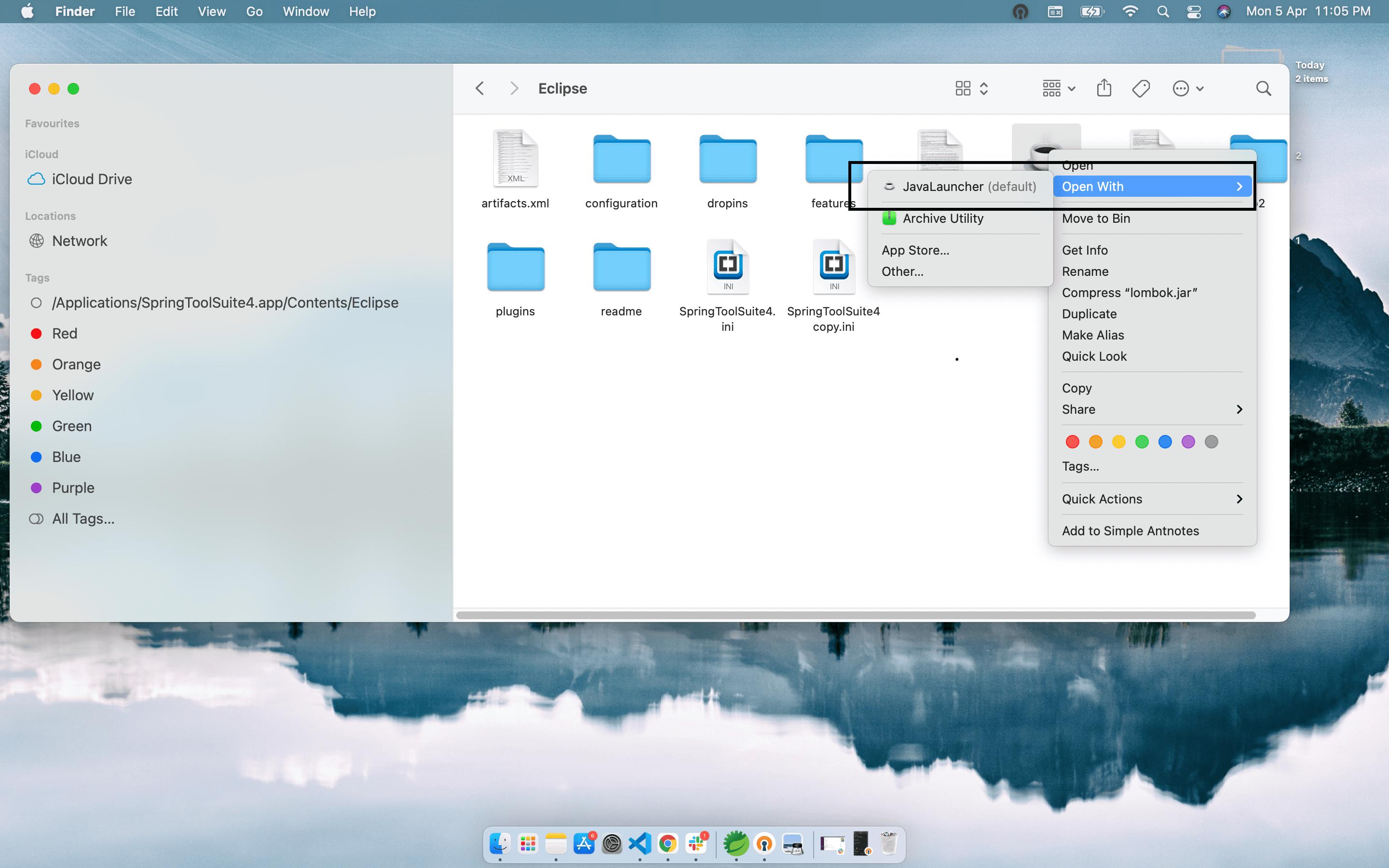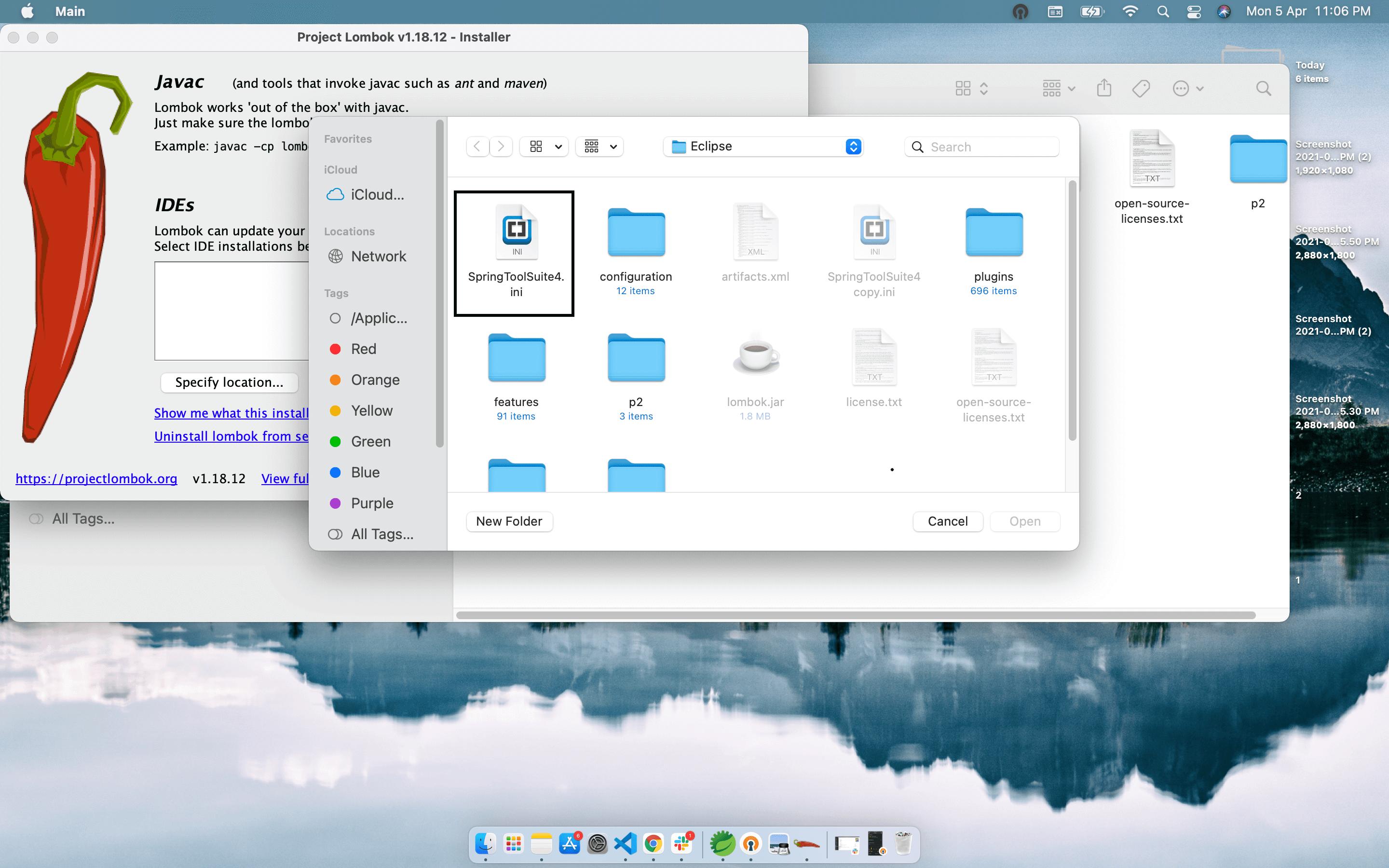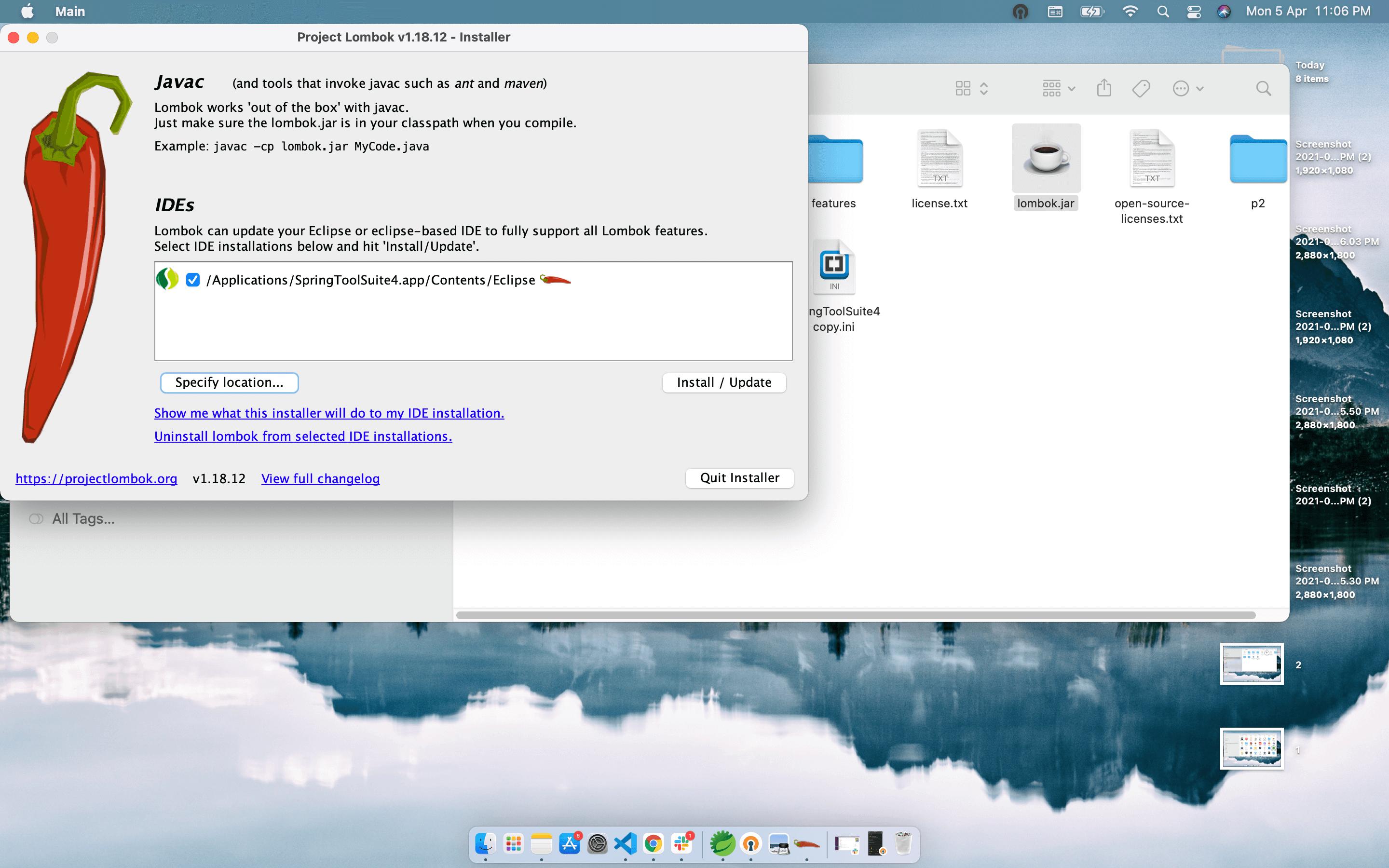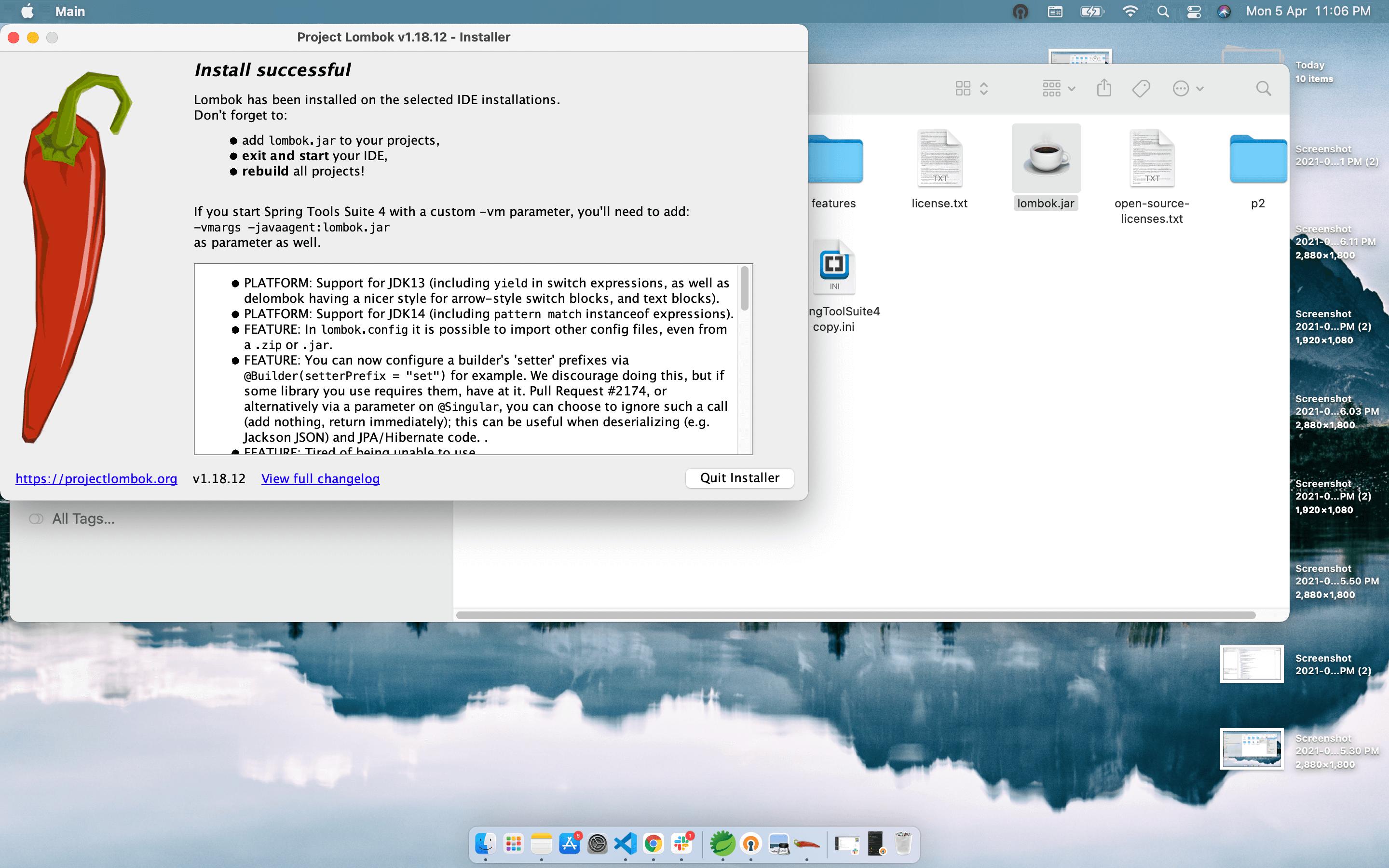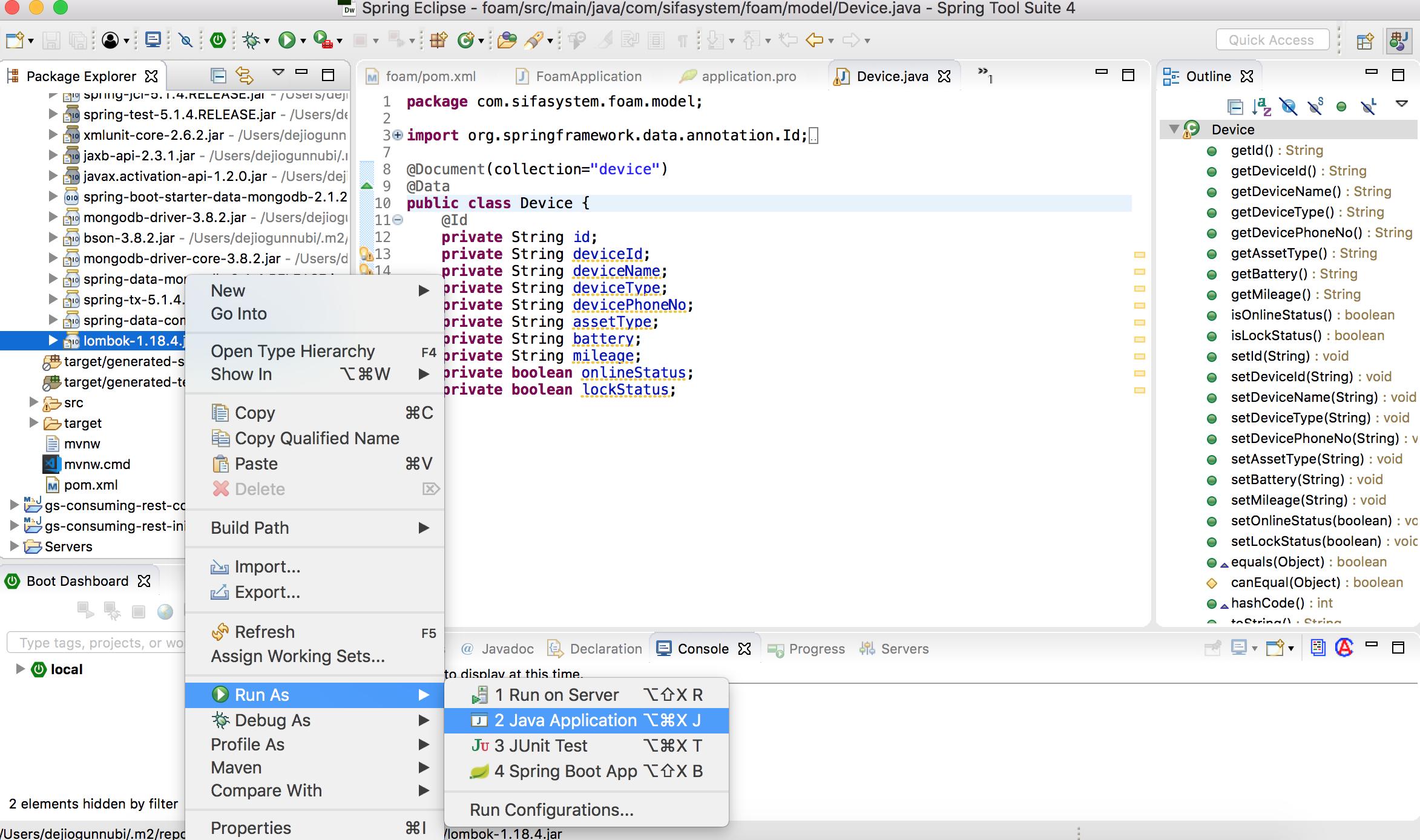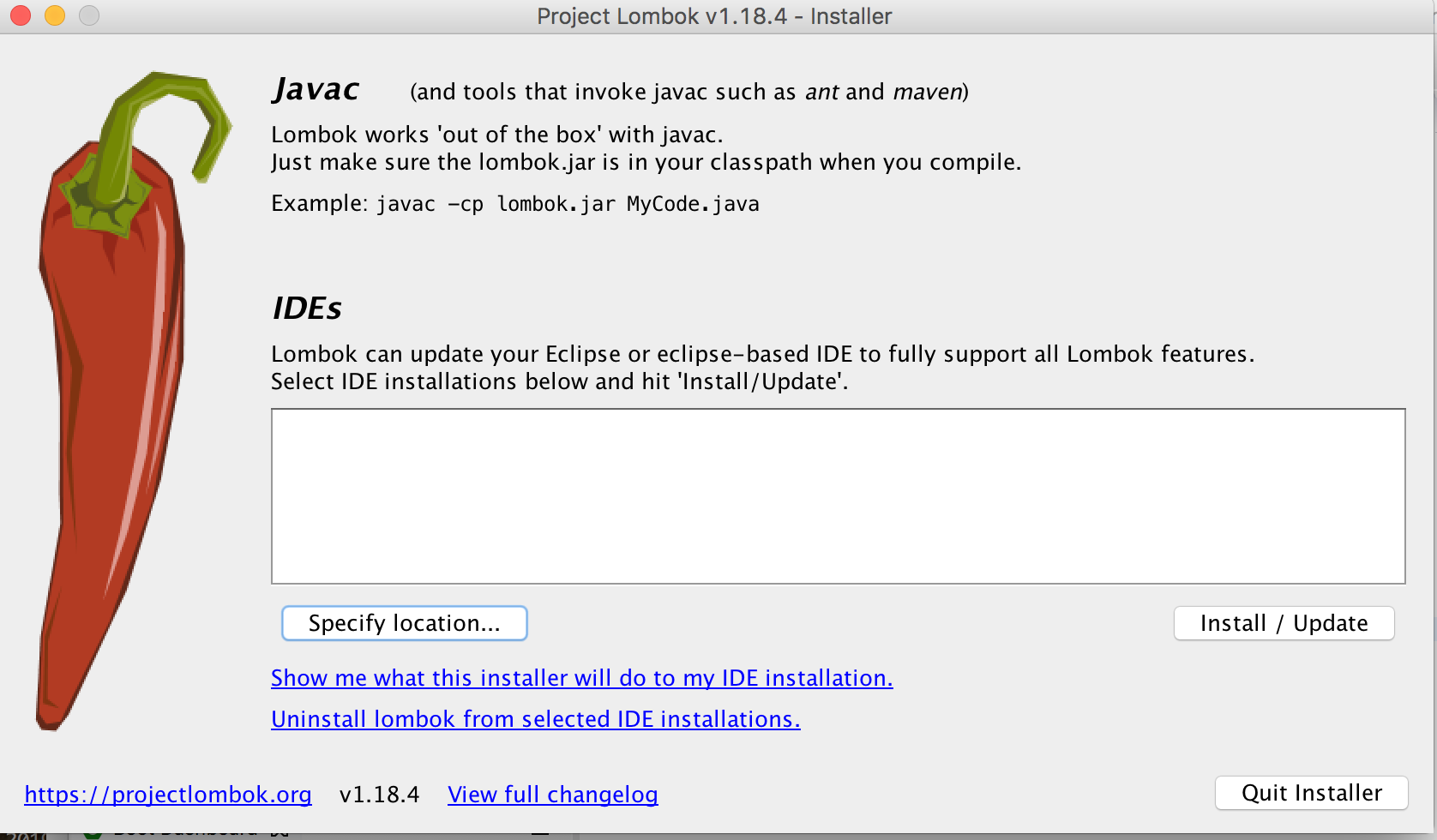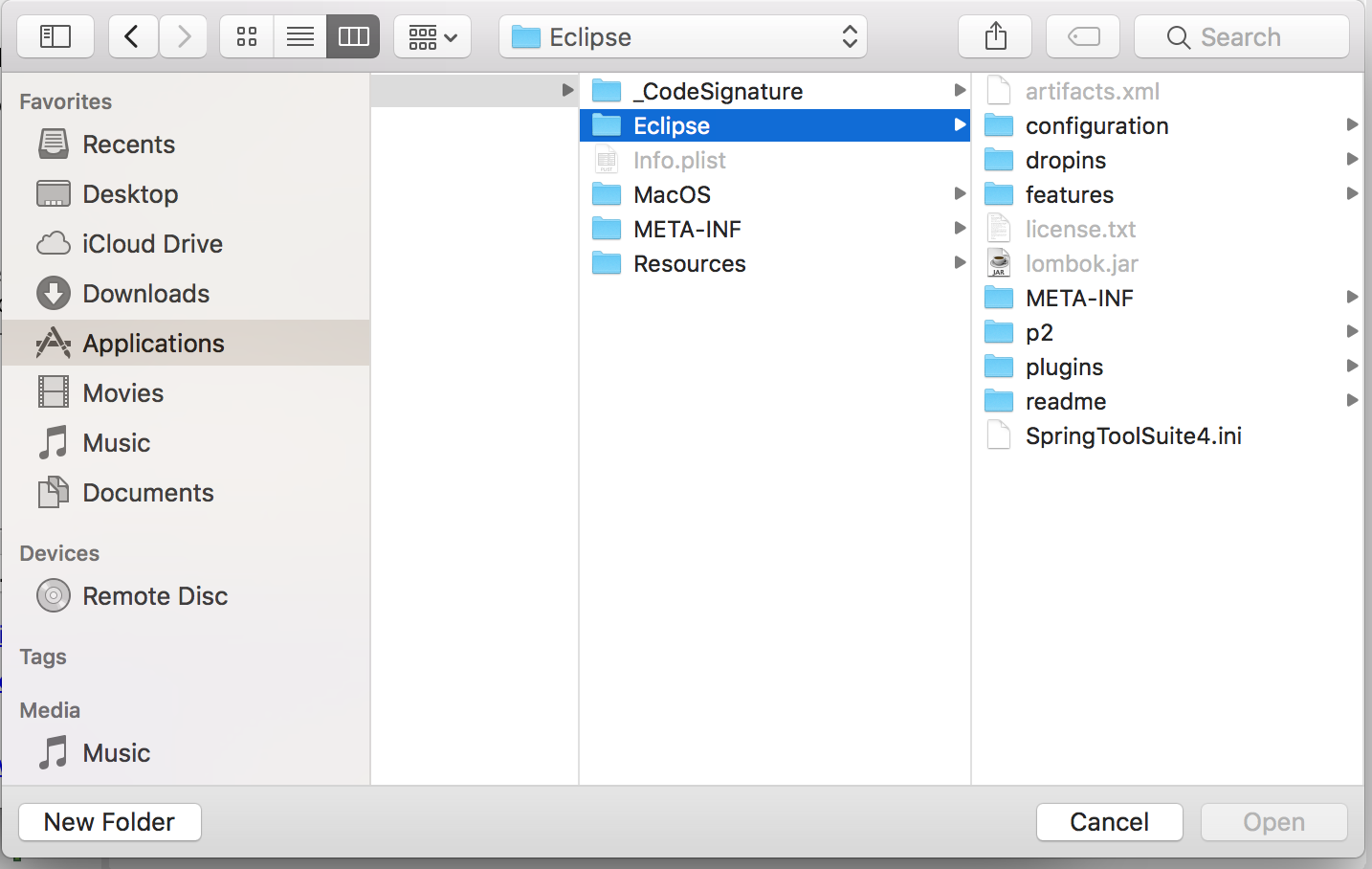I've recently installed the new Spring Tool Suite 4 in macOS High Sierra but when I tried to run Lombok's installation it wouldn't find my STS installation,
I followed this steps for manual installation (adding -javaagent to the ini file) but with no luck: https://www.edvpfau.de/sts-spring-tool-suite-4-mit-lombok/.
Any idea?