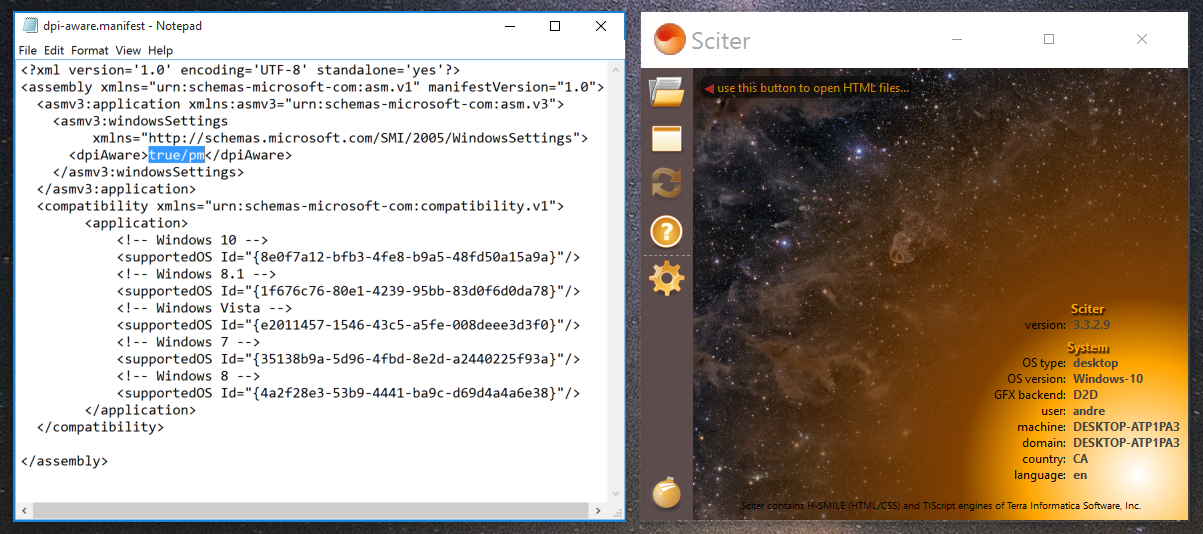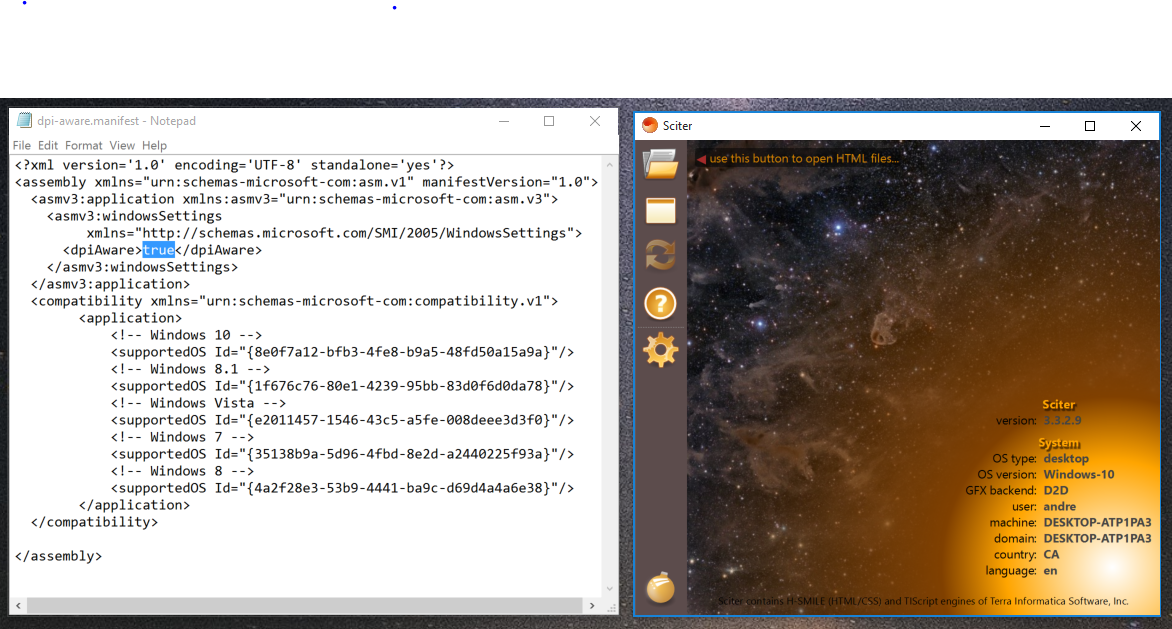I am making my app dpi-aware per monitor by setting <dpiAware>True/PM</dpiAware> in the manifest file. I can verify with process explorer that this is indeed working or by calling GetProcessDpiAwareness.
This is all working fine and I can scale anything in the client area fine in my code. However, my only problem is that if I drag my app from a system-dpi monitor to a non-system dpi monitor, the title bar and any system menu would either become too big or too small. This isn't the case for most built-in apps (e.g. calc, edge browser, etc..) so there must be away to scale it properly. Does anyone how the devs at MS did this?
The screenshot below should explain my problem better. Also notice, that the padding between the close, min, and max button is different when it's scaled (96dpi).

Sample app I'm attaching a very simple app that is per-monitor dpi aware.