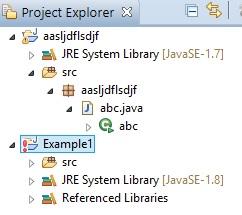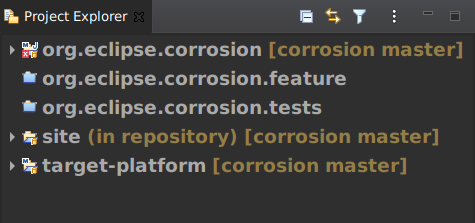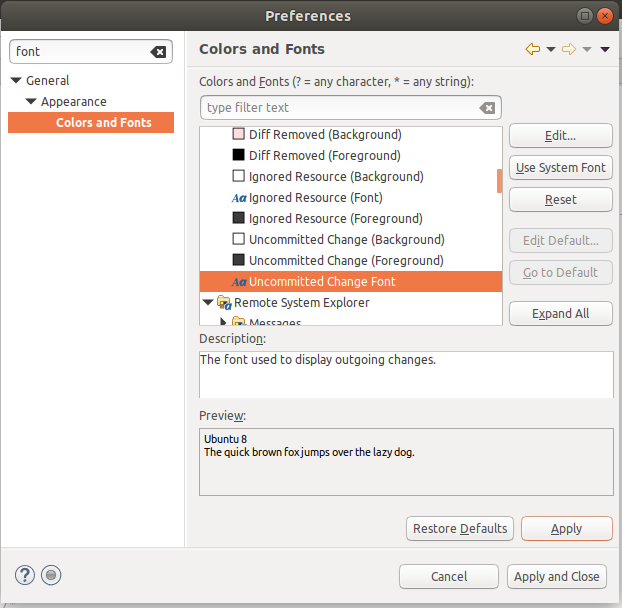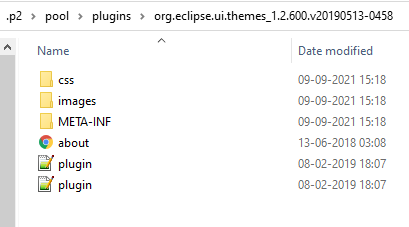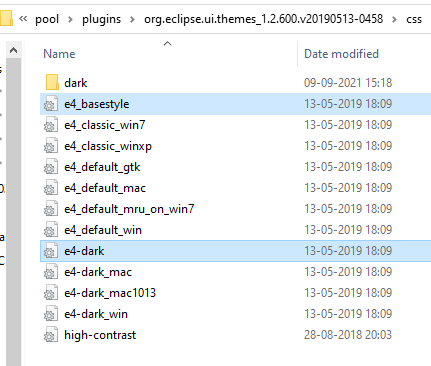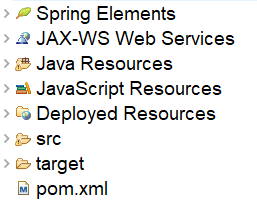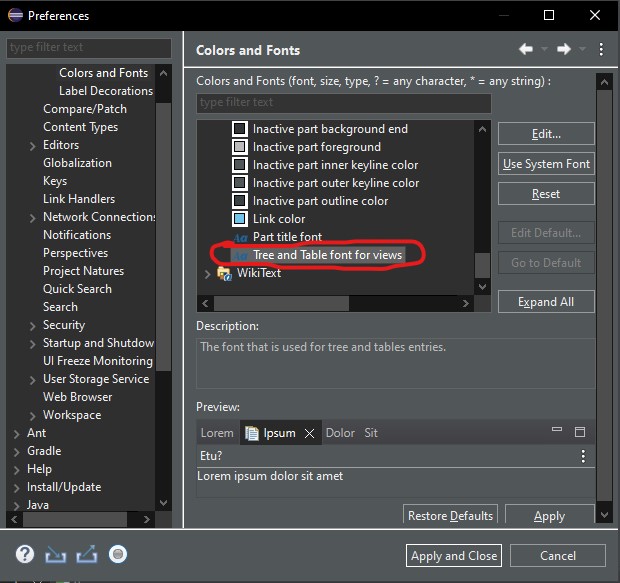In Eclipse the font-sizes of the UI elements can be adjusted in the following preferences values:
Increase java editor font size
Window Menu -> Preferences -> General > Appearance > Color and Fonts > Java > Java Editor Text Font > Edit & Apply
Increase console output font size
Window Menu -> Preferences -> General > Appearance > Color and Fonts > Debug > Console font > Edit & Apply
Increase XML bean file font size
Window Menu -> Preferences -> General > Appearance > Color and Fonts > Basic > Text Font > Edit & Apply
Increase dialog view font size
Window Menu -> Preferences -> General > Appearance > Color and Fonts > Basic > Dialog Font > Edit & Apply
Increase project explorer tree view font size
![enter image description here]()
If using Windows 7 or higher architecture, then reach to the Eclipse home directory, go inside of eclipse\plugins\org.eclipse.ui.themes_X.X.X.vXXXXXXXX-XXXX\css directory,
find two css files which are "e4_default_gtk.css" and "e4_default_win.css", open and add below said CSS script part in tail of above two files, save those and close accordingly:
.MPart Tree {
font-family: Consolas;
font-size: 14;
}
If Eclipse is opened, restart, it all worked for me on Eclipse oxygen.1a release version, and hope on other OS type, you have to edit the same e4_default_gtk.css and other e4_default_os-type.css.