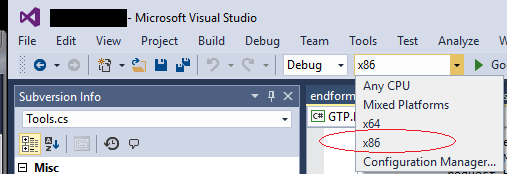After finishing the web application and publishing it online no matter I try I keep getting the following error, keep in mind that it runs locally as it should...
Parser Error Message: Could not load type 'webmarketing'.

I ran through that solution though supposedly I'm doing the same as the solution, yet I'm still facing the same issue...
ASP.NET Parser Error Cannot load code behind
Here is the code behind:
using System;
using System.Collections.Generic;
using System.Linq;
using System.Web;
using System.Web.UI;
using System.Web.UI.WebControls;
namespace webmarketing
{
public partial class Masterpage : System.Web.UI.MasterPage
{
protected void Page_Load(object sender, EventArgs e)
{
string admin = (string)Session["Admin"];
if (string.IsNullOrEmpty(admin))
{
logout.Visible = false;
}
else
{
}
}
}
}