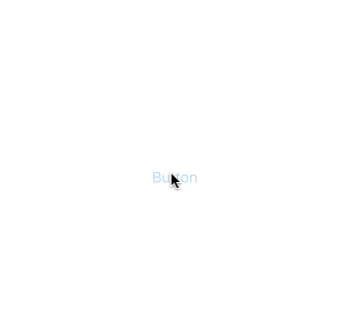I've created a UIAlertView that contains a UIActivityIndicator. Everything works great, but I'd also like the UIAlertView to disappear after 5 seconds.
How can I Dismiss my UIAlertView after 5 seconds?
var alert: UIAlertView = UIAlertView(title: "Loading", message: "Please wait...", delegate: nil, cancelButtonTitle: "Cancel");
var loadingIndicator: UIActivityIndicatorView = UIActivityIndicatorView(frame: CGRectMake(50, 10, 37, 37)) as UIActivityIndicatorView
loadingIndicator.center = self.view.center;
loadingIndicator.hidesWhenStopped = true
loadingIndicator.activityIndicatorViewStyle = UIActivityIndicatorViewStyle.Gray
loadingIndicator.startAnimating();
alert.setValue(loadingIndicator, forKey: "accessoryView")
loadingIndicator.startAnimating()
alert.show()