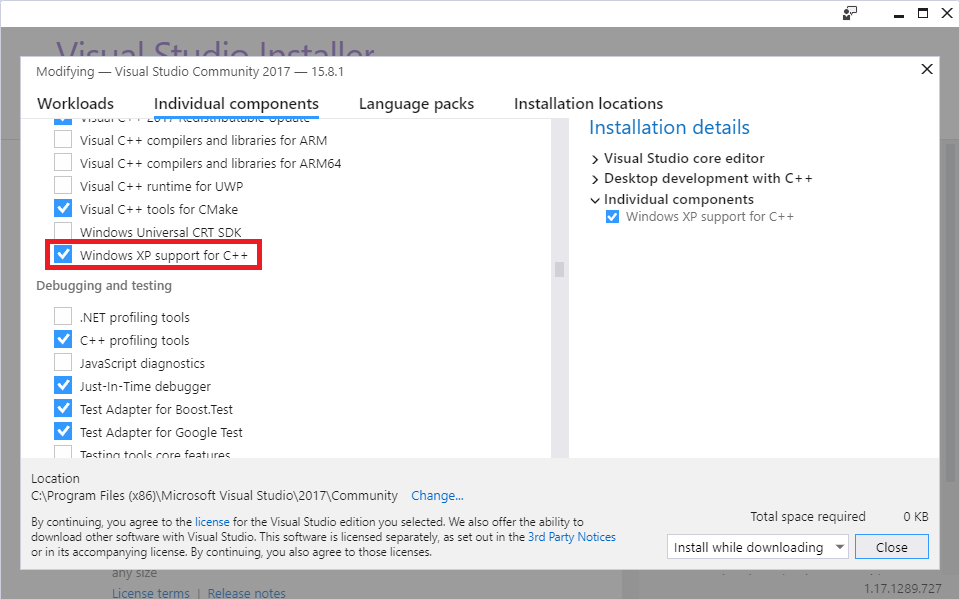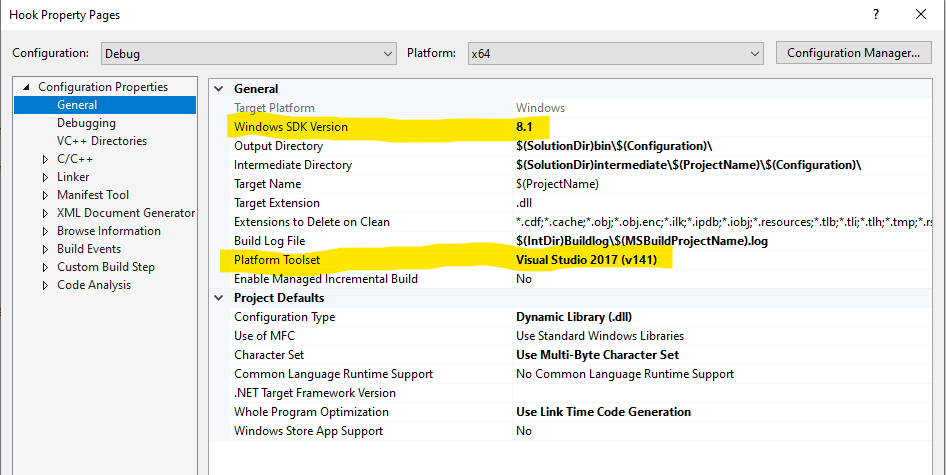First of all: I'm using Microsoft Visual Studio 2012
I am a C#/Java developer and I am now trying to program for the kinect using Microsoft SDK and C++. So I started of with the Color Basics example, and I can not get it to compile. At first, none of the classes were able to find Windows.h. So I installed (Or re-installed, I'm not sure) the Windows SDK, and added the include dir of the SDK to the include "path" of the project. Then all the problems were gone, except for one:
Error 5 error RC1015: cannot open include file 'windows.h'. C:\temp\ColorBasics-D2D\ColorBasics.rc 17 1 ColorBasics-D2D
And thats the error. No reasons why, the system can find it because it is used in multiple other files, only this file is not able to work with it. As a reference, the entire file that is bugging (ColorBasics.rc):
//------------------------------------------------------------------------------
// <copyright file="ColorBasics-D3D.rc" company="Microsoft">
// Copyright (c) Microsoft Corporation. All rights reserved.
// </copyright>
//------------------------------------------------------------------------------
// Microsoft Visual C++ generated resource script.
//
#include "resource.h"
#define APSTUDIO_READONLY_SYMBOLS
/////////////////////////////////////////////////////////////////////////////
//
// Generated from the TEXTINCLUDE 2 resource.
//
#define APSTUDIO_HIDDEN_SYMBOLS
#include "windows.h"
#undef APSTUDIO_HIDDEN_SYMBOLS
/////////////////////////////////////////////////////////////////////////////
#undef APSTUDIO_READONLY_SYMBOLS
/////////////////////////////////////////////////////////////////////////////
// English (United States) resources
#if !defined(AFX_RESOURCE_DLL) || defined(AFX_TARG_ENU)
LANGUAGE LANG_ENGLISH, SUBLANG_ENGLISH_US
/////////////////////////////////////////////////////////////////////////////
//
// Icon
//
// Icon with lowest ID value placed first to ensure application icon
// remains consistent on all systems.
IDI_APP ICON "app.ico"
/////////////////////////////////////////////////////////////////////////////
//
// Dialog
//
IDD_APP DIALOGEX 0, 0, 512, 424
STYLE DS_SETFONT | DS_FIXEDSYS | WS_MINIMIZEBOX | WS_CLIPCHILDREN | WS_CAPTION | WS_SYSMENU
EXSTYLE WS_EX_CONTROLPARENT | WS_EX_APPWINDOW
CAPTION "Color Basics"
CLASS "ColorBasicsAppDlgWndClass"
FONT 8, "MS Shell Dlg", 400, 0, 0x1
BEGIN
DEFPUSHBUTTON "Screenshot",IDC_BUTTON_SCREENSHOT,238,391,50,14
CONTROL "",IDC_VIDEOVIEW,"Static",SS_BLACKFRAME,0,0,512,384
LTEXT "Press 'Screenshot' to save a screenshot to your 'My Pictures' directory.",IDC_STATUS,0,413,511,11,SS_SUNKEN,WS_EX_CLIENTEDGE
END
/////////////////////////////////////////////////////////////////////////////
//
// DESIGNINFO
//
#ifdef APSTUDIO_INVOKED
GUIDELINES DESIGNINFO
BEGIN
IDD_APP, DIALOG
BEGIN
END
END
#endif // APSTUDIO_INVOKED
#ifdef APSTUDIO_INVOKED
/////////////////////////////////////////////////////////////////////////////
//
// TEXTINCLUDE
//
1 TEXTINCLUDE
BEGIN
"resource.h\0"
END
2 TEXTINCLUDE
BEGIN
"#define APSTUDIO_HIDDEN_SYMBOLS\r\n"
"#include ""windows.h""\r\n"
"#undef APSTUDIO_HIDDEN_SYMBOLS\r\n"
"\0"
END
3 TEXTINCLUDE
BEGIN
"\r\n"
"\0"
END
#endif // APSTUDIO_INVOKED
#endif // English (United States) resources
/////////////////////////////////////////////////////////////////////////////
#ifndef APSTUDIO_INVOKED
/////////////////////////////////////////////////////////////////////////////
//
// Generated from the TEXTINCLUDE 3 resource.
//
/////////////////////////////////////////////////////////////////////////////
#endif // not APSTUDIO_INVOKED