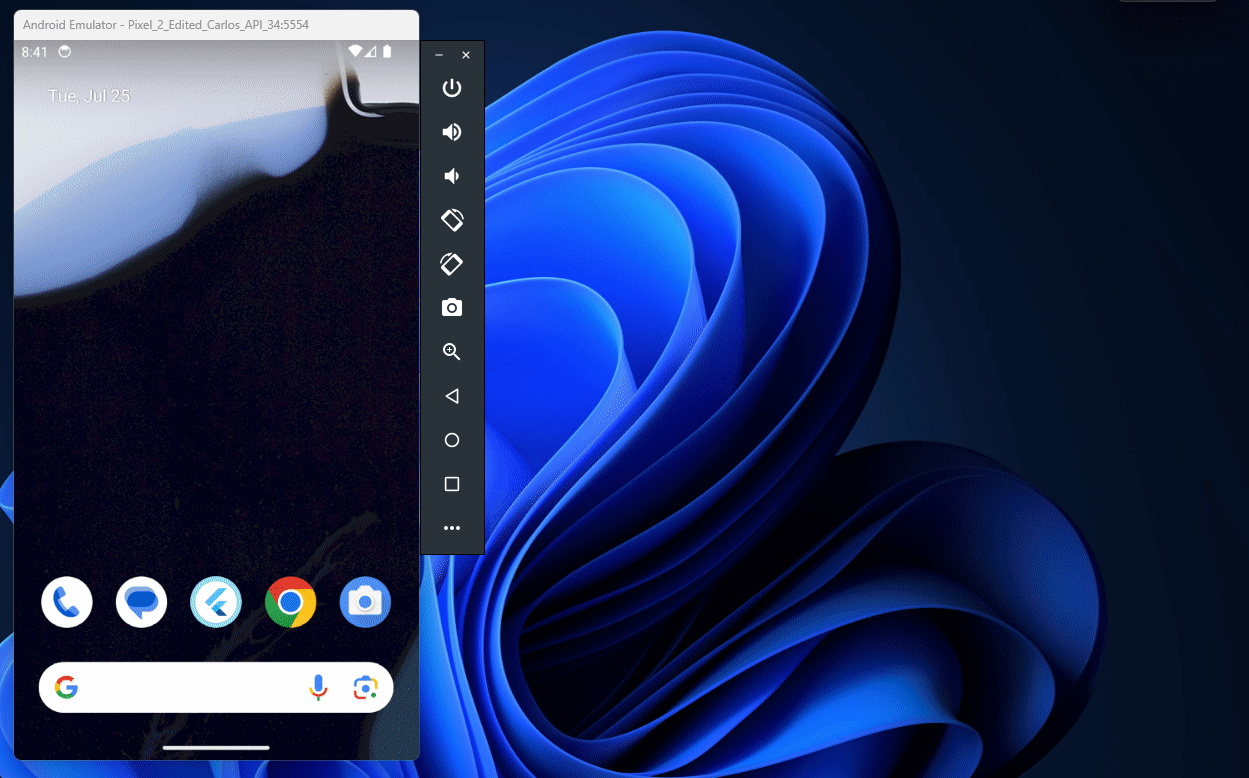I tried testing my app on Android Studio but I was getting stuck at
"waiting for AVD to come online..."
I've read resetting adb from Android Device Monitor will do it, and it did...
for 1 test, when I've restarted my PC the next day I'm getting not only:
"waiting for AVD to come online..."
but also
"Could not automatically detect an ADB binary." error every time I try testing my app.

Maybe worth mentioning when I did that 1 test, I was also getting the
"Could not automatically detect an ADB binary."
error, but at least it worked.