I recently switched to Visual Studio Code and I have to say I love it so far.
I'm working on a Python project, which includes the pip packages pylint and autopep8 and I configured VSCode to format the code according to these packages.
Only problem is: In the Python project I'm working on the line length is 100. So all my code looks like this:
The error says: E501:line too long (97 > 79 characters). Here are my VSCode settings:
{
"python.pythonPath": "~/.envs/myProject/bin/python",
"python.linting.pep8Enabled": true,
"python.linting.pylintPath": "~/.envs/myProject/bin/pylint",
"python.linting.pylintArgs": ["--load-plugins", "pylint_django", "--max-line-length=100"],
"python.formatting.autopep8Args": ["--max-line-length=100"],
"python.linting.pylintEnabled": true,
"files.exclude": {
"**/.git": true,
"**/.svn": true,
"**/.hg": true,
"**/CVS": true,
"**/.DS_Store": true,
".vscode": true,
"**/*.pyc": true
}
}
These settings at least now ensure that format on save keeps the lines at 100 max and does not wrap all my files lines to 79. Still it would be awesome without the warnings.
How do I disable these linter warnings?


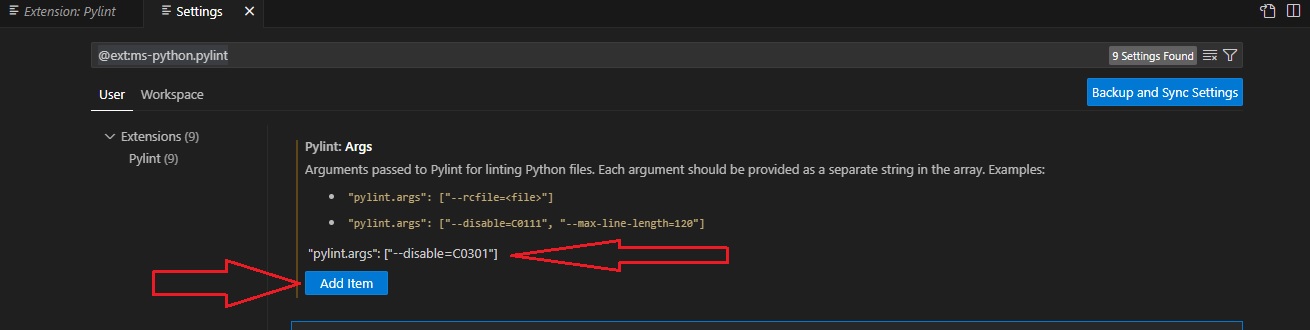
max-line-length=120but still get all these annoying errors – Executant