Here is a ready to use composable that you can copy paste into your code. It has a String field called errorthat will display the error whenever it is not empty (that way you only have one state variable to keep track of). It is a bit verbose so you are able to customize it as you would any OutlinedTextField.
![enter image description here]()
sample usage
OutlinedTextFieldValidation(
value = studentState.firstName.value,
onValueChange = { onFirstNameChange(it) },
label = { Text(text = "First name") },
error = "field cannot be empty"
)
code to copy:
@Composable
fun OutlinedTextFieldValidation(
value: String,
onValueChange: (String) -> Unit,
modifier: Modifier = Modifier.fillMaxWidth(0.8f),
enabled: Boolean = true,
readOnly: Boolean = false,
textStyle: TextStyle = LocalTextStyle.current,
label: @Composable (() -> Unit)? = null,
placeholder: @Composable (() -> Unit)? = null,
leadingIcon: @Composable (() -> Unit)? = null,
error: String = "",
isError: Boolean = error.isNotEmpty(),
trailingIcon: @Composable (() -> Unit)? = {
if (error.isNotEmpty())
Icon(Icons.Filled.Error, "error", tint = MaterialTheme.colors.error)
},
visualTransformation: VisualTransformation = VisualTransformation.None,
keyboardOptions: KeyboardOptions = KeyboardOptions.Default,
keyboardActions: KeyboardActions = KeyboardActions.Default,
singleLine: Boolean = true,
maxLines: Int = Int.MAX_VALUE,
interactionSource: MutableInteractionSource = remember { MutableInteractionSource() },
shape: Shape = MaterialTheme.shapes.small,
colors: TextFieldColors = TextFieldDefaults.outlinedTextFieldColors(
disabledTextColor = Color.Black
)
) {
Column(modifier = modifier
.padding(8.dp)) {
OutlinedTextField(
enabled = enabled,
readOnly = readOnly,
value = value,
onValueChange = onValueChange,
modifier = Modifier
.fillMaxWidth(),
singleLine = singleLine,
textStyle = textStyle,
label = label,
placeholder = placeholder,
leadingIcon = leadingIcon,
trailingIcon = trailingIcon,
isError = isError,
visualTransformation = visualTransformation,
keyboardOptions = keyboardOptions,
keyboardActions = keyboardActions,
maxLines = maxLines,
interactionSource = interactionSource,
shape = shape,
colors = colors
)
if (error.isNotEmpty()) {
Text(
text = error,
color = MaterialTheme.colors.error,
style = MaterialTheme.typography.caption,
modifier = Modifier.padding(start = 16.dp, top = 0.dp)
)
}
}
}

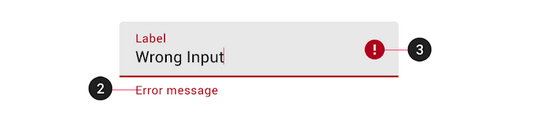

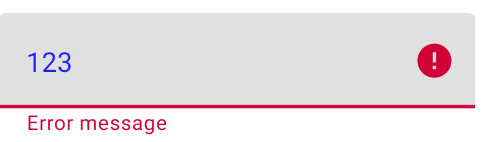

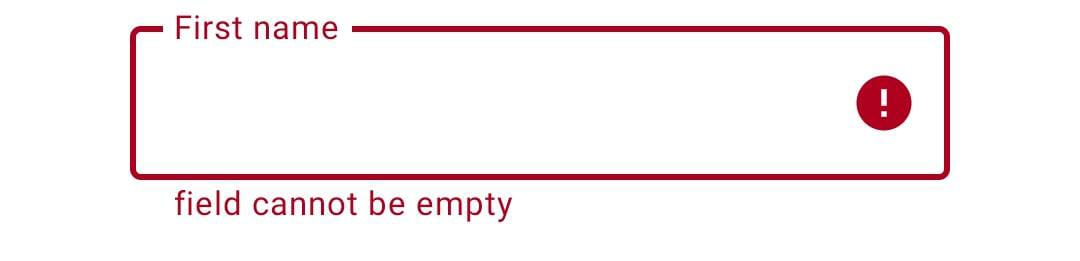
BringIntoViewRequester. TextField manage its ownBringIntoViewRequester, when the position is covered by keyboard, it will bring it self up to prevent covered. Unless we manage the error text focus requester, user can't see it whenBringIntoViewRequesterof TextField invoked. – Course