I can't figure out how to code a drop shadow on a label. I have a score label that changes so just photoshopping text with shadows wont be possible. I need to code it so it automatically has a blurry shadow behind the text at all times. Can anyone come with some examples or help?
People saying this is a duplicate, the "duplicate" is about drop shadows on UIView, mine is about UILabel. It's not the same thing.

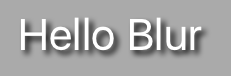
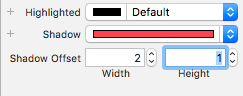
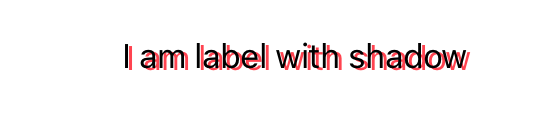
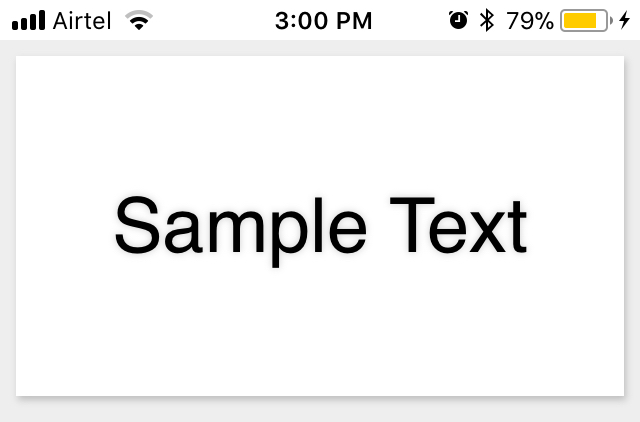
shadowColorandshadowOffsetproperties ofUILabel? – Fussy