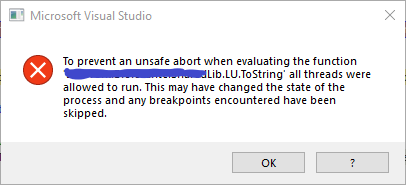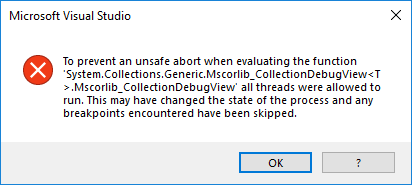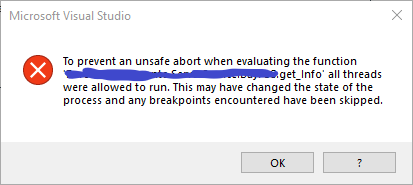I updated Visual Studio 2017 to version 15.8.2.
After this update, I started to encounter these errors while debugging:
Here are the error messages:
Visual Studio Debug Error: To prevent an unsafe abort when evaluating the function *.toString all threads were allowed to run. This may have changed the state of the process and any breakpoints encountered have been skipped.
This error shows up quite often, and after a while Visual Studio crashes.
I tried to uninstall and install Visual Studio again and reset preferences, but I had no luck.
When I disable the option: "Enable property evaluation and other implicit function calls", I get the same error when I try to evaluate some properties by moving the mouse over them. It's quite difficult to debug without it, and I had no problems before this build.
The problem is the same with C# and Visual Basic (.NET).
Is there any fix for this problem? My team has no problem working on the same project with Visual Studio 2017 version 15.7.4