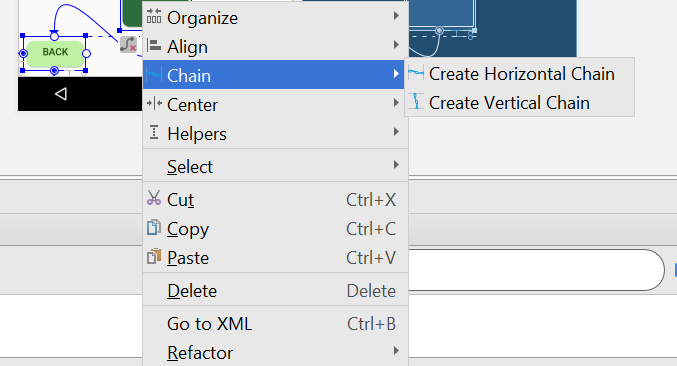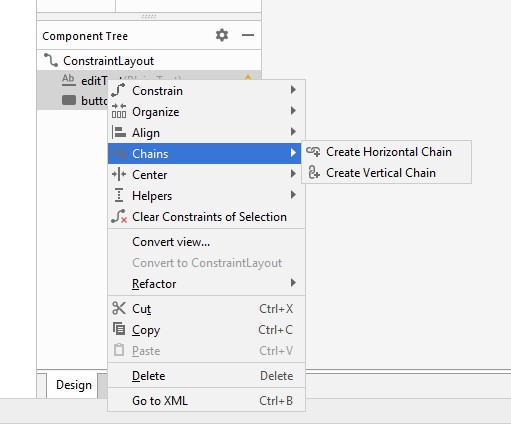I got a solution, probably will not be the best one until someone really answer properly, but works.
I hope this helps others guys who stuck in the same place as me, so you can continuous the work.
Looks like the interface of android studio is not working properly when came to create chains. Some options from people here work for like 2 or 3 elements, but I has 5 elements.
So the answer is solve this in the code XML.
My steps are for Horizontal arrangement, if you wanna vertical just change Right/Left for Top/Bottom
I put all the elements in the place that I want and remove all connections. (Than in my case I connect the top and bottom so they can be in the middle.)
Then I connect the first element in the left and the last element in the right.
And connect the right of each element in the left side of the next element.
app:layout_constraintRight_toLeftOf="@id/right_element"
Image of elements connect normal, no chain yet
After that I go inside the code and put manually the connection to the left element.
app:layout_constraintLeft_toRightOf="@+id/left_element"
And the chain was created.
Image of elements connect with chain
I hope this help, sorry for don't post the pictures, I don't have reputation enough yet XD.