I have recently published my ASP.NET Core application to my host. I am hitting a HTTP Error 500.19.
IIS 8.5 says the issue is:-
"Cannot add duplicate collection entry of type 'add' with unique key attribute 'name' set to 'aspNetCore'"
It also highlights this key add line in my system.webServer config:-
<handlers>
<add name="aspNetCore" path="*" verb="*" modules="AspNetCoreModule"
</handlers>
I'm not really sure what to do on this. It looks as though there is a duplicate instance of this, so I have tried renaming this but it still asks to add this again?
Here is my web.config:-
<?xml version="1.0" encoding="utf-8"?>
<configuration>
<!--
Configure your application settings in appsettings.json. Learn more at http://go.microsoft.com/fwlink/?LinkId=786380
-->
<system.webServer>
<handlers>
<add name="aspNetCore" path="*" verb="*" modules="AspNetCoreModule" resourceType="Unspecified" />
</handlers>
<aspNetCore processPath="%LAUNCHER_PATH%" arguments="%LAUNCHER_ARGS%" stdoutLogEnabled="false" stdoutLogFile=".\logs\stdout" forwardWindowsAuthToken="false"/>
</system.webServer>
<system.net>
<defaultProxy useDefaultCredentials="true" >
</defaultProxy>
</system.net>
</configuration>

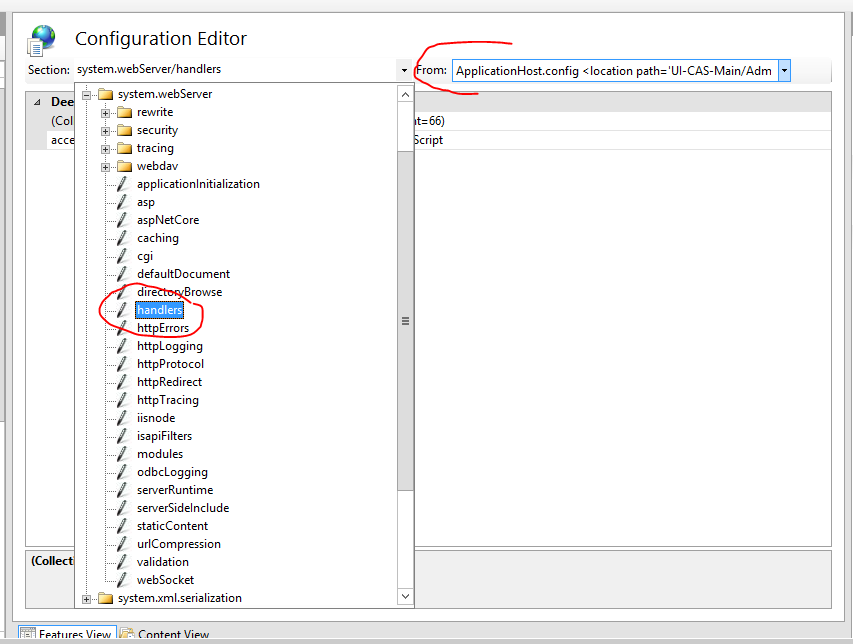
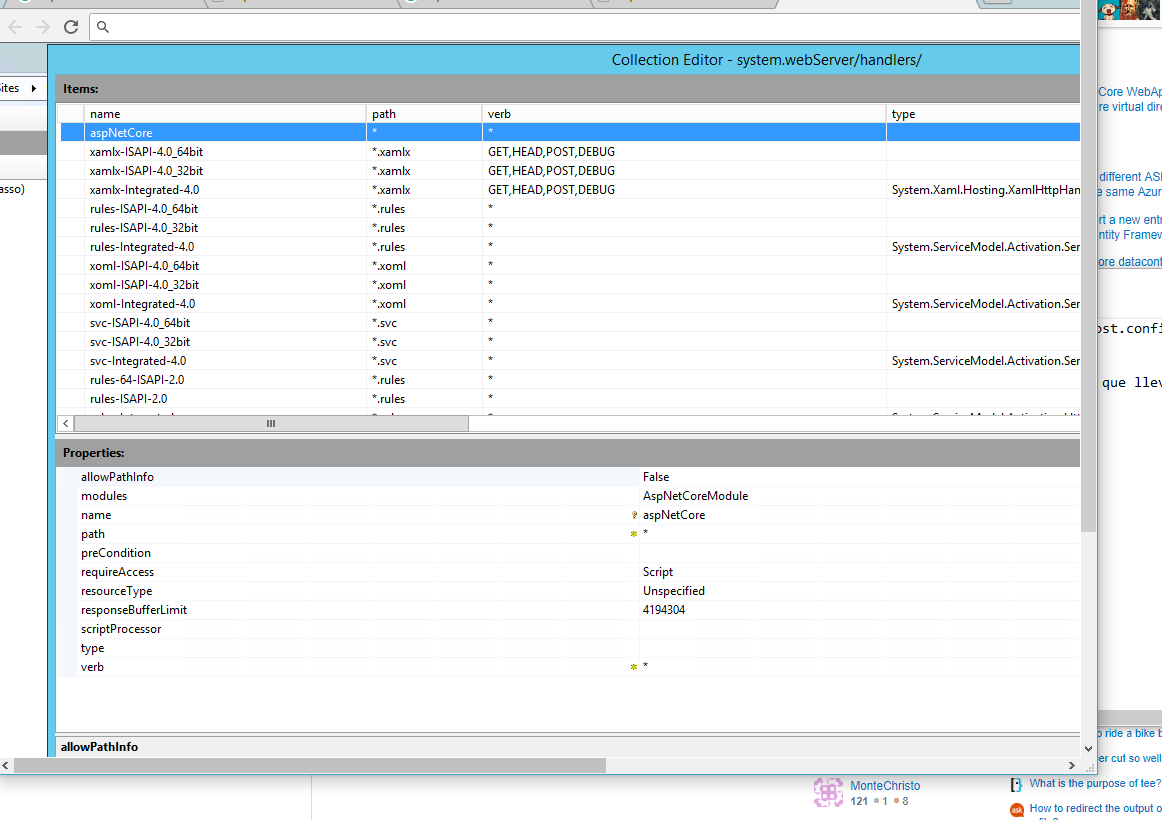
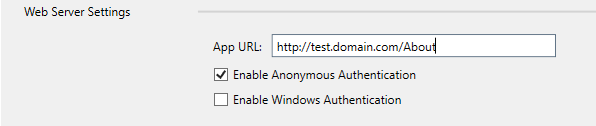
<remove name="aspNetCore" />before the add? – DowdellaspNetCoreHandler? – Malorie<remove name="aspNetCore" />before the add, so that might help – Wingspan