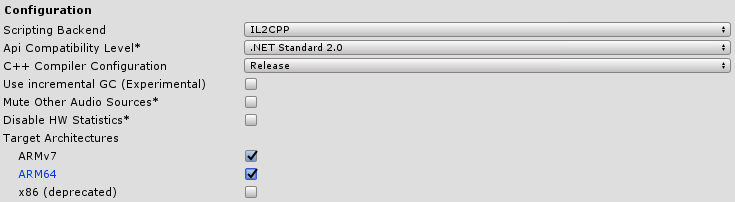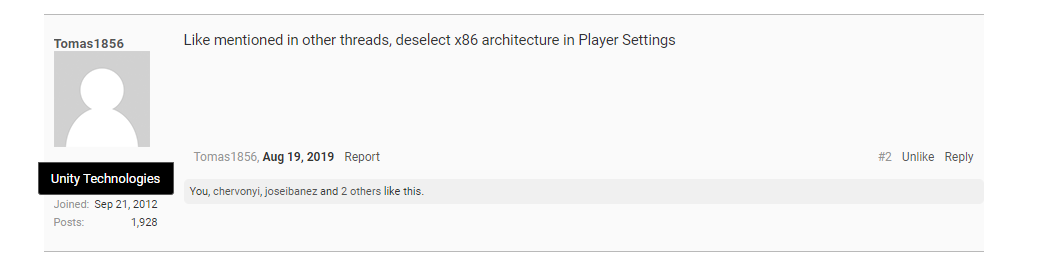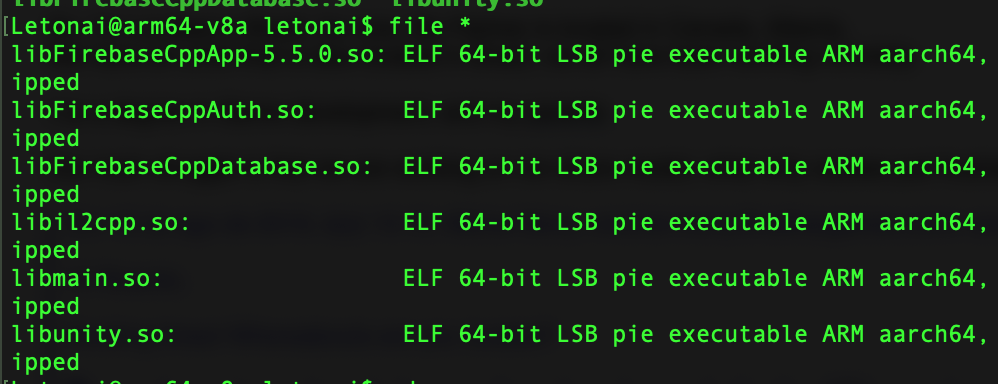I had the same issue, and indeed it was the fault of uploading with wrong 'Supported architectures' selected.
STEP 1
So now I have my architectures selected like this
![Supported architectures - Visual Studio 2019 Community / Xamarin Forms]()
but before I had 'x86' checked as well. It's not wrong to have it checked, but I learned that in that case you need to have 'x86_64' checked as well. Just like you need 'arm64-v8a', if you have 'armeabi-v7a'
Anyway I fixed that, rebuilt the solution (using Xamarin Forms in Visual Studio 2019 Community), archived it and uploaded to Google Play Console. It did not work!
STEP 2
I figured I need to change 'Version name' (from 1.0.0.0 to 1.0.0.1) for it to work, but to no avail.
I lost half a day, until I found this
versionCode — A positive integer used as an internal version number. This number is used only to determine whether one version is more recent than another, with higher numbers indicating more recent versions. This is not the version number shown to users; that number is set by the versionName setting, below. The Android system uses the versionCode value to protect against downgrades by preventing users from installing an APK with a lower versionCode than the version currently installed on their device.
on Android developer site.
So I turned 'Version name' back to 1.0.0.0 and upped 'Version number' (VS19C/XamarinForms alias for 'Version code') to 2, rebuilt, archived and uploaded to Google Play Console and I was almost there, but not there yet.
STEP 3
Rollout was succesful only after I clicked 'Remove' next to the APK with 3 supported architectures, leaving me with only the last uploaded APK, which had only 2 supported architectures.
Now we're in 'Full roll-out'