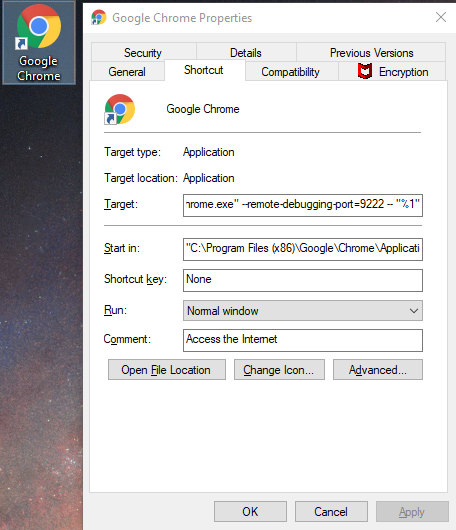I know I can launch chrome the following way to open a remote debugging port at 9222 port -
chrome.exe --remote-debugging-port=9222
But I want to setup Chrome such that whenever it is launched by any other application, it always opens with the remote debugging option enabled. Will a custom profile work?
I want to achieve it as there a desktop app that would be launching chrome on clicking its button. I want to control that chrome session.